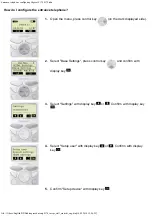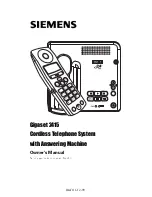27
Before Using
th
e Hand
set
9
Light sensor
・
For sensing brightness (See page 11
8
)
≥
Do not cover the light sensor with your hands or do
not put a sticker on it. Doing so might disable you to
detect the brightness.
:
Inside camera
・
For shooting photos of yourself (See page 14
8
)
・
For catching sight of yourself during a videophone call
;
o
Command navigation key
・
For operating functions and menus (See page 29)
<
i
i-mode key/i-
α
ppli key
・
For showing the i-mode menu (See page 172)
・
For operating the function corresponding to the
navigation displays (See page 29)
<Press and hold for at least one second>
・
For showing the i-
α
ppli Software list (See page 249)
=
c
Camera key/1Seg key
・
For activating the camera in “Photo mode”
(See page 155)
・
For switching the camera mode while the camera is
activated (See page 149)
・
For operating the function corresponding to the
navigation displays (See page 29)
<Press and hold for at least one second>
・
For starting 1Seg (See page 295)
>
h
Power/End key
・
For ending calls
・
For ending respective functions
・
For turning on the power (for at least one second)/
For turning off the power (for at least two seconds)
(See page 45)
?
Numeric keys
・
For entering phone numbers and text
≥
s
(for at least one second)
For activating Manner Mode (See page 112)
≥
a
(for at least one second)
For activating Public Mode (Drive Mode)
(See page 69)
≥
1
(for at least one second)
For measuring your current location and executing the
GPS function (See page 276)
≥
5
(for at least one second)
For switching the backlight on/off (See page 11
8
)
≥
8
(for at least one second)
For switching View Blind on/off (See page 119)
@
x
Multi key
・
For showing the Multitask Menu (See page 406)
<Press and hold for at least one second>
・
For showing the display for setting “Select networks”
(See page 477)
・
For switching functions when multiple functions are
running (See page 406)
A
Hook for Horizontal Open Style
B
Connector terminal
・
For connecting the AC adapter (option), DC adapter
(option), or FOMA USB Cable with Charge Function
01/02 (option)
C
Call/Charging indicator
・
Flickers for incoming calls/mail and during a call.
(See page 122)
・
Lights in red during charging.
・
Lights/Flickers when you shoot with the camera.
≥
Three lamps are mounted on the FOMA phone. They
do not light/flicker for some functions.
D
Private window
(See page 32)
E
Outside camera
・
For shooting portraits and/or landscapes
(See page 14
8
)
・
For catching sight of persons and/or landscapes
during a videophone call
F
Speakers
・
For sounding ring tones
・
For listening to the other party
’
s voice when
Hands-free is activated (See page 63)
G
FeliCa mark
・
The IC card is mounted.
≥
Use the IC card function placing this mark over the
scanning device. You cannot dismount the IC card.
(See page 265)
H
FOMA antenna/1Seg antenna
≥
The antenna is embedded in the FOMA phone. Do
not cover the antenna with your hand for better
communication/receiving.
I
microSD card slot
・
For inserting microSD card (See page 355)
J
Back cover
・
Remove this when attaching/removing the battery
pack and UIM. (See page 39 and page 41)
≥
Do not peel off the black sticker on the back of the
back cover. If you peel it off, you might not be able to
read and write the IC card.
K
Charging terminal
L
Strap hole
M
Earphone-Microphone/AV output terminal
(See page 3
8
0 and page 423)
N
<
Side
▲
key
・
For scrolling up page by page
<Press and hold for at least one second with the
FOMA phone opened>
・
For activating 2in1 (See page 456)
O
>
Side
▼
key
・
For scrolling down page by page
・
For using Record Message (See page 72)
・
For checking for missed calls and new mail
(See page 124)
<Press and hold for at least one second with the
FOMA phone closed>
・
For activating Manner Mode (See page 112)
P
One-push open button
(See page 2
8
)
Q
p
PushTalk key
・
For making/receiving PushTalk calls
(See page
8
2 and page
8
4)
・
For showing the PushTalk Phonebook (See page
8
5)
<Press and hold for at least one second>
・
For activating MUSIC Player (See page 392)
R
Horizontal open lever
(See page 2
8
)
Summary of Contents for P906i
Page 92: ...90 ...
Page 276: ...274 ...
Page 292: ...290 ...
Page 314: ...312 ...
Page 328: ...326 ...
Page 436: ...434 ...
Page 466: ...464 ...
Page 543: ...541 Index Quick Manual Index 542 Quick Manual 550 ...
Page 623: ...Kuten Code List ...