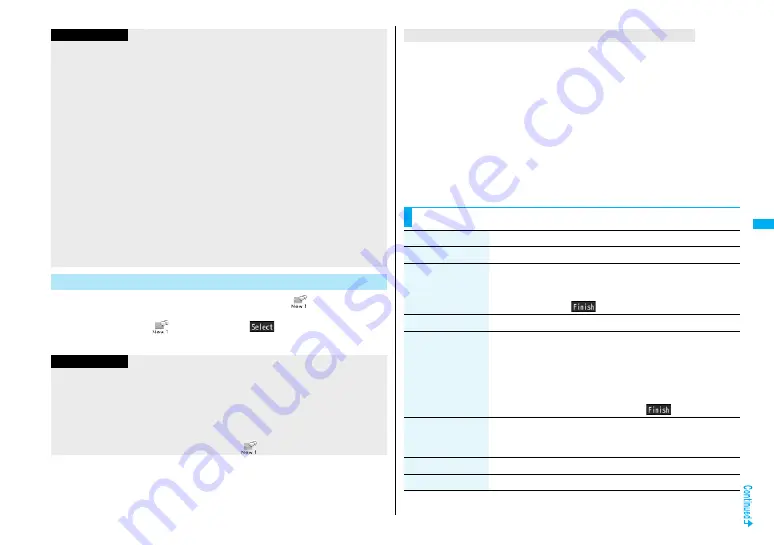
241
Ma
il
If you receive a chat mail message during standby, “
” appears on the
desktop.
Press
O
o
, highlight “
”, and press
O
o
(
); then Chat Mail starts
up.
Information
≥
The communication fee for when you send chat mail messages to multiple chat
members is the same as for sending a chat mail message to one member. (However,
the information volume for the added address increases the communication fee.)
≥
When “Receive option setting” is set to “ON”, you cannot exchange chat mail
messages.
≥
When the Inbox is full of unread or protected mail messages, you cannot exchange
chat mail messages. Delete unnecessary mail messages or read unread mail
messages, or release the protection and then operate.
≥
Attached files or pasted data are not displayed.
≥
Sent/Received chat mail messages are saved to the “Chat” folder.
≥
The subject of a sent chat mail message is “
チャットメール
(chat mail)” (half-pitch
characters).
≥
Even when the chat mail text on the Chat Mail display contains the phone number,
mail address, or URL, the Phone To/AV Phone To, Mail To, and Web To functions are
not available. However, those functions will be available when Chat Mail is finished
and chat mail message is brought up from the “Inbox” or “Outbox”.
≥
During playing back a music file by MUSIC Player, a tone for the chat mail message
does not sound.
If You Receive Chat Mail during Standby
Information
≥
Messages are recognized as chat mail messages in the following cases:
・
When the sender
’
s address or destination address is stored in Chat Member or in a
chat group
・
When the subject contains “
チャットメール
(chat mail)” (all full-pitch or all half-pitch
characters)
≥
Even when you receive a chat mail message from a member of a chat group other
than Chat Member while Chat Mail is running, “
” appears.
If you start Chat Mail from a mail address or from a chat group that is not stored in Chat
Member, the confirmation display appears asking whether to delete stored member and
start Chat Mail.
Select “YES”; then the current chat members are deleted and the sender
’
s mail address
or chat group members are stored in Chat Member.
If you start Chat Mail from the desktop
The sender
’
s mail address is stored in Chat Member. When the sender
’
s mail address
has been stored in a chat group, the members in that chat group are stored in Chat
Member. However, the mail address selected as the destination is only the mail address
of the sender.
If you start Chat Mail from Chat Group
The chat group members are stored in Chat Member. All members of the group are
selected as the destination.
If you start Chat Mail from the desktop or Chat Group
Function Menu of the Chat Mail Display
Function menu
Operation/Explanation
Send
You can send the chat mail message.
Select receiver
From among chat members, you can select destination
addresses to send the chat mail messages to.
1
Put a check mark for destination addresses to send the
messages to
1
l
(
)
Chat member
You can store chat members. (See page 239)
Broadcast address
You can check the destination addresses you have
simultaneously sent a chat mail message to.
≥
When there are destination addresses that are not stored in
Chat Member, the confirmation display appears asking whether
to store them in Chat Member. If you store them in Chat
Member, select “YES” and put a check mark for the destination
addresses to be stored and press
l
(
).
Reload
You can receive chat mail messages that you could not
automatically receive. If you receive a new chat mail message,
the Chat Mail display is updated.
View first line
You can display the latest chat mail message.
View last line
You can display the oldest chat mail message.
Summary of Contents for P906i
Page 92: ...90 ...
Page 276: ...274 ...
Page 292: ...290 ...
Page 314: ...312 ...
Page 328: ...326 ...
Page 436: ...434 ...
Page 466: ...464 ...
Page 543: ...541 Index Quick Manual Index 542 Quick Manual 550 ...
Page 623: ...Kuten Code List ...






























