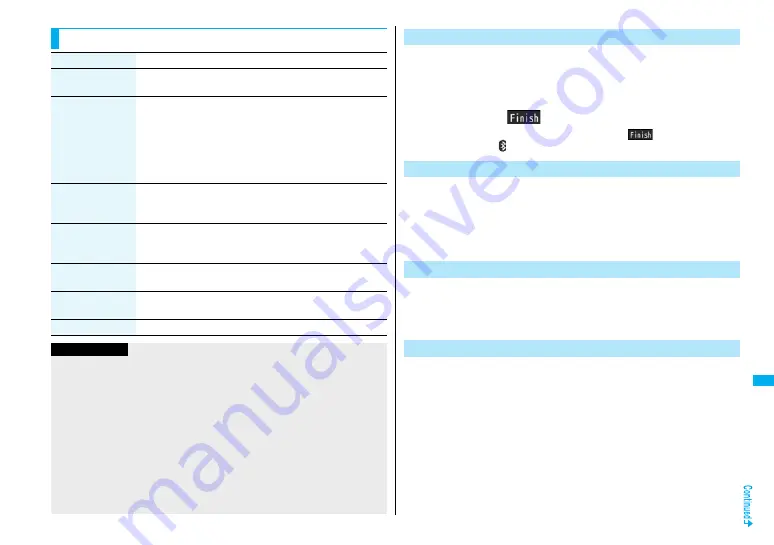
429
Co
nv
e
n
ie
nt Fu
nc
ti
on
s
Function Menu of the Device List
Function menu
Operation/Explanation
Register devices
1
Enter your Terminal Security Code.
Go to step 3 on page 427.
Preferred device
You can set a Bluetooth device to be connected taking priority
over other devices when a call comes in. You can set this for the
Headset service compatible Bluetooth device only.
≥
When you already set another Bluetooth device for “Preferred
device”, that setting is canceled, and the selected Bluetooth
device is set for the priority device.
≥
To release it, perform the same operation.
Protect/release
You can protect the registered Bluetooth device so that it is not
deleted or overwritten. You can protect up to five devices.
≥
To release it, perform the same operation.
Change device
name
You can change the name of the registered Bluetooth device.
1
Enter a device name.
≥
You can enter up to 16 full-pitch/32 half-pitch characters.
Delete
You can delete the registered Bluetooth device.
1
YES
Description
You can display the device name, Bluetooth address, device
class, and supported profile.
Add desktop icon
See page 127.
Information
<Register devices>
≥
When you select a registered Bluetooth device, the registered profile is updated.
(When the device name has been changed, the profile is retained as it is.) When you
select a profile that is different from the registered one, the profile is added and then
registered.
<Preferred device>
≥
Even when Preferred Device is set, you cannot connect that device unless the
Headset service is placed on standby for connection. When other Bluetooth device is
connected with the Headset service, the Bluetooth device that is being connected has
priority.
<Delete>
≥
You cannot delete when the status of Bluetooth device is during connection or on
standby for connection.
You can place the connecting state of all the registered Bluetooth
devices on standby for connection.
1
m
1
LifeKit
1
Bluetooth
1
Accept registered
1
Put a check mark for the services to be placed on
standby
1
l
(
)
≥
To release, remove the check mark and press
l
(
).
≥
During standby, “
(blue)” lights.
You can suspend all the services that are connected or on standby for
connection, and suspend off the Bluetooth function of the FOMA phone.
1
m
1
LifeKit
1
Bluetooth
1
Bluetooth power OFF
1
YES
≥
You can activate the standby for connection for the previously-connected
Bluetooth device by
m
1
LifeKit
1
Bluetooth
1
Activate Bluetooth.
You can talk or communicate by connecting the FOMA phone wirelessly
with a Bluetooth communication compatible personal computer or car
navigation system and others. For details, refer to “Preparing Bluetooth
Communication” on the PDF version of “Manual for PC Connection”.
You can make a call wirelessly when the FOMA phone is connected to a
Bluetooth device using Headset service or Hands-free service.
1
Connect a Bluetooth device using Headset service or
Hands-free service.
≥
See page 42
8
for connecting to a Bluetooth device.
Place the Bluetooth Devices on Standby for Connection
Suspend the Bluetooth Function of the FOMA Phone
Accept Dialup Devices
Make a Call Using Bluetooth Device
Summary of Contents for P906i
Page 92: ...90 ...
Page 276: ...274 ...
Page 292: ...290 ...
Page 314: ...312 ...
Page 328: ...326 ...
Page 436: ...434 ...
Page 466: ...464 ...
Page 543: ...541 Index Quick Manual Index 542 Quick Manual 550 ...
Page 623: ...Kuten Code List ...
















































