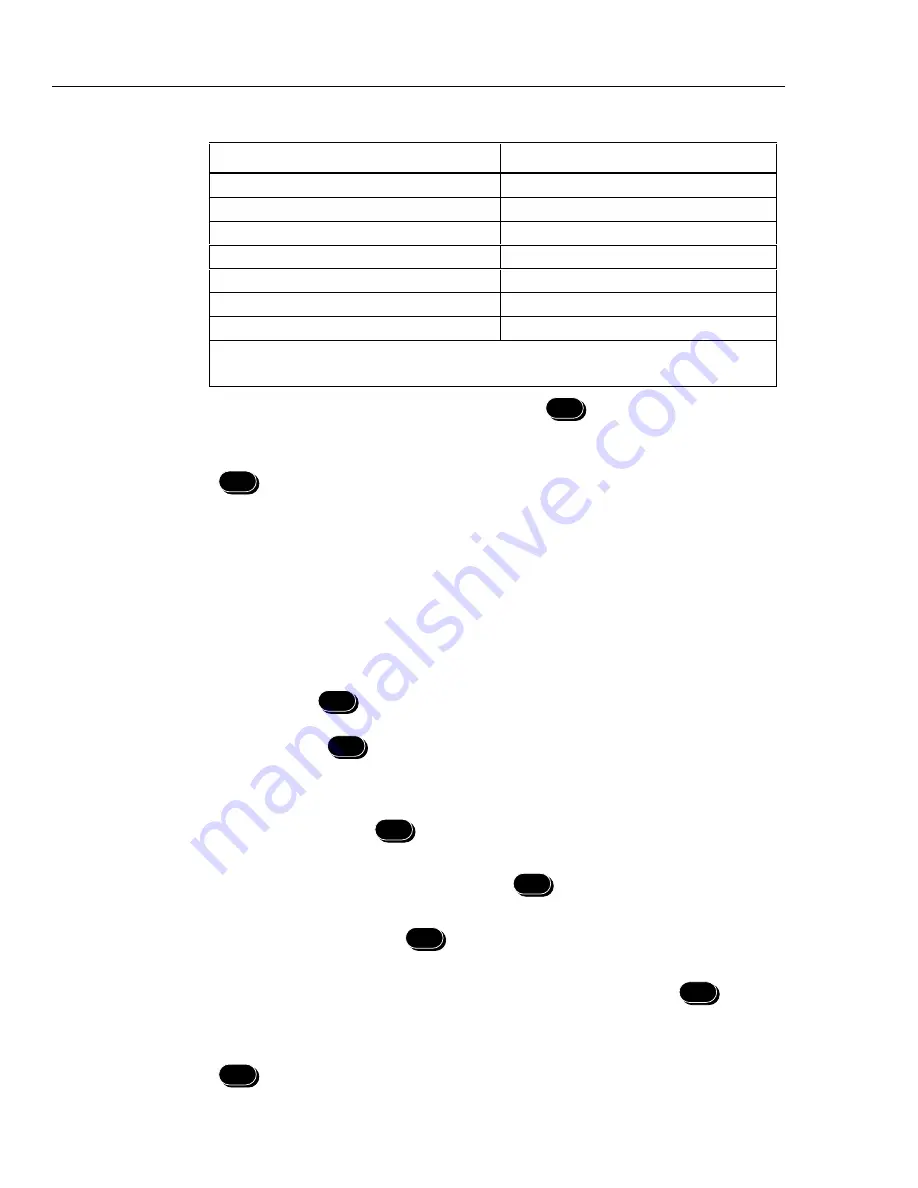
NetDAQ
Service Manual
5-8
Table 5-4. Instrument Firmware Descriptions
Primary Display*
Secondary Display
2640A -or- 2645A
inStr (Instrument Model Number)
02.02
FP9A (A1 Main pca, FPGA** Version)
01.00
diSP (Display CPU Version)
00.09
Atodb (A/D Boot Version)
01.02
AtodM (A/D Software Version)
02.07
boot (Main Boot Version)
01.05
MAin (Main Software Version)
* The firmware versions shown in this table are typical. Actual firmware versions may vary.
** Field Programmable Gate Array
3.
After viewing the desired information, press the
ENTER
key to return to the
diagnostic tool menu.
4.
Select another diagnostic tool using the up/down arrow key, or exit by pressing the
DIO
key.
Diagnostic Tool conF
5-12.
The conF diagnostic tool allows you to configure the reading rate, and channel functions
and channel ranges for channels 1 to 20.
Complete the following procedure to configure the reading rate and channel functions.
1.
Select the conF diagnostic tool using the procedure “Selecting the Diagnostic Tool
Menu.”
2.
Reading Rate Use the up/down arrow keys to show rAtE in the primary display;
then press the
ENTER
key. Using the up/down arrow keys, sequence through the
reading rates SLO (Slow), FASt (Fast), and HALF (Medium), stopping at the desired
rate; then press
ENTER
.
3.
Select the conF diagnostic tool using “Selecting the Diagnostic Tool Menu.”
4.
Channel Functions Use the up/down arrow keys to show chAn in the primary
display; then press the
ENTER
key.
a.
Using the left/right and up/down arrow keys, select the desired channel for
configuration (01 to 20); then press the
ENTER
key.
b. Using the up/down arrow keys, chose the measurement function for the selected
channel; then press the
ENTER
key.
c.
Using the up/down arrow keys, chose the range for the measurement function
(except frequency, which has no range selection); then press the
ENTER
key.
5.
Repeat Step 4 for each channel you wish to configure.
6.
Select another diagnostic tool using the up/down arrow key, or exit by pressing the
DIO
key.
Summary of Contents for NetDAQ 2640A
Page 14: ...NetDAQ Service Manual x...
Page 46: ...NetDAQ Service Manual 2 4...
Page 106: ...NetDAQ Service Manual 2 64...
Page 108: ...NetDAQ Service Manual 3 2...
Page 164: ...NetDAQ Service Manual 4 42...
Page 206: ...NetDAQ Service Manual 6 2...
Page 218: ...NetDAQ Service Manual 6 14 2645A 1601 Figure 6 2 A1 Main PCA Assembly...
Page 220: ...NetDAQ Service Manual 6 16 2620A 1601 Figure 6 3 A2 Display PCA Assembly...
Page 230: ...NetDAQ Service Manual 6 26 2645A 1603 Figure 6 5 2645A A3 A D Converter PCA Assembly...
Page 234: ...NetDAQ Service Manual 7 2...
Page 242: ...2640A 2645A Service Manual 7 10 Figure 7 2 A2 Display PCA Assembly 2620A 1602...
Page 243: ...Schematic Diagrams 7 7 11 Figure 7 2 A2 Display PCA Assembly cont 2620A 1002...
Page 251: ...Schematic Diagrams 7 7 19 2645A 1603 Figure 7 4 2645A A3 A D Converter PCA Assembly 2645A 1603...
Page 258: ...2640A 2645A Service Manual 7 26 Figure 7 5 A4 Analog Input PCA Assembly 2620A 1604...
Page 260: ...2640A 2645A Service Manual 7 28...






























