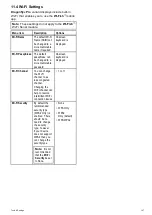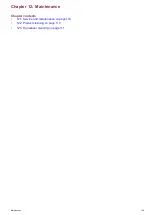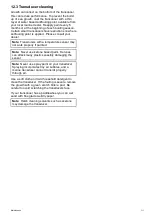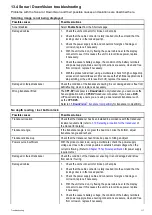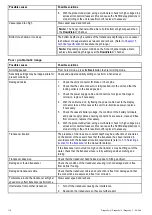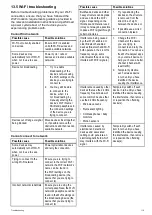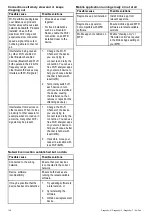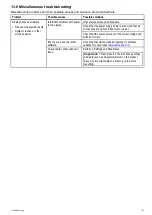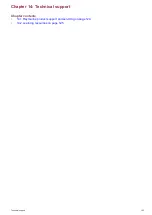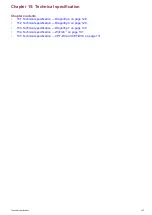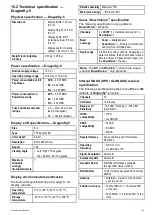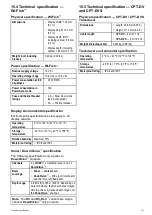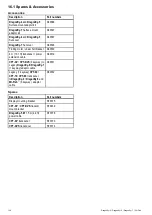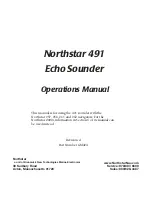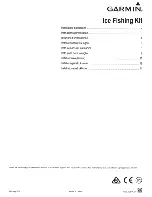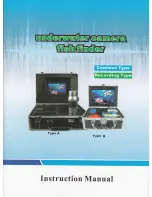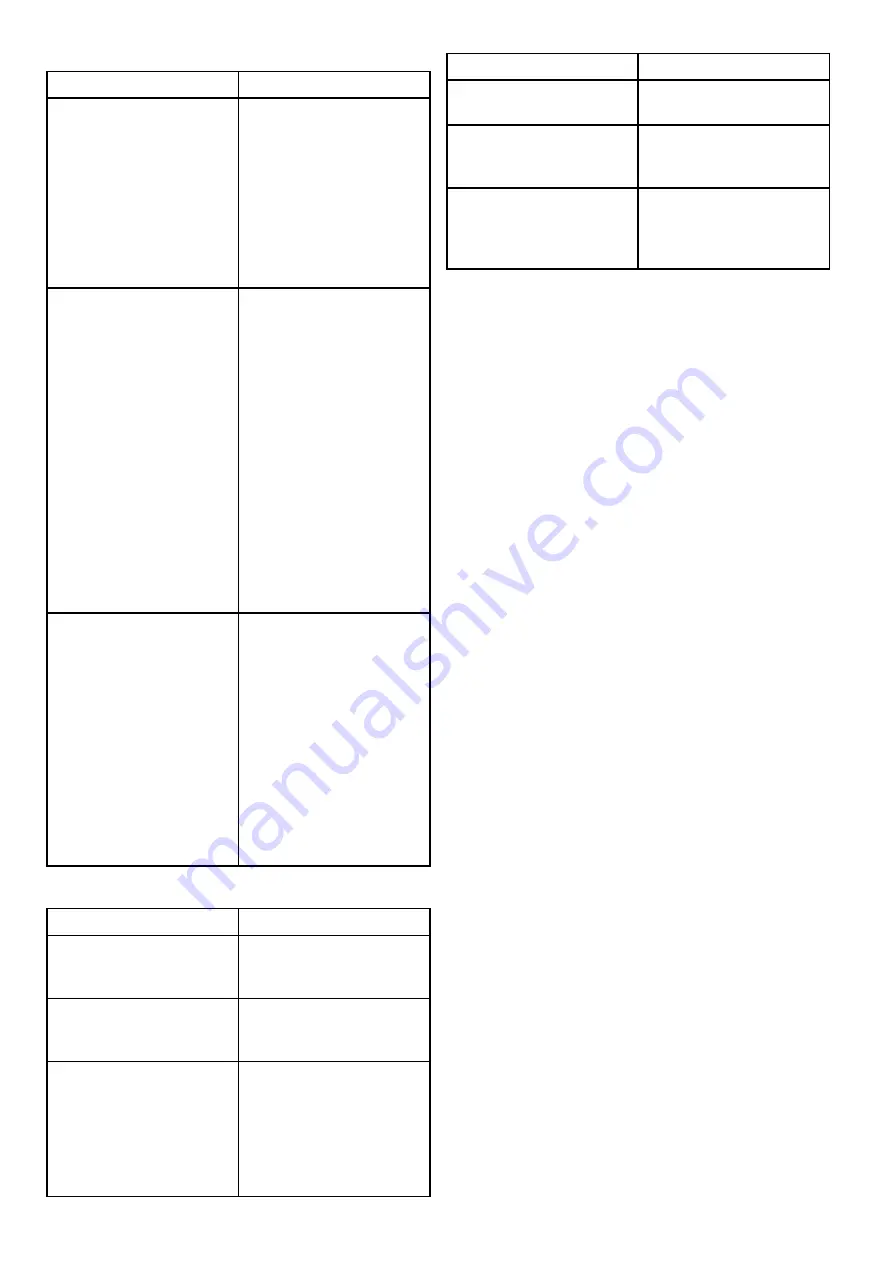
Connection extremely slow and or keeps
dropping out
Possible cause
Possible solutions
Wi-Fi performance degrades
over distance so products
farther away will receive less
network bandwidth. Products
installed close to their
maximum Wi-Fi range will
experience slow connection
speeds, signal drop outs or
not being able to connect at
all.
• Move devices closer
together.
• For ixed installations
such as a Quantum
Radar, enable the Wi-Fi
connection on an MFD
installed closer to the
device.
Interference being caused
by other Wi-Fi enabled or
older Bluetooth enabled
devices (Bluetooth and Wi-Fi
both operate in the 2.4 GHz
frequency range, some
older bluetooth devices may
interfere with Wi-Fi signals.)
1. Change the Wi-Fi
Channel of the device
you are trying to
connect to and retry the
connection. You can use
free Wi-Fi analyzer apps
on your smart device to
help you choose a better
channel (channel with
least trafic).
2. Temporarily switch off
each device in turn
until you have identiied
the device causing
the interference, then
remove or reposition the
offending device(s).
Interference from devices on
other vessels. When in close
proximity to other vessels, for
example, when moored up in
a marina, many other Wi-Fi
signals may be present.
1. Change the Wi-Fi
Channel of the device
you are trying to
connect to and retry the
connection. You can use
free Wi-Fi analyzer apps
on your smart device to
help you choose a better
channel (channel with
least trafic).
2. If possible, move your
vessel to a location with
less Wi-Fi trafic.
Network connection established but no data
Possible cause
Possible solutions
Connected to the wrong
network.
Ensure that your devices
is connected to the correct
network.
Device software
incompatibility
Ensure both devices are
running the latest available
software.
It may be possible that the
device has become defective
1. Try updating software to
a later version, or
2. try reinstalling the
software.
3. Obtain new replacement
device.
Mobile application running slowly or not at all
Possible cause
Possible solutions
Raymarine app not installed
Install mobile app from
relevant app store.
Raymarine app version
not compatible with MFD
software
Ensure mobile app and MFD
software are latest available
versions.
Mobile apps not enabled on
MFD
Enable “Viewing only” or
“Remote Control” as required
in the Mobile Apps setting on
your MFD.
120
Dragonly–4 / Dragonly–5 / Dragonly–7 / Wi–Fish
Summary of Contents for E70290
Page 2: ......
Page 4: ......
Page 12: ...12 Dragonly 4 Dragonly 5 Dragonly 7 Wi Fish ...
Page 18: ...18 Dragonly 4 Dragonly 5 Dragonly 7 Wi Fish ...
Page 34: ...34 Dragonly 4 Dragonly 5 Dragonly 7 Wi Fish ...
Page 42: ...42 Dragonly 4 Dragonly 5 Dragonly 7 Wi Fish ...
Page 108: ...108 Dragonly 4 Dragonly 5 Dragonly 7 Wi Fish ...
Page 112: ...112 Dragonly 4 Dragonly 5 Dragonly 7 Wi Fish ...
Page 122: ...122 Dragonly 4 Dragonly 5 Dragonly 7 Wi Fish ...
Page 126: ...126 Dragonly 4 Dragonly 5 Dragonly 7 Wi Fish ...
Page 132: ...132 Dragonly 4 Dragonly 5 Dragonly 7 Wi Fish ...
Page 135: ......