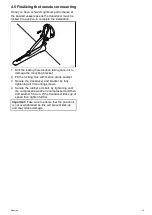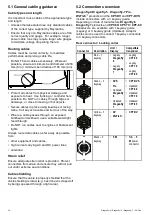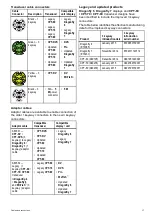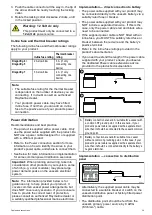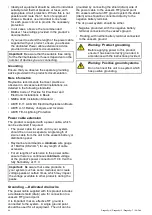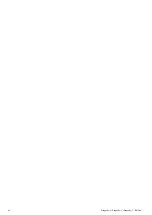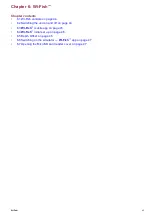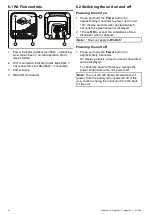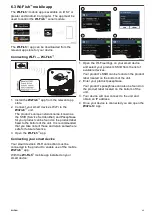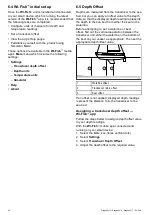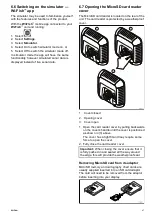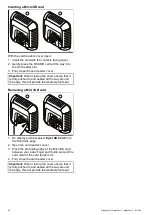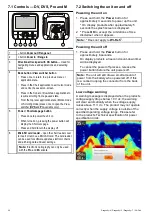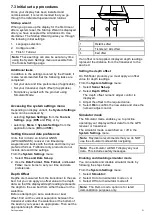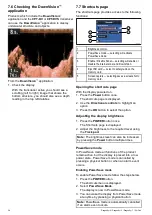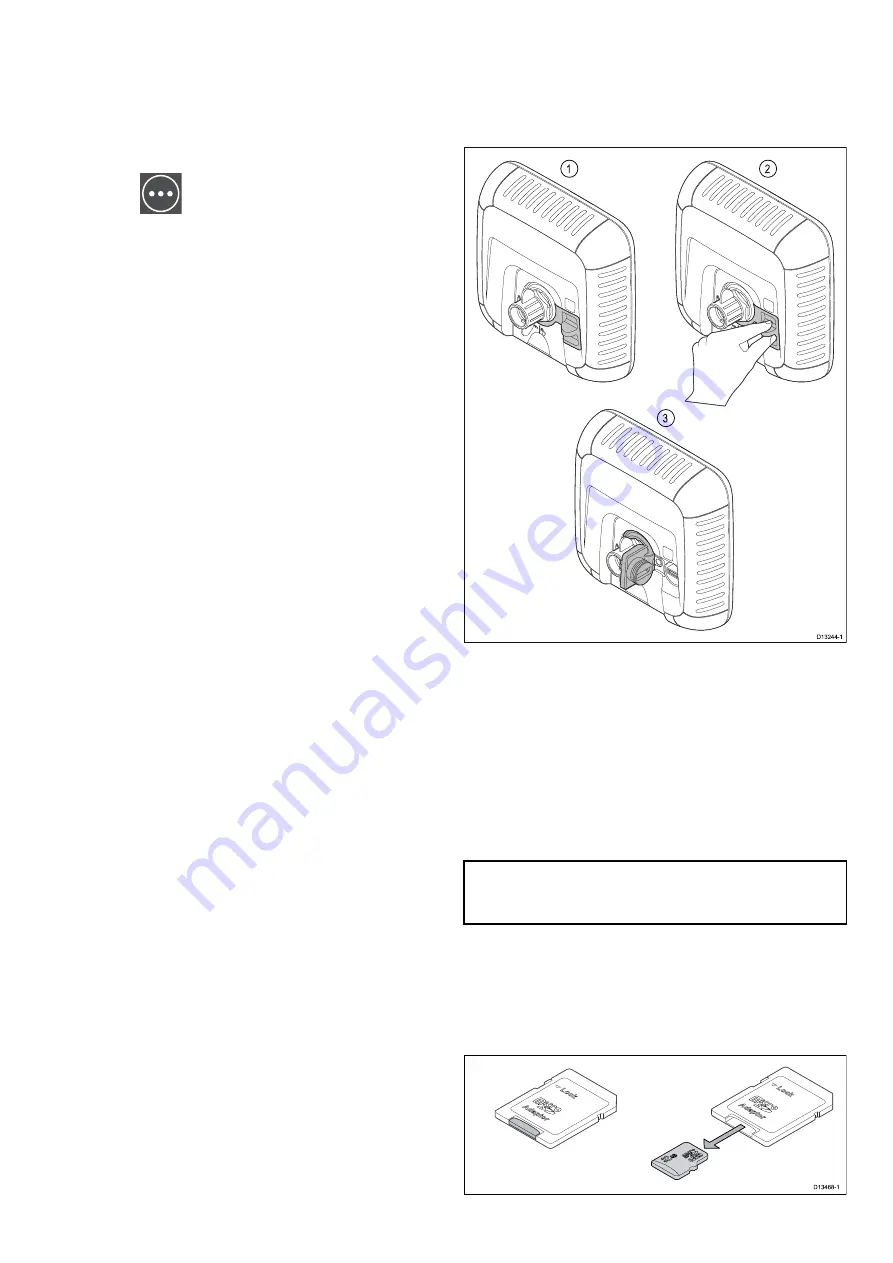
6.6 Switching on the simulator —
Wi-Fish
™
app
The simulator may be used to familiarize yourself
with the features and functions of the product.
With the
Wi-Fish
™
mobile app connected to your
Wi-Fish
™
unit and running:
1. Select
.
2. Select
Settings
.
3. Select
Simulator
.
4. Select On to switch simulator mode on, or
5. Select Off to switch the simulator mode off.
In simulator mode the app will have the same
functionality, however simulated sonar data is
displayed instead of live sonar data.
6.7 Opening the MicroSD card reader
cover
The MicroSD card reader is located on the rear of the
unit. The card reader is protected by a weatherproof
cover.
1. Cover closed
2. Opening cover
3. Cover open
1. Open the card reader cover by pulling backwards
on the cover’s handle until the cover is positioned
as shown in (3) above.
The cover has a tight it and may require some
force to open the cover.
2. Fully close the card reader cover.
Important:
When closing the cover ensure that it
is fully pushed in and sealed all the way around
the edge, this will provide the weatherproof seal.
Removing MicroSD card from its adaptor
MicroSD memory and cartography chart cards are
usually supplied inserted into an SD card adaptor.
The card will need to be removed from the adaptor
before inserting into your display.
Wi-Fish
™
47
Summary of Contents for E70290
Page 2: ......
Page 4: ......
Page 12: ...12 Dragonly 4 Dragonly 5 Dragonly 7 Wi Fish ...
Page 18: ...18 Dragonly 4 Dragonly 5 Dragonly 7 Wi Fish ...
Page 34: ...34 Dragonly 4 Dragonly 5 Dragonly 7 Wi Fish ...
Page 42: ...42 Dragonly 4 Dragonly 5 Dragonly 7 Wi Fish ...
Page 108: ...108 Dragonly 4 Dragonly 5 Dragonly 7 Wi Fish ...
Page 112: ...112 Dragonly 4 Dragonly 5 Dragonly 7 Wi Fish ...
Page 122: ...122 Dragonly 4 Dragonly 5 Dragonly 7 Wi Fish ...
Page 126: ...126 Dragonly 4 Dragonly 5 Dragonly 7 Wi Fish ...
Page 132: ...132 Dragonly 4 Dragonly 5 Dragonly 7 Wi Fish ...
Page 135: ......