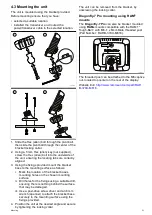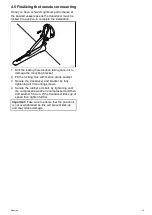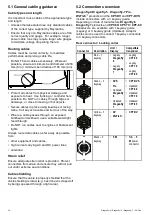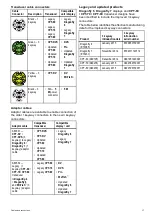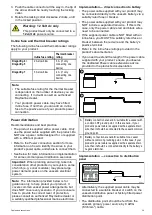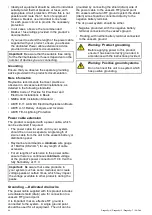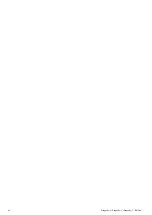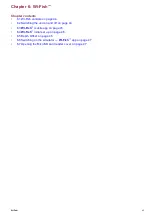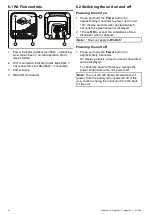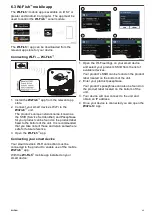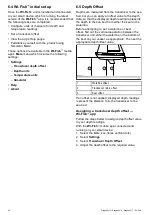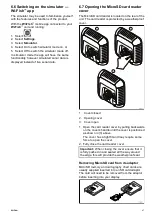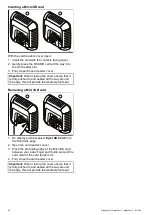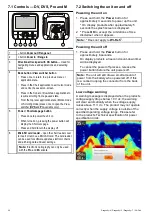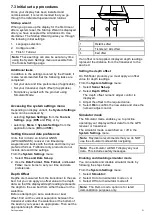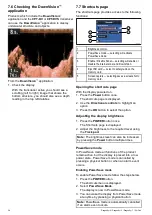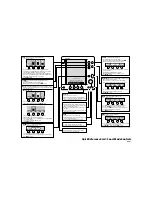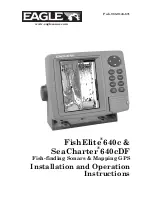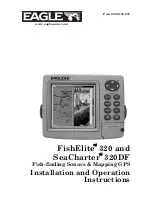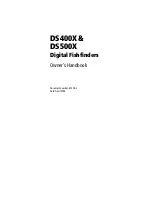6.3 Wi-Fish
™
mobile app
The
Wi-Fish
™
mobile app is available on iOS 7 or
greater and Android 4 or greater. The app must be
used to control the
Wi-Fish
™
sonar module.
The
Wi-Fish
™
app can be downloaded from the
relevant app store for your device.
Connecting Wi-Fi — Wi-Fish
™
1. Install the
Wi-Fish
™
app from the relevant app
store.
2. Connect your smart device’s Wi-Fi to the
Wi-Fish
™
unit.
The product’s unique network name, known as
the SSID (Service Set Identiier) and Passphrase
for your product can be found on the product label
ixed to the bottom of the unit. It is recommended
that you take note of these and retain somewhere
safe for future reference.
3. Open the
Wi-Fish
™
app.
Connecting your smart device
Your smart device’s Wi-Fi connection must be
connected to the product to enable use of the mobile
Wi-Fish
™
app.
With the
Wi-Fish
™
mobile app installed on your
smart device:
1. Open the Wi-Fi settings on your smart device
and select your product’s SSID from the list of
available devices.
Your product’s SSID can be found on the product
label located on the bottom of the unit.
2. Enter your product passphrase.
Your product’s passphrase can also be found on
the product label located on the bottom of the
unit.
3. Your device will now connect to the unit and
obtain an IP address.
4. Once your device is connected you can open the
Wi-Fish
™
app.
Wi-Fish
™
45
Summary of Contents for E70290
Page 2: ......
Page 4: ......
Page 12: ...12 Dragonly 4 Dragonly 5 Dragonly 7 Wi Fish ...
Page 18: ...18 Dragonly 4 Dragonly 5 Dragonly 7 Wi Fish ...
Page 34: ...34 Dragonly 4 Dragonly 5 Dragonly 7 Wi Fish ...
Page 42: ...42 Dragonly 4 Dragonly 5 Dragonly 7 Wi Fish ...
Page 108: ...108 Dragonly 4 Dragonly 5 Dragonly 7 Wi Fish ...
Page 112: ...112 Dragonly 4 Dragonly 5 Dragonly 7 Wi Fish ...
Page 122: ...122 Dragonly 4 Dragonly 5 Dragonly 7 Wi Fish ...
Page 126: ...126 Dragonly 4 Dragonly 5 Dragonly 7 Wi Fish ...
Page 132: ...132 Dragonly 4 Dragonly 5 Dragonly 7 Wi Fish ...
Page 135: ......