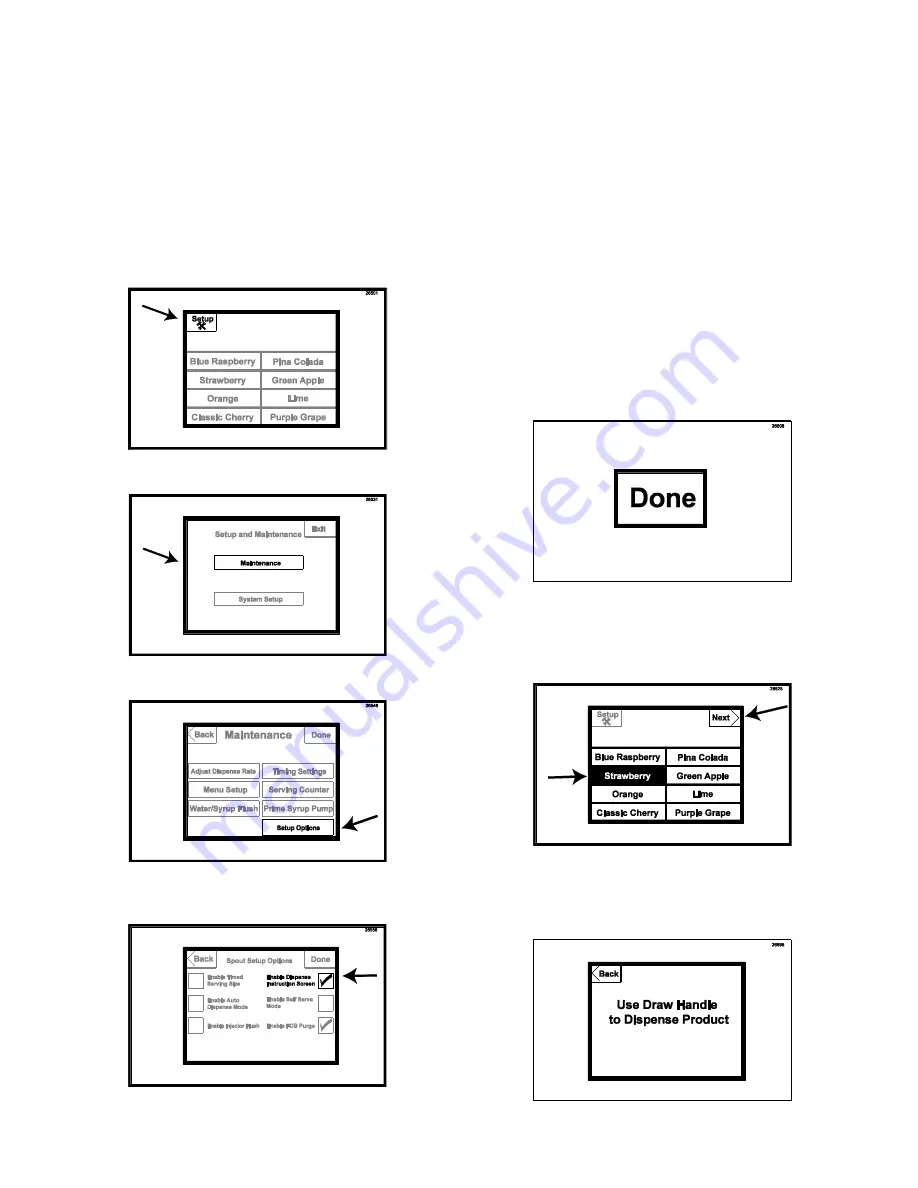
67
Enabling the Dispense Instruction Screen
In self-serve applications, you may find it helpful
to have step-by-step instructions on operating
the Touchscreen when drawing product. With
enabling the Dispense Instruction Screen, the
operator will go to the “next” screen after
making the flavor selections. That screen will
instruct the operator to draw a serving.
1. Press the SETUP key in the upper left
corner. Enter the password if required.
2. Press the MAINTENANCE key.
3. Press the SETUP OPTIONS key.
4. Press the box next to ENABLE DISPENSE
INSTRUCTION SCREEN to check the box.
NOTE:
TIMED SERVING SIZE AND SELF
SERVE MODE ARE OPTIONAL FEATURES
COMPATIBLE WITH THE DISPENSE
INSTRUCTION SCREEN. HOWEVER, THEY
ARE SHOWN UNSELECTED HERE IN THESE
ILLUSTRATIONS. ENABLING FCB PURGE IS
RECOMMENDED.
NOTE:
“ENABLE INJECTOR FLUSH” IS FOR
USE WITH NON-FCB SYSTEMS ONLY.
ENSURE THIS BOX IS
UNCHECKED.
NOTE:
“ENABLE AUTO DISPENSE MODE” IS
FOR USE WITH THE FCB AUTO DRAW
VALVE SYSTEM AND REQUIRES A SPECIAL
KIT FROM YOUR LOCAL DISTRIBUTOR.
5. Press the DONE key to return to the main
screen.
6. To test the instruction screen, select the
flavor(s) and press the NEXT key in the
upper right corner.
7. The next screen will show instructions on
drawing the product. After a few moments,
the screen will default to the main screen.
Summary of Contents for TS 80FCB
Page 4: ...3 PAGE INTENTIONALLY LEFT BLANK...
Page 7: ...6 General System Overview Figure 1...
Page 13: ...12 Syrup Pump and Related Parts Figure 4...
Page 15: ...14 Sanitizer Pump and Related Parts Figure 5...
Page 17: ...16 Electronic Parts and Connections Figure 6...










































