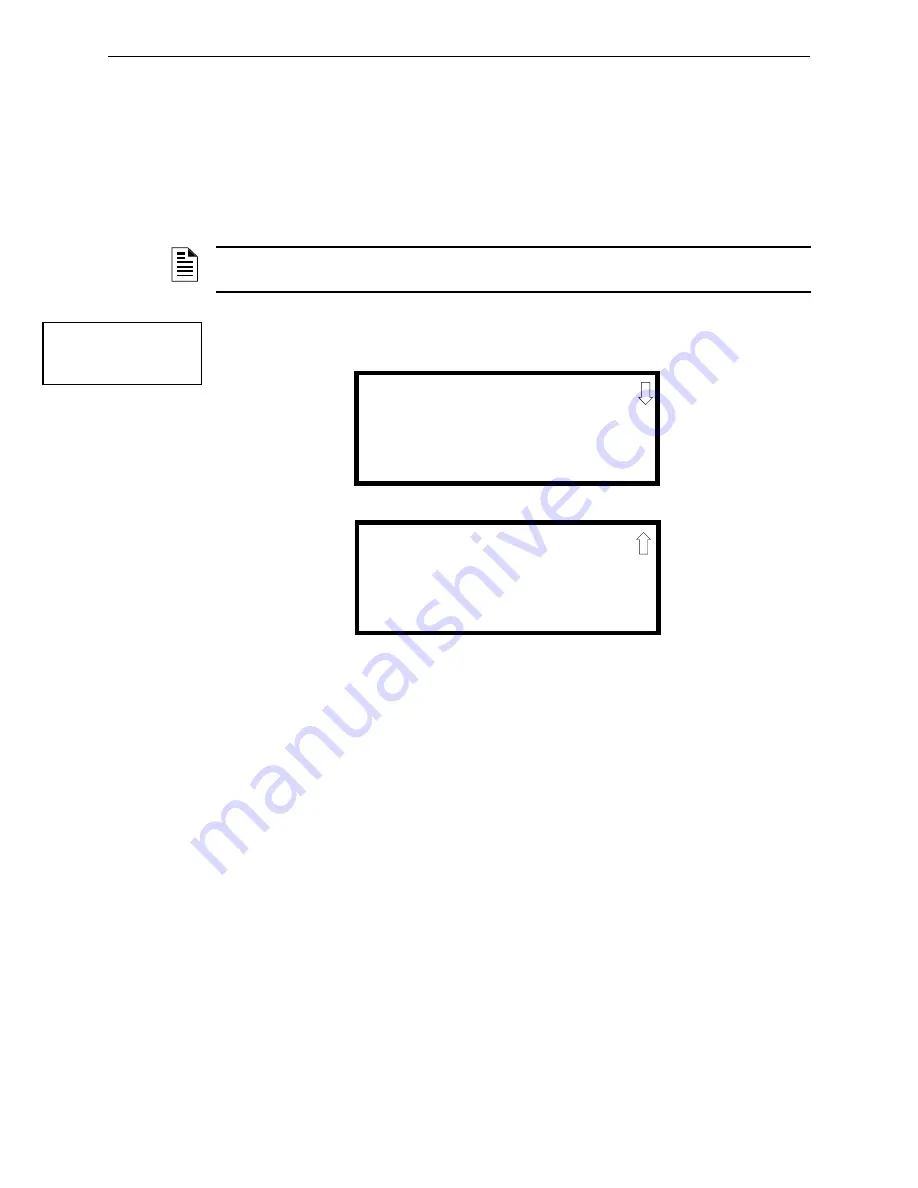
104
MS-9600LS Series Manual —
P/N 52646:B2 2/12/2010
Programming
Master Programming Level
digit is entered. After the last year digit is entered, the display will return to the Time-Date Screen
which will show the new date entry. If an error is made while entering a digit, press the
CLR
key to
delete the entire entry and beginning again.
Clock Format
The clock can be configured to display 12 hour (AM & PM) or 24 hour (military) time. Pressing
3
while viewing the Time-Date screen will cause the display to toggle between 12HR and 24HR.
Select 12HR for 12 hour display or 24HR for 24 hour display.
Daylight Savings Time
Pressing
1
while viewing Time-Date Screen #2 will cause the following screens to be displayed:
Pressing
1
while viewing Daylight Savings Screen #1 will cause the display to toggle between
Enabled Yes
and
Enabled No
. The control panel will automatically update the time for daylight
savings time when
Enabled Yes
is selected.
Pressing
2
while viewing Daylight Savings Screen #1 will display another screen which allows the
programmer to select the month that daylight savings time will begin. In this sub-screen, pressing
1
will select March,
2
will select April, and
3
will select May.
Pressing
3
while viewing Daylight Savings Screen #1 will display two sub-screens which allow the
programmer to select the week of the month that daylight savings time will begin. In the first sub-
screen, pressing
1
will select the first week,
2
will select the second week, and
3
will select the third
week, while in the second sub-screen, pressing
1
will select the fourth week and
2
will select the
last week of the selected month.
Pressing
1
while viewing Daylight Savings Screen #2 will display another screen which allows the
programmer to select the month that daylight savings time will end. In this sub-screen, pressing
1
will select September,
2
will select October, and
3
will select November.
Pressing 2 while viewing Daylight Savings Screen #2 will display two sub-screens which allow the
programmer to select the week of the month that daylight savings time will end. In the first sub-
screen, pressing
1
will select the first week,
2
will select the second week, and
3
will select the third
week, while in the second sub-screen, pressing
4
will select the fourth week and
5
will select the
last week of the selected month.
NOTE:
If the clock is changed to 24 hour (military) format, the date will change to the European
standard of
Day-Month-Year
(for display purposes only).
TIME AND DATE
1=DAYLIGHT SAVINGS
Time & Date Screen #2
DAYLIGHT SAVINGS
1=ENABLED YES
2=START MONTH MAR
3=START WEEK WEEK-2
Daylight Savings Screen #1
Daylight Savings Screen #2
DAYLIGHT SAVINGS
1=END MONTH NOV
2=END WEEK WEEK-1
















































