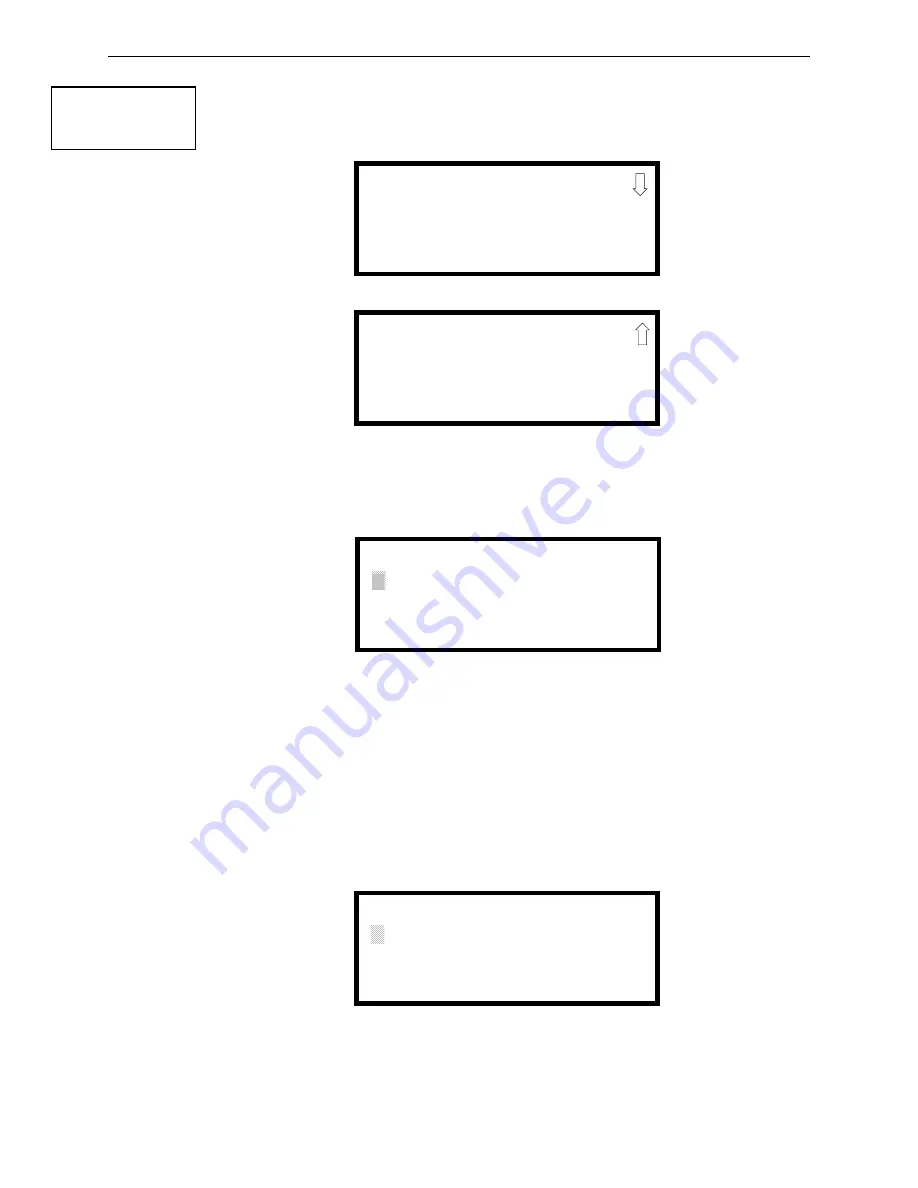
MS-9600LS Series Manual —
P/N 52646:B2 2/12/2010
103
Master Programming Level
Programming
Time-Date
The control panel time and date can be changed by pressing
3
while viewing the System Setup
Screen #1. The following screen will be displayed:
Time
To change the time, press
1
while viewing the Time-Date Screen. The following screen will be dis-
played:
A flashing cursor is located toward the top left of the display. Below the cursor is the current time.
To change the time, enter the two-digit hours followed by the two-digit minutes. The cursor will
move one position to the right each time a digit is entered. After the last minutes digit is entered,
the cursor will again move one position to the right. At this point enter
1
for AM or
2
for PM. The
display will then return to the Time-Date Screen which will show the new time entry. If an error is
made while entering a digit, press the
CLR
key to delete the entire entry and beginning again.
Date
To change the date, press
2
while viewing the Time-Date Screen. The following screen will be dis-
played:
A flashing cursor is located toward the top left of the display. Below the cursor is the current date.
To change the date, enter the two-digit month followed by the two-digit day and then the two-digit
year (09 for 2009, 10 for 2010, etc.). The cursor will move one position to the right each time a
SYSTEM SETUP
1=TROUBLE REM
2=BANNER
3=TIME-DATE
System Setup Screen #1
TIME AND DATE
1=TIME 10:00 AM
2=DATE 02-04-2010
3=CLOCK FORMAT 12HR
Time-Date Screen #1
TIME AND DATE
1=DAYLIGHT SAVINGS
Time-Date Screen #2
ENTER TIME
10:00 AM
1=AM 2=PM
Time Screen
ENTER DATE
MONTH DAY YEAR
02-04-2010
Date Screen
















































