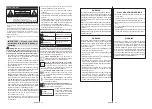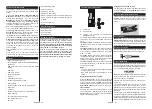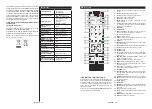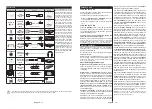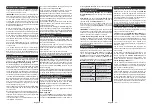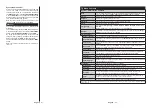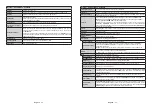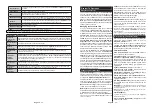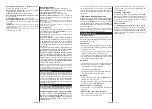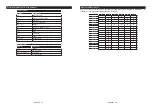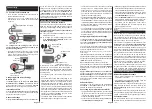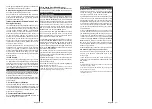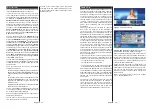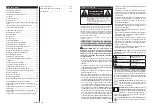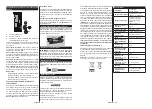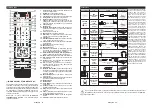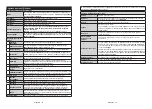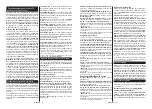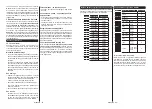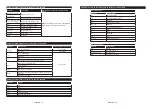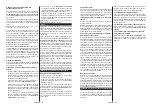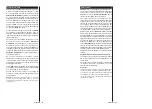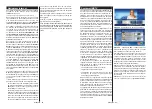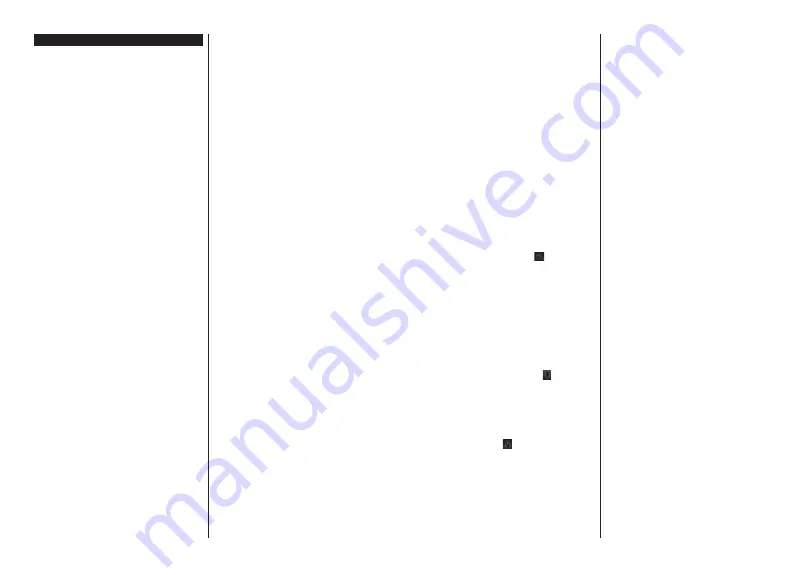
English
- 59 -
Smart Center (optional)
Smart Center is a mobile application running on iOS
and Android platforms. With your tablet or phone,
you can easily stream your favourite live shows and
programmes from your smart TV. Also; you can launch
your portal applications, use your tablet as a remote
FRQWUROIRU\RXU79DQGVKDUHPHGLD¿OHV
Note: Being able to use all functions of this application
depends on the features of your TV.
Getting Started
To use Smart Center features, connections have to
be done properly. To get connected to your network
wirelessly, plug in the Wi-Fi dongle to one of the USB
SRUWVLI\RXU79GRHVQ¶WKDYHLQWHUQDOZL¿IHDWXUH7R
be able to use internet based features, your modem/
router must be connected to the internet.
IMPORTANT: Make sure the TV and mobile device
are connected to the same network.
For media sharing feature
Audio Video Sharing
option
should be enabled(if available). Press the
Menu
button
on the remote, select
System>Settings>More
menu
and press
OK
. Highlight
Audio Video Sharing
and
change as
Enabled
. Your TV is ready to connect to
your mobile device now.
Install the
Smart Center
application onto your mobile
device.
Start the smart center application. If all connections are
FRQ¿JXUHGSURSHUO\\RXZLOOVHH\RXU79¶VQDPHRQ
your mobile device. If your TV’s name doesn’t appear
on the list, wait a while and tap on the
Refresh
widget.
Select your TV from the list.
Mobile Device screen
On the main screen you can find tabs to access
various features.
The application retrieves actual channel list from TV
¿UVWZKHQLWVWDUWV
MY CHANNELS:
The programmes of first four
channels from the channel list retrieved from the TV
are shown. You can change the listed channels. Press
on the channel thumbnail and hold. A list of channels
will be displayed and you can choose your desired
channel to be replaced.
TV:
You can watch content through the TV tab. In
this mode you can navigate through the channel list
retrieved from your TV and click on thumbnails to view
the detail pages.
RECORDINGS:
You can view your active recordings(if
available) and reminders through this tab. To delete
any item, simply press on the delete icon found on
each row.
EPG:
You can view the broadcast schedules of
selected channel lists through this tab. You can also
navigate through channels by pressing on the selected
channel on the EPG grid. Please note that updating
/ refreshing the EPG information may take a while
depending on your network and web service quality.
Note:
,QWHUQHW FRQQHFWLRQ LV UHTXLUHG IRU :(% EDVHG (3*
informations.
PORTAL:
This tab displays the Portal applications in
scrollable view. Unless
FollowMeTV
(if available) is
active, the selected application will be displayed on
your TV screen.
Note:
,QWHUQHWFRQQHFWLRQLVUHTXLUHG7KLVWDELVHQDEOHGLID
portal page is in use.
SETTINGS:
&RQ¿JXUHWKHDSSOLFDWLRQWR\RXUOLNLQJ
You can change;
Auto-lock (Only in IOS):
The screen of the device
DXWRPDWLFDOO\ WXUQV Rႇ DIWHU D FHUWDLQ DPRXQW RI
WLPH 'HIDXOW LV Rႇ ZKLFK PHDQV WKH VFUHHQ ZLOO
always stay on.
Auto-enable FollowMeTV:
FollowMeTV function (if
available) will start automatically when this setting
is enabled. Default is disabled.
Auto-connection to TV:
When enabled, your
mobile device will automatically connect to last
connected TV and skips the TV search screen.
Change TV (Only in IOS):
Shows the currently
connected TV.
You can press on this setting to go to
WKH³79VHDUFK´VFUHHQDQGFKDQJHWRDGLႇHUHQW79
Edit custom channel list:
You can edit your custom
channel list using this setting.
Choose channel list source:
You can choose the
channel list source to be used in the application. The
options are “TV List” and “Custom List”. Additionally
you can activate “Remember my choice” option to
set the selected channel list source as a constant
choice. In this case if the selected source is available
it will be used in the application.
Version No:
Displays the current version of the
application.
Detail Page
To open detail page tap on a programme. On the
detail page screen you can get detailed information
of the programmes you select. There are “Details”,
³&DVW &UHZ´DQG³9LGHRV´WDEVWR¿QGRQWKLVSDJH
DETAILS:
This tab provides summary and information
about the selected programme. Also there are links to
facebook and twitter pages of the programme selected.
CAST&CREW:
Shows all the people contributed to
the current programme.
VIDEOS:
Provides videos on Youtube related to the
selected programme.
Note: For some functions an internet connection may be
required.
English
- 60 -
FollowMe TV Feature (if available)
Tap on the
FOLLOW ME TV
widget located at the
bottom left of the screen of your mobile device to
change the layout for
FollowMe TV
feature.
Tap the play icon to start streaming of the content from
the TV to your mobile device. Available if your device
is in your routers operation range.
Notes:
1RWHWKDWRQO\GLJLWDO'9%7&66'FKDQQHOVDUHVXSSRUWHG
0XOWLODQJXDJHDXGLRVXSSRUWDQGVXEWLWOHRQR௺IHDWXUHVDUH
not functional.
The streaming performance may change depending on the
quality of your connection.
Media Share Page
To access the
Media Share
widget tap on the
Up-
arrow
on the bottom left side of the screen.
If the Media Share widget is pressed, a screen is
GLVSOD\HGZKHUH\RXFDQVHOHFWWKHPHGLD¿OHW\SHWR
share with your TV.
Note:
1RWDOOLPDJH¿OHIRUPDWVDUHVXSSRUWHG7KLVIXQFWLRQ
will not work if Audio Video Sharing feature is not supported.
Portal Launcher
To access the
Portal Launcher(
)
widget tap on
the
Up-arrow
on the bottom left side of the screen.
You can access the portal page by tapping on the
Portal Launcher
widget.
Note:
,QWHUQHWFRQQHFWLRQLVUHTXLUHG7KLVIXQFWLRQZLOOQRW
work if a portal page is not in use.
Smart Remote Feature
You can use your mobile device as a remote control
for your TV once it has connected to the TV. To use
smart remote’s full features tap on the
Up-arrow
on
the bottom left side of the screen.
Voice Recognition
You can tap on the
Microphone(
)
widget and
manage your application, giving voice commands
such as “Portal!”, “Volume Up/Down!”, “Programme
Up/Down!”.
Note: This feature is only for android based devices available.
Keyboard Page
The keyboard page can be opened in two ways; by
pressing the
Keyboard(
)
widget on the application
screen or automatically by receiving a command
from the TV.
Requirements
1.
Smart TV
2.
Network connection
3.
Mobile Device based on Android or iOS platform
(Android OS 4.0 or higher; IOS 6 or higher version)
4.
Smart Center app.(to be found on online
application stores based on Android and iOS
platforms)
Router modem
6.
USB storage device in FAT32 format (required for
PVR feature, if available)
Notes:
)RU$QGURਟG GHYਟFHV 1RUPDOPGSਟ /DUJHKGSਟ DQG ([WUD
/DUJH[KGSਟVFUHHQVਟ]HVDUHVXSSRUWHG'HYਟFHVZਟWK´RU
VPDOOHUVFUHHQVਟ]HVDUHQRWVXSSRUWHG
)RUਟ26GHYਟFHVDOOVFUHHQVਟ]HVDUHVXSSRUWHG
User interface of the Smart Center application is subject to
change according to version installed on your device.