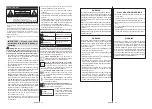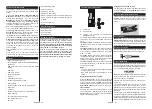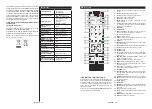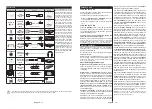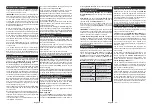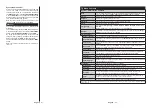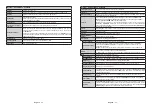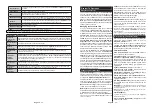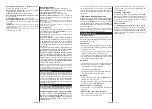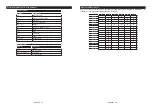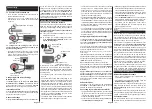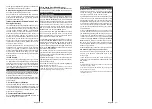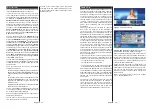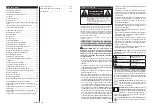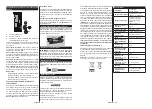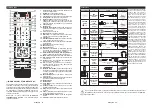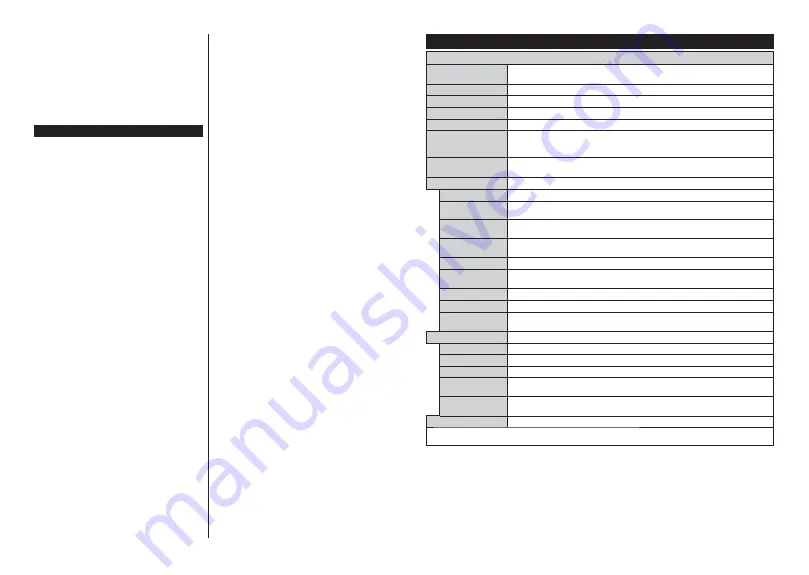
English
- 41 -
System Audio Control
$OORZV DQ$XGLR$PSOL¿HU5HFHLYHU WR EH XVHG ZLWK
the TV. The volume can be controlled using the
remote control of the TV. To activate this feature set
the
Speakers
option in the
System>Settings>More
menu as
$PSOL¿HU
. The TV speakers will be muted
and the sound of the watched source will be provided
from the connected sound system.
Note: The audio device should support System Audio Control
feature and CEC option should be set as Enabled.
E-Manual
<RXFDQ¿QGLQVWUXFWLRQVIRU\RXU79¶VIHDWXUHVLQWKH
E-Manual.
To use E-Manual, press to the
Info
button while main
menu is displayed on the screen or press
Quick Menu
button, select
Information
Booklet
and press
OK
.
By using the directional buttons select a desired
FDWHJRU\ (YHU\ FDWHJRU\ LQFOXGHV GLႇHUHQW WRSLFV
Select a topic and press
OK
to read instructions.
To close the E-Manual screen press the
Exit
or
Menu
button.
Note: The contents of the E-Manual may vary according to
the model.
English
- 42 -
TV Menu Contents
System - Picture Menu Contents
Mode
You can change the picture mode to suit your preference or requirements. Picture mode can be
set to one of these options:
Cinema
,
Game
(optional),
Sports
,
Dynamic
and
Natural
.
Contrast
Adjusts the light and dark values on the screen.
Brightness
Adjusts the brightness values on the screen.
Sharpness
Sets the sharpness value for the objects displayed on the screen.
Colour
Sets the colour value, adjusting the colours.
Energy Saving
For setting the
Energy Saving
to
Custom
,
Minimum
,
Medium
,
Maximum
,
Auto
,
Screen
2ႇ
or
2ႇ
.
Note:
$YDLODEOHRSWLRQVPD\GL௺HUGHSHQGLQJRQWKHVHOHFWHG
Mode.
Backlight
This setting controls the backlight level. The backlight function will be inactive if the
Energy
Saving
is set to an option other then
Custom
.
Advanced Settings
Dynamic Contrast
You can change the dynamic contrast ratio to desired value.
Noise Reduction
If the signal is weak and the picture is noisy, use the
Noise Reduction
setting to reduce the
amount of noise.
Colour Temp
Sets the desired colour temperature value.
Cool
,
Normal
,
Warm
and
Custom
options are
available.
White Point
If the
Colour Temp
option is set as
Custom
, this setting will be available. Increase the
‘warmth’ or ‘coolness’ of the picture by pressing Left or Right buttons.
Picture Zoom
Sets the desired image size format.
Film Mode
)LOPVDUHUHFRUGHGDWDGLႇHUHQWQXPEHURIIUDPHVSHUVHFRQGWRQRUPDOWHOHYLVLRQSURJUDPPHV
7XUQWKLVIHDWXUHRQZKHQ\RXDUHZDWFKLQJ¿OPVWRVHHWKHIDVWPRWLRQVFHQHVFOHDUO\
Skin Tone
Skin tone can be changed between -5 and 5.
Colour Shift
Adjust the desired colour tone.
HDMI Full Range
While watching from a HDMI source, this feature will be visible. You can use this feature to
enhance blackness in the picture.
PC Position
Appears only when the input source is set to VGA/PC.
Autoposition
Automatically optimizes the display. Press OK to optimize.
H Position
This item shifts the image horizontally to the right hand side or left hand side of the screen.
V Position
This item shifts the image vertically towards the top or bottom of the screen.
Dot Clock
Dot Clock adjustments correct the interference that appear as vertical banding in dot
intensive presentations like spreadsheets or paragraphs or text in smaller fonts.
Phase
Depending on the input source(computer etc.) you may see a hazy or noisy picture on the
screen. You can use phase to get a clearer picture by trial and error.
Reset
Resets the picture settings to factory default settings (except
Game
mode).
While in VGA (PC) mode, some items in Picture
PHQXZLOOEHXQDYDLODEOH,QVWHDG9*$PRGHVHWWLQJVZLOOEHDGGHGWRWKH
Picture Settings
while in PC mode.