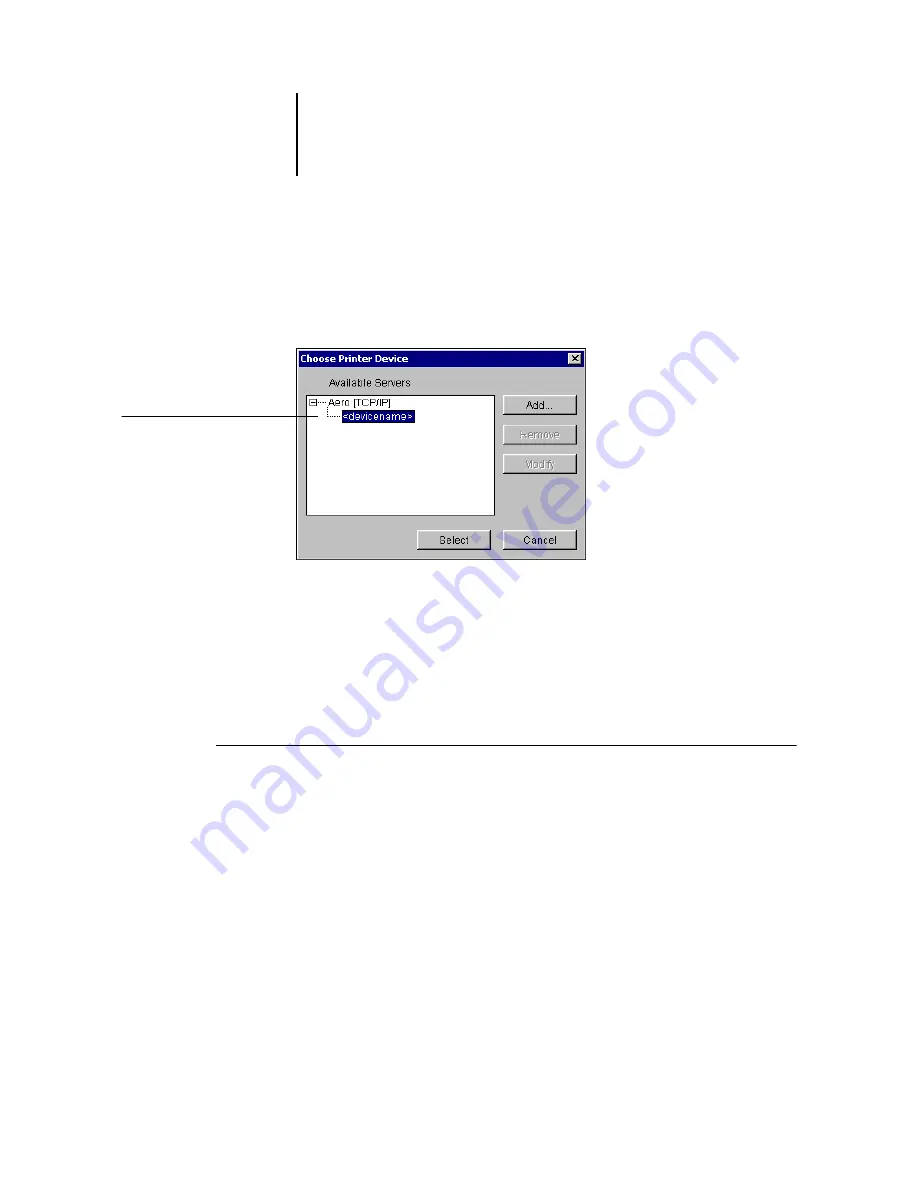
1
1-70
Installing User Software on a Windows Computer
5.
With the device name (31C-M) selected in the Devices list, click OK.
The Fiery X3e appears in the list of available servers. The first line of the entry displays
the nickname you gave the server, followed by the protocol you chose. The second line
displays the device name.
6.
With the device name selected in the list of Available Servers, click Select to begin
using the utility.
Modifying the configuration
Edit the configuration whenever there is any change to your Fiery X3e server or
network, such as a server name or IP address. If you change Fiery X3e Setup
information, do so before reconfiguring the connection.
T
O
MODIFY
THE
CONFIGURATION
1.
To edit information for a Fiery X3e in the list of available servers, select the Fiery X3e
by its nickname and click Modify.
2.
Make the necessary changes in the Modify Server Settings dialog box and click OK.
3.
To add a new Fiery X3e to the list of available servers, click Add. Configure the Add
New Server dialog box as outlined in steps
through
in the previous procedure.
4.
To remove a Fiery X3e, select the Fiery X3e by its nickname and click Remove.
N
OTE
:
The nickname cannot be modified.
Device name of the
Fiery X3e (31C-M)






























