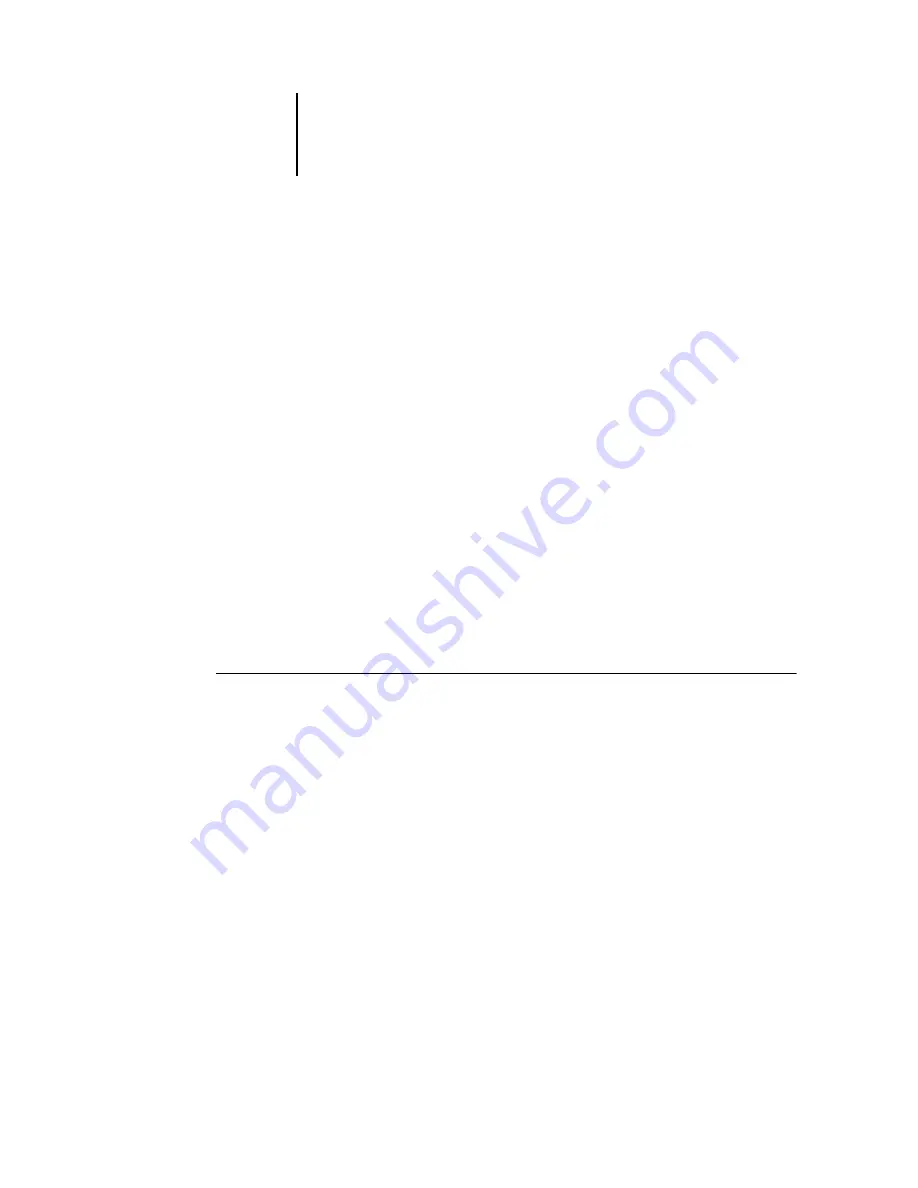
1
1-4
Installing User Software on a Windows Computer
9.
Select the LPT1 port and click Next.
You will configure the port later, according to your network type.
10.
Enter a name for the Fiery X3e.
11.
To make the Fiery X3e the default printer, select Yes; if not, select No and click Next.
12.
Select No to printing the test page and click Finish.
The necessary PostScript or PCL files are installed to your computer.
Configuring installed options
After you have completed the printer driver installation, you must configure the
Fiery X3e for the options installed on the copier/printer. This allows the Fiery X3e to
take advantage of the copier/printer options. You can configure the options manually.
Or, for TCP/IP network connections, you can use the Two-Way Communication
feature to configure the options automatically.
Configuring installed options manually
The following procedure describes how to manually configure the Fiery X3e for the
options installed on the copier/printer.
T
O
CONFIGURE
OPTIONS
MANUALLY
FOR
W
INDOWS
98/M
E
1.
Click Start, choose Settings, and then choose Printers.
2.
Click the Fiery X3e icon and choose Properties from the File menu.
3.
Click the Configuration tab.
4.
Select an installed option from the Available Options list.






























