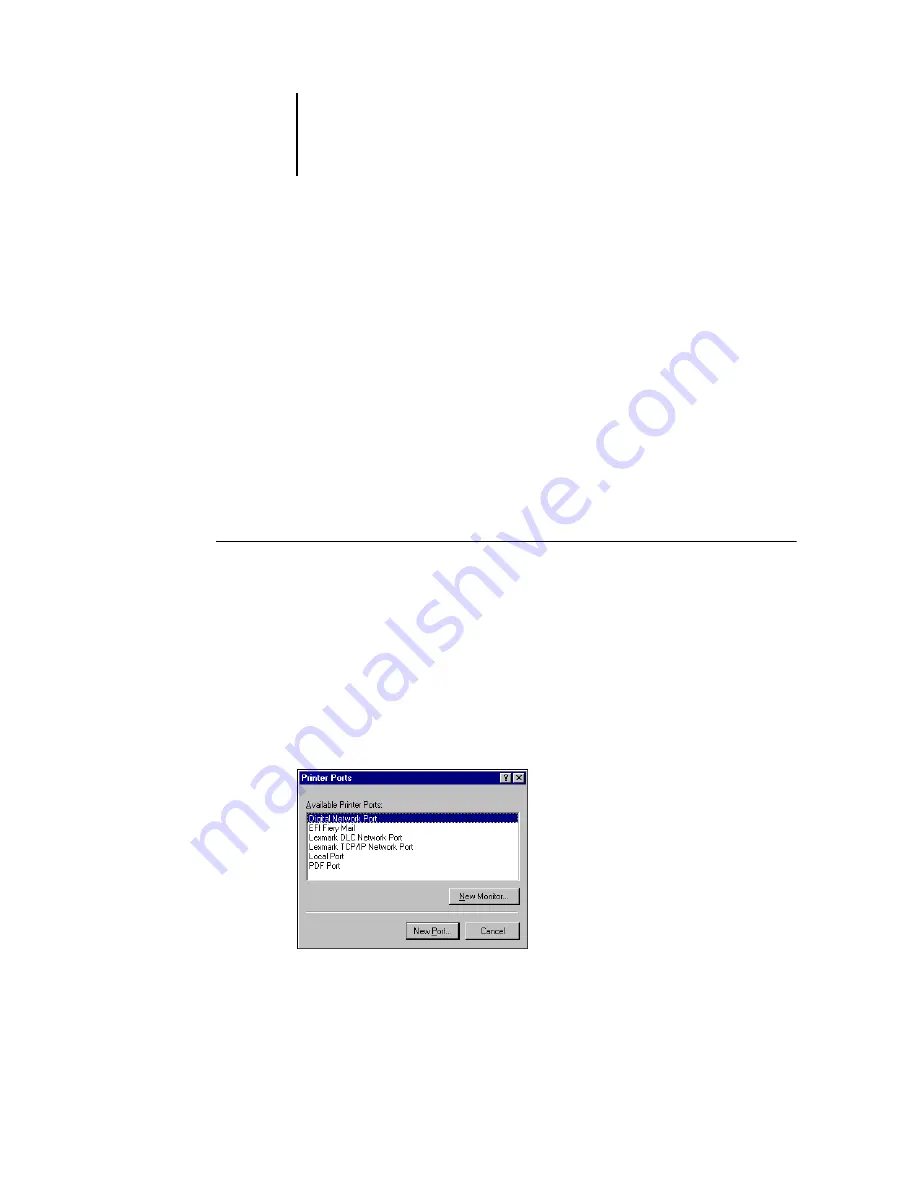
1
1-58
Installing User Software on a Windows Computer
For Options:
Break apart messages larger than
—The maximum size of a single e-mail message
is displayed. If a job exceeds this size, it is split into multiple messages, each not
exceeding this size.
Status messages from Fiery X3e
—When enabled, the Status option requests the
Fiery X3e to send status reports of the job via e-mail.
10.
Click OK.
The name assigned to the EFI Fiery Mail Port appears in the Details tab of the
Fiery X3e printer driver.
11.
Click Apply, and then click OK.
The connection for the EFI Fiery Mail Port has now been configured.
T
O
CONFIGURE
THE
CONNECTION
FOR
THE
EFI F
IERY
M
AIL
PORT
ON
W
INDOWS
NT 4.0
1.
Click Start, choose Settings, and then choose Printers.
2.
In the Printers window, double-click the Add Printer icon and click Next.
3.
Specify printing using a Local printer and click Next.
4.
In the window displaying a list of ports, click Add Port.
The Printer Ports dialog box is displayed, with the EFI Fiery Mail port listed as one of
the available ports.






























