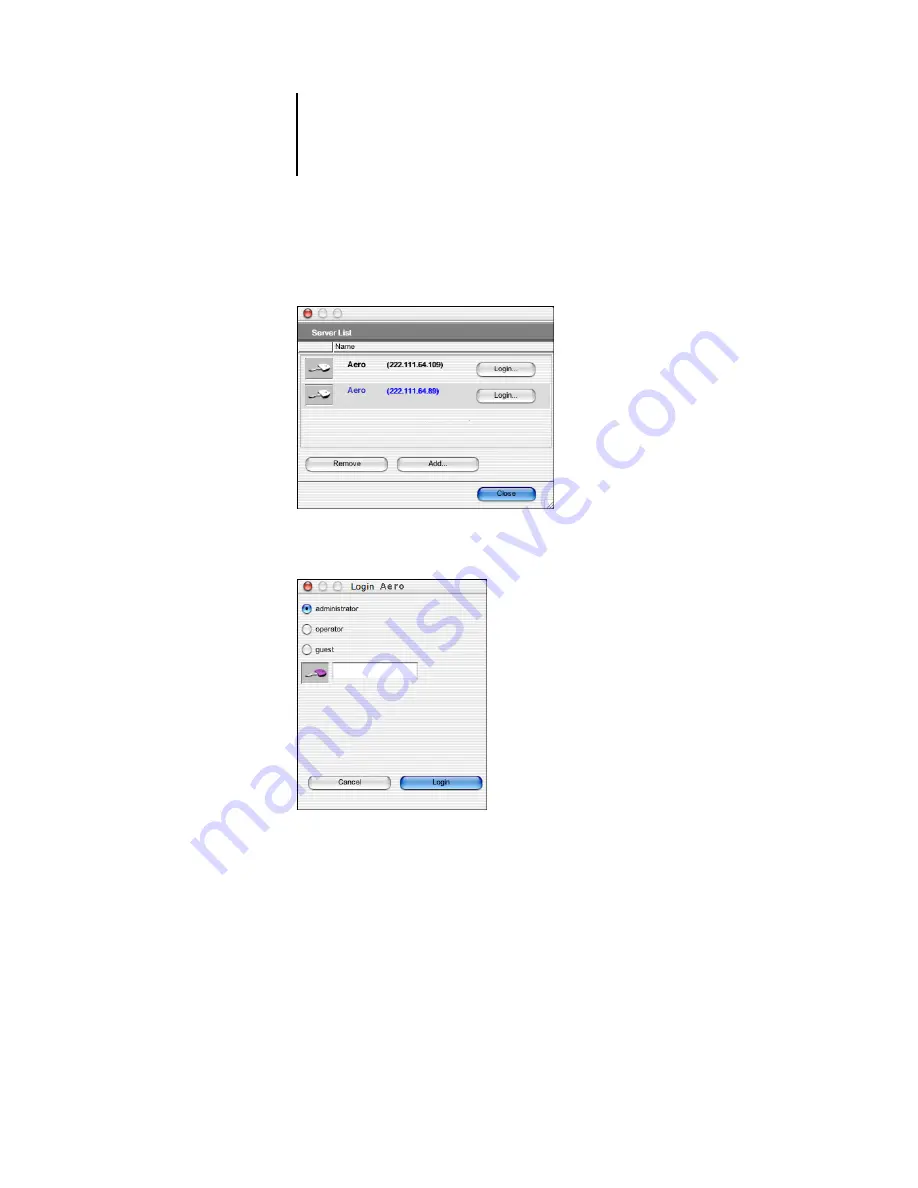
2
2-20
Installing User Software on a Mac OS Computer
5.
Select the Fiery X3e server you want to use and click Add.
The selected Fiery X3e server is displayed in the Login Server dialog box.
6.
Click the server name.
The Log In dialog box is displayed.
7.
Select a key for Administrator, Operator, or Guest and click Log In.
8.
If prompted, enter the password for Administrator or Operator.
Your computer is connected to the server.
To modify the Command WorkStation LE connection to the Fiery X3e, you must
remove the server from the Login Server list and follow the procedure for configuring
the connection.






























