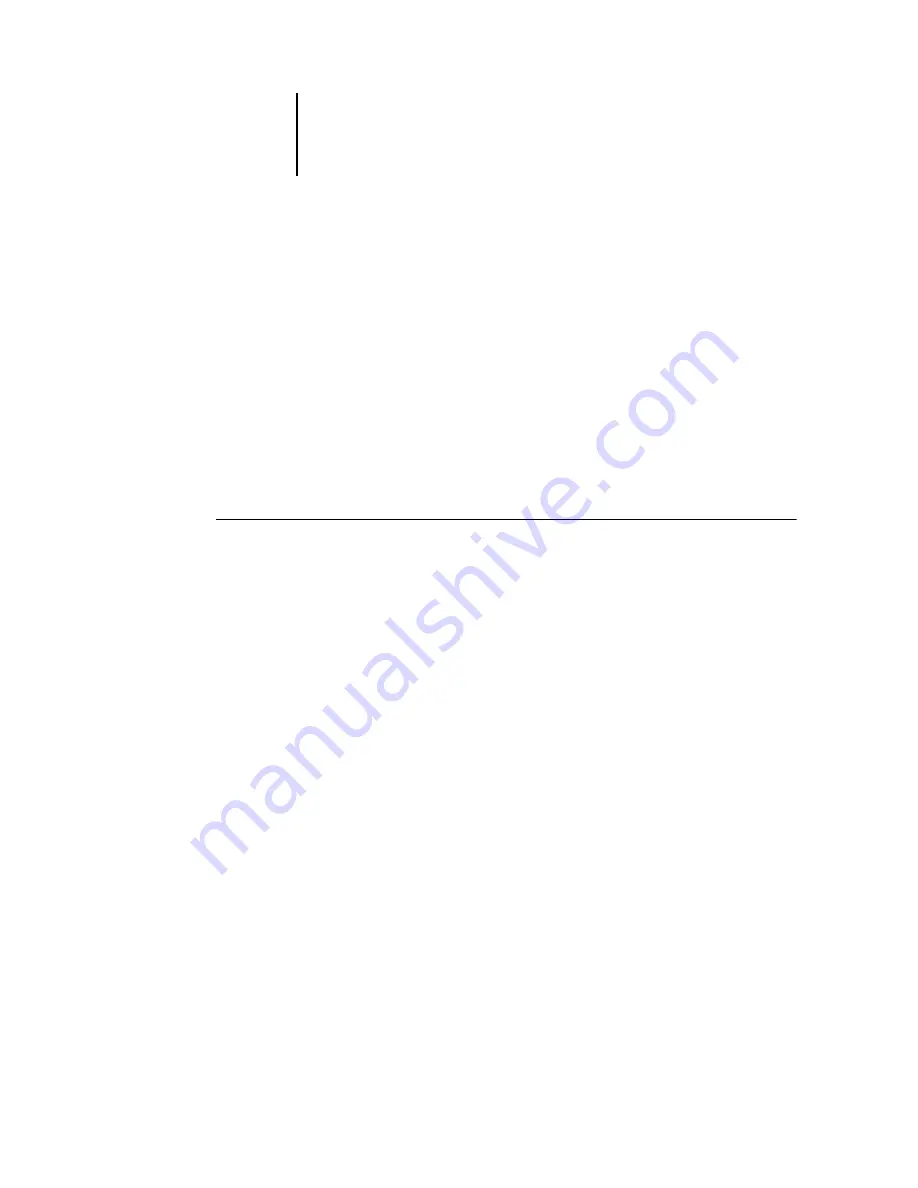
1
1-6
Installing User Software on a Windows Computer
Configuring installed options and updating print options settings
automatically
If you have a TCP/IP-enabled network, you can automatically update your printer
driver to reflect the options currently installed on the copier/printer. When the printer
driver is first installed, the options have default settings that were set up in Fiery X3e
Setup or ColorWise Pro Tools. When you update the printer driver with the Two-Way
Communication feature, you allow the Fiery X3e to complete the actual setting.
The Two-Way Communication feature also updates Expert Color Settings options to
reflect the current color settings on the Fiery X3e. To access the Expert Color Settings
options, click the Expert Settings tab in the ColorWise print option bar of the Fiery
printing tab of your printer driver. For more information, see the
T
O
CONFIGURE
INSTALLED
OPTIONS
AND
UPDATE
OPTIONS
SETTINGS
AUTOMATICALLY
FOR
W
INDOWS
98/M
E
1.
Click Start, choose Settings, and then choose Printers.
2.
In the Printers window, select the icon for the Fiery X3e PostScript or PCL
printer driver.
3.
Choose Properties from the File menu.
4.
Click the Configuration tab.






























