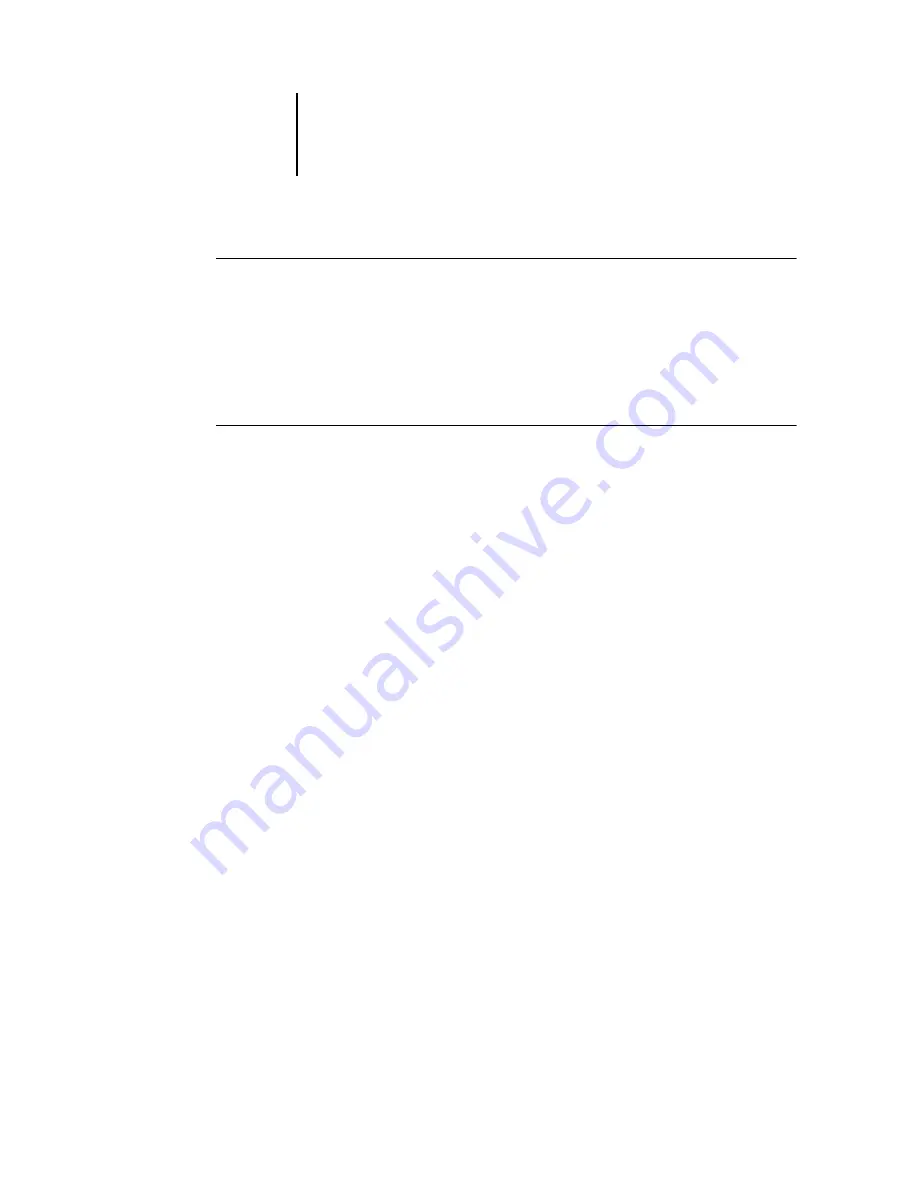
1
1-19
Setting up PostScript or PCL printing with Windows NT 4.0
B
EFORE
YOU
BEGIN
1.
Prepare the Fiery X3e for TCP/IP printing.
2.
Make sure the Fiery X3e is configured for IPP printing.
For more information, see the
3.
Specify the printing destination on your computer.
T
O
SET
UP
IPP
PRINTING
WITH
W
INDOWS
98/M
E
1.
Click Start, choose Settings, and then choose Printers.
2.
In the Printers windows, right-click the icon for the Fiery X3e PostScript printer driver
and choose Properties.
3.
Click the Details tab and click Add Port.
The Add Port dialog box appears.
4.
Enter the network path for the printer.
5.
Click OK.
Setting up PostScript or PCL printing
with Windows NT 4.0
To set up the Fiery X3e as a PostScript or PCL printer, you must install the PostScript
or PCL printer driver for Windows NT 4.0 and the corresponding printer description
files. You must also configure the print connection between the computer and the
Fiery X3e. If you are printing over a network, you must configure a network
connection. If you are printing directly to the printer, you must configure a parallel
port connection.
N
OTE
:
The procedures for setting up printing with the PostScript and PCL printer
drivers are similar. The following illustrations show the PostScript driver. Any
differences are noted.






























