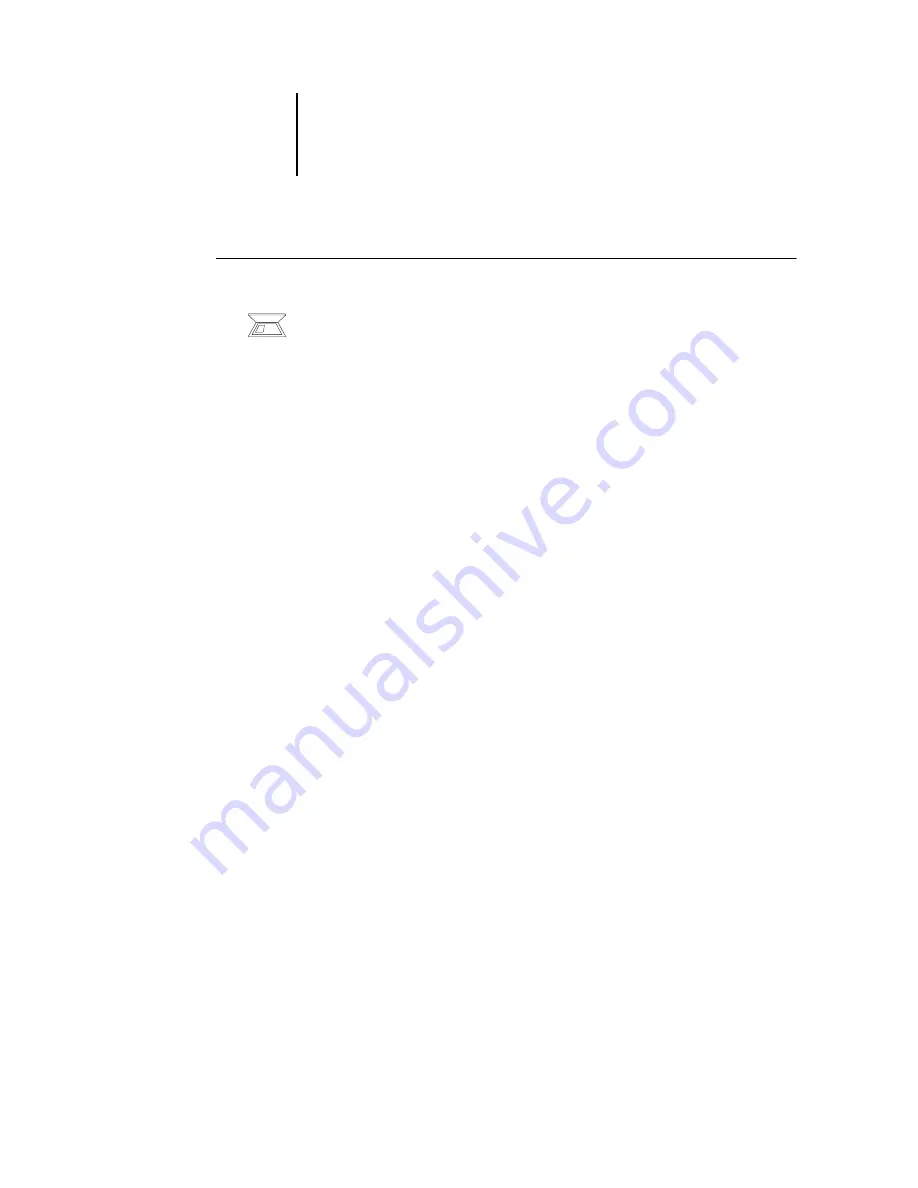
1
1-69
Using Fiery utilities for the first time
T
O
CONFIGURE
THE
CONNECTION
FOR
F
IERY
UTILITIES
1.
Start the utility for which you want to configure a connection.
For Fiery Remote Scan, start the supported TWAIN-compliant software.
2.
If the No Servers Configured dialog box appears, click OK.
If the Choose Printer Device dialog box appears, click Add.
3.
Enter the appropriate information for the Fiery X3e.
Nickname
—Enter a name for the Fiery X3e. This name does not have to match the
actual Server Name of the Fiery X3e.
N
OTE
:
The nickname cannot contain any of the following seven characters:
[ ] _ " ' <space> <tab>
Protocol
—Choose the type of network protocol you are using from the menu.
N
OTE
:
Fiery utilities are not supported over IPX/SPX. Command WorkStation is
supported on Windows computers over TCP/IP.
Server Name
—Enter the IP address (or DNS name) of the Fiery X3e.
New Device
—Enter the name of the device the Fiery X3e is connected to:
31C-M
.
N
OTE
:
Type
31C-M
exactly as shown because this term is case-sensitive.
4.
When you have entered all the information, click Add.






























