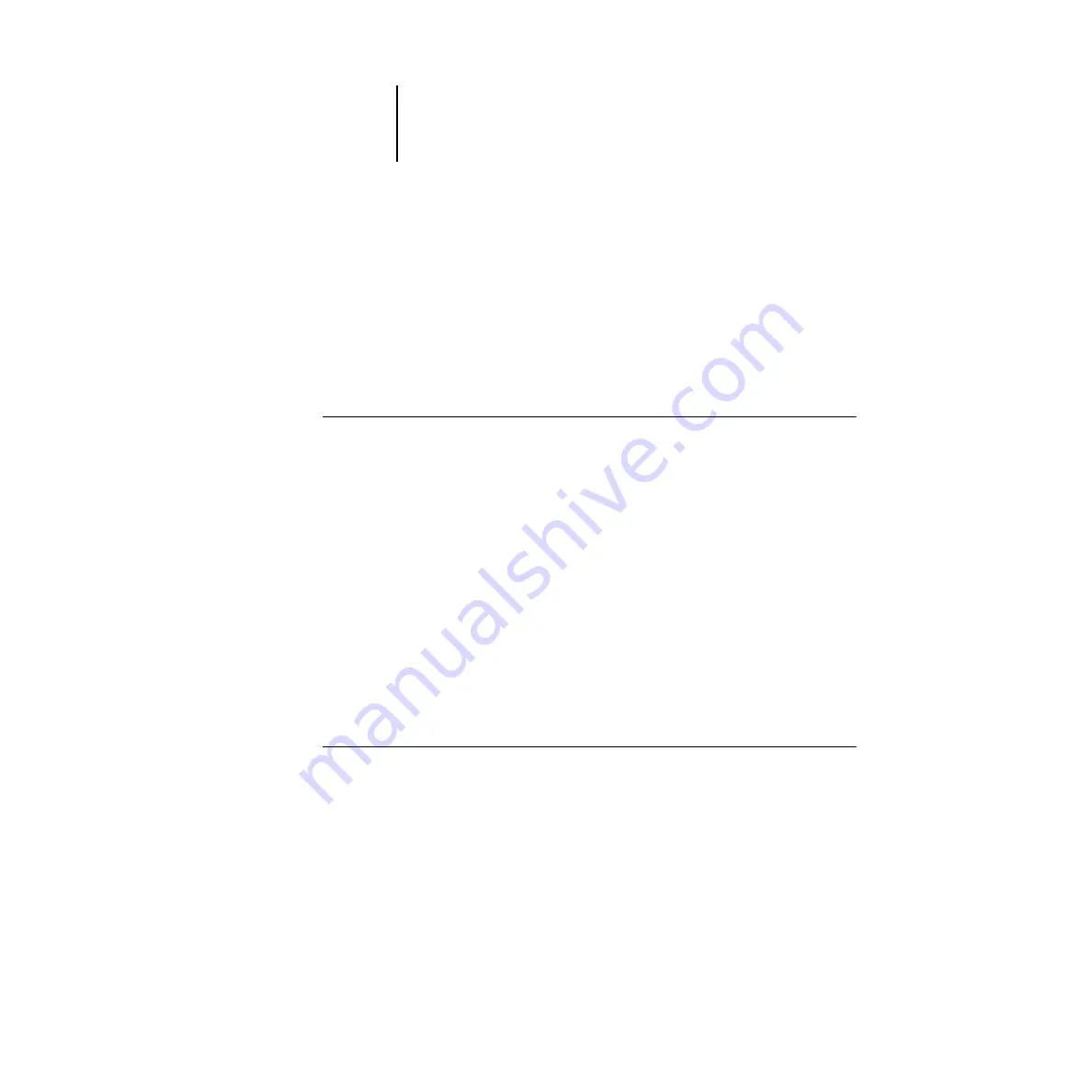
4
4-7
Profile Manager
Managing profiles
Profile Manager lets you back up profiles to ensure that no custom profiles are lost
when the Fiery 3850C software is updated. You can also upload a copy of a built-in
Fiery 3850C profile to your workstation in order to use it with an ICC-aware
application, such as Photoshop. Profile Manager also lets you delete unwanted profiles.
N
OTE
:
You can back up and delete only those profiles that appear in the main Profile
Manager window without a lock icon next to them. Locked profiles cannot be deleted,
but most can be backed up.
T
O
BACK
UP
PROFILES
1.
Launch ColorWise Pro Tools and click Profile Manager.
2.
Select the profile on the Fiery 3850C to upload.
The arrow in the middle of the Profile Manager window turns green and points to the
left, indicating the profile is available for upload.
3.
Click the green arrow, choose a name and location for the profile, and click Save.
The name will be the file name of the profile, but the profile description will be the
original description, or the one you entered in the Profile Settings dialog box.
N
OTE
:
When saving the profile on a Windows computer, be sure to include the
extension .icm. If the extension is not included, additional dialog boxes appear.
4.
Click OK when you are notified that the profile was successfully uploaded.
Delete profiles to make sure no one uses the wrong profile and to free up disk space on
the Fiery 3850C (although profiles are small and do not take up much space).
T
O
DELETE
PROFILES
FROM
THE
F
IERY
3850C
HARD
DISK
1.
Launch ColorWise Pro Tools and click Profile Manager.
2.
Select the profile you want to delete and click Delete.
A Warning dialog box asks you to confirm deletion.
N
OTE
:
You cannot delete preset profiles, profiles that are currently set as default, or
profiles that are linked to any of the predefined custom names, for example
Simulation-1.






























