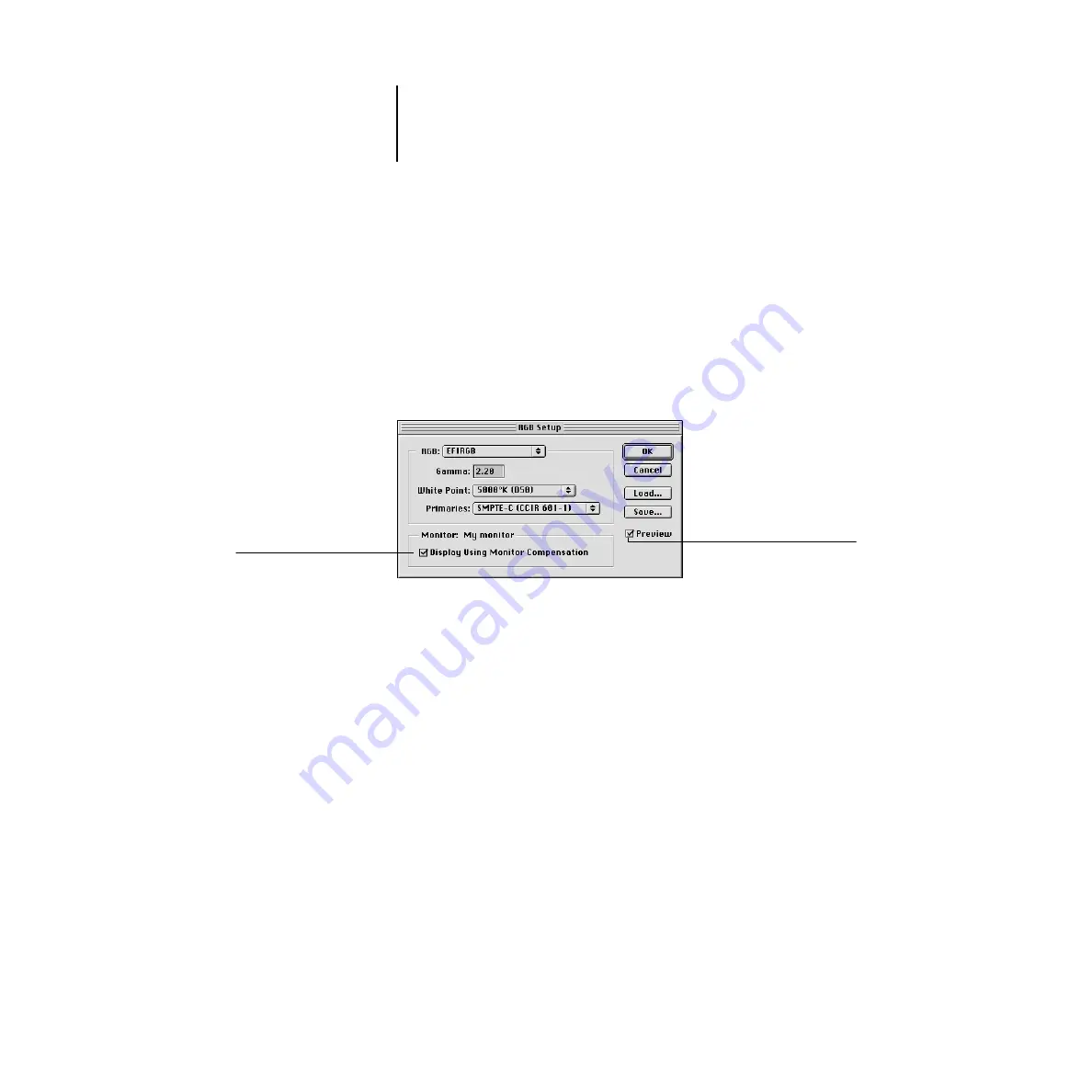
7
7-8
Adobe Photoshop
RGB Setup
Photoshop 5.x allows you to simultaneously use two RGB spaces, one for the monitor
and one for the Photoshop RGB working space. The monitor RGB space setting does
not affect the image data in the file; it affects only the way the image is displayed on
the monitor. Even if an RGB image has been prepared with different monitor settings,
it is still correctly displayed on your monitor, without changes to the original values in
the file.
From the Photoshop 5.x File menu, choose Color Settings>RGB Setup.
From the RGB menu, choose your current Photoshop RGB color space, which should
reflect the color space of most RGB files you will be opening. If you create new RGB
files or you want to standardize your RGB files, choose EFIRGB.
Click Load if the file is not visible in the RGB pop-up menu. You can load the
Calibrated RGB setup file, EFIRGB ICC ColorSync file, or EFIRGB.ICM file.
All describe the same RGB space and automatically set the Gamma, White Point,
and Primaries. You may consider sRGB if you usually view images on a generic PC
monitor, or if you rely on a Windows operating system to manage color on your
monitor. If you choose sRGB as a working space, make sure to print with the
Fiery 3850C RGB Source option set to sRGB.
N
OTE
:
EFIRGB is set as the default RGB Source color space on the Fiery 3850C. No
matter what RGB space you select, make sure it is available on the Fiery 3850C. For
more information on downloading RGB Source profiles to the Fiery 3850C, see
Chapter 4.
Select this option
Select this option






























