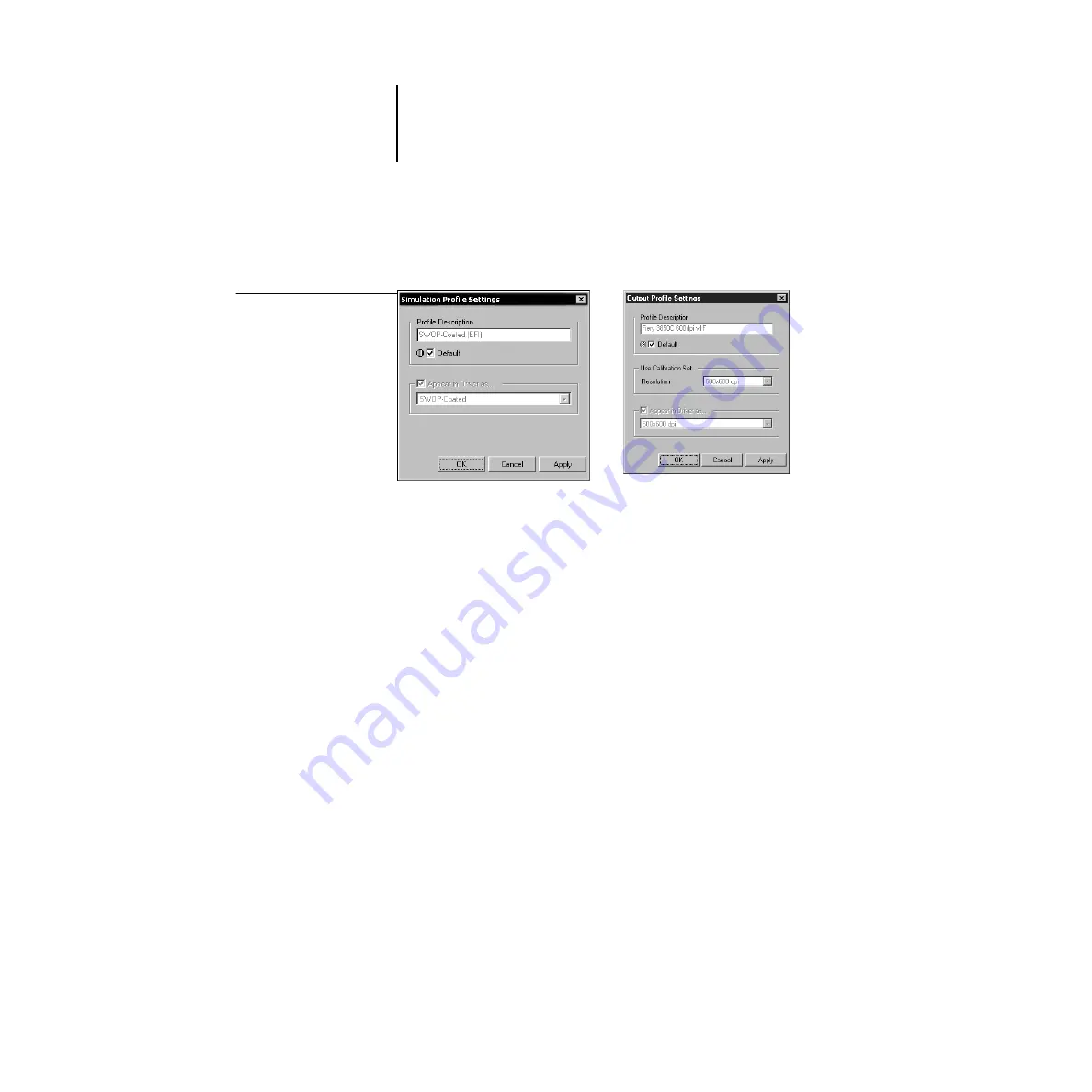
4
4-4
ColorWise Pro Tools
2.
Select the profile you want as the default for a profile type, and click Profile Settings.
3.
In the Profile Settings dialog box, click Default and click Apply.
4.
Click OK.
In the main Profile Manager window, the target icon appears next to the new default
profile you specified.
5.
Repeat steps 2 through 4 for each type of profile.
If no default is set for RGB Source, the RGB Source print option is set to None. If no
default profile is set for Simulation, the CMYK Simulation print option is set to None.
For more information on print options, see Chapter 1.
The Output profile always has a default profile. You can change the Output default by
selecting a preset profile you want as the default and clicking Profile Settings. Or you
can create a new default under a new name by selecting a preset profile and specifying
your choice of the calibration set in the Use Calibration Set pop-up menu and a new
name in the Profile Description menu.
Profile Settings dialog box
for Simulation (left) and
Output (right)






























