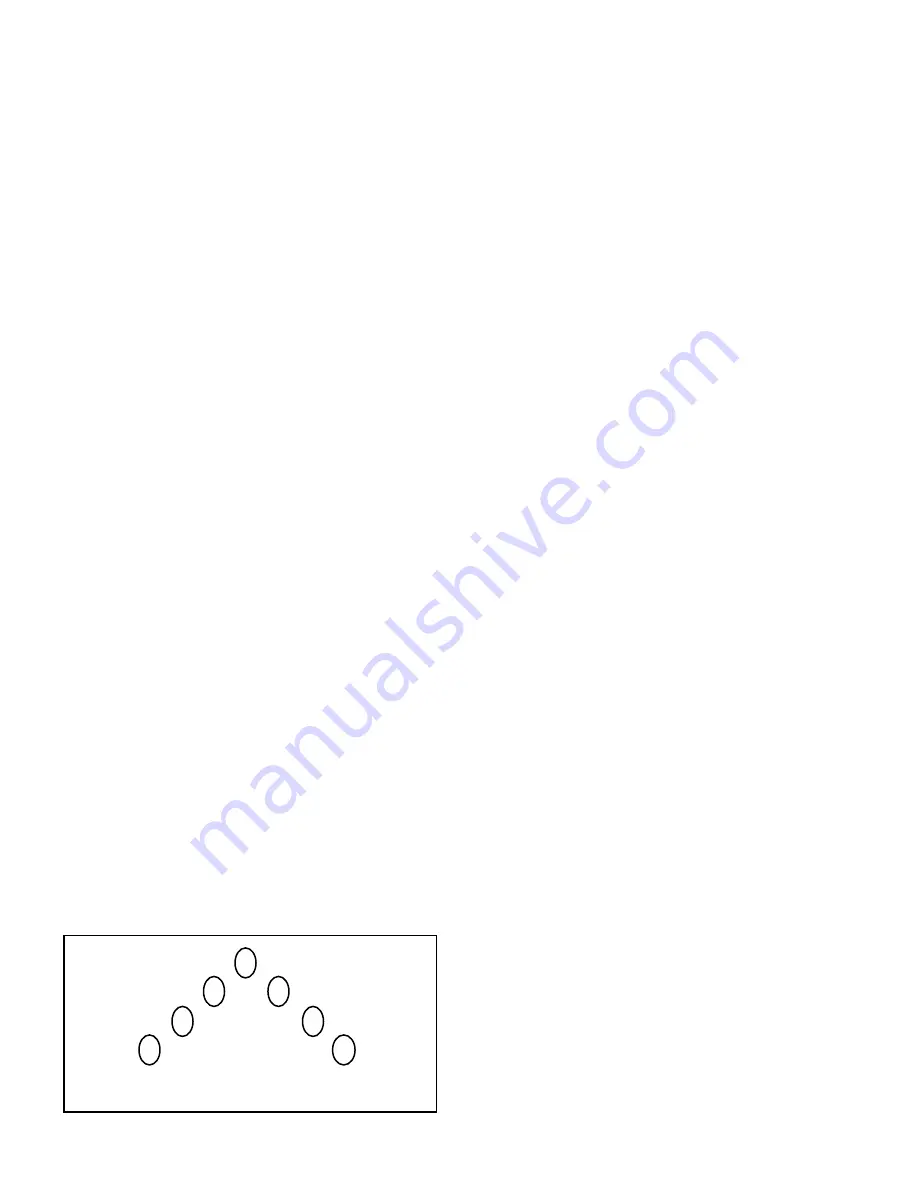
2-8
m.
Press switch 11. See figure 2-4.
The control head display will indicate that switch 11
is configured with pattern #73 (right alley light using
pod 5), no SignalMaster pattern, no auxiliary relay,
and push-on/push-off switch operation.
n.
Press a switch (2 through 8) to
clear (remove) the pattern and extinguish LED’s 2
through 8. The Reset/Save LED will be flashing.
o.
Press switch 7 to select the
pattern number’s tens digit. Switch 7 LED is illumi-
nated.
p.
Press switch 2 to select the
pattern number’s ones digit. Switch 2 LED is flash-
ing. The control head’s display now indicates switch
11 is configured with pattern #72 (right alley light
using pod 6), no SignalMaster pattern, no auxiliary
relay, and push-on/push-off switch operation.
q.
Press the Reset/Save switch to
save switch 11’s configuration. The control head
display will indicate the last switch configured.
Therefore, switch 11 LED is illuminated.
r.
To exit Level 2 Configuration,
press the Reset/Save switch a second time.
s.
Press the Reset/Save switch a
third time to exit the configuration mode. A longer
beep will sound and the Reset/Save LED will change
from flashing to steady illumination indicating the
system is ready for use.
t.
Test the operation of switches 3,
10, and 11 to ensure that they are now configured as
intended.
8.
Sample configuration changes are now
completed and the warning system is operating as
intended.
2-3. CONFIGURATION RESTRICTIONS.
Although the Vision warning system is ex-
tremely versatile and configurable, some configura-
tion restrictions are required. When determining
changes to existing keyboard configurations or
designing a completely new keyboard configuration,
it is necessary to keep these restrictions in mind.
A.
A pattern can be assigned to only one
switch within the selected keyboard configuration. If
you attempt to assign the same pattern to two
switches, the duplicate pattern will not be accepted
and LED’s 2 through 8 are extinguished indicating a
pattern is not selected. To move a pattern from one
switch to another, clear (remove) the pattern from
the first switch and then assign it to the desired
switch.
B.
A switch assigned a Vision pattern will
cancel any other switch that is also assigned a Vision
pattern. If a switch is assigned only an auxiliary
relay output and/or SignalMaster pattern, it cannot
be canceled with a Vision pattern switch. To enable
the cancel feature, also assign the Null pattern
(pattern #68) to the switch that is assigned the
auxiliary relay output and/or SignalMaster pattern.
C.
Switch operation for all patterns, except jog
patterns (#86 and #87), must be push-on/push-off.
The jog patterns MUST be configured as momentary.
D.
If the SignalMaster “step through” pattern
(left arrow, right arrow, and center out) is used, it
cannot be assigned to the same switch that activates
a primary, secondary, auxiliary, or utility pattern.
When the SignalMaster “step through” pattern is
assigned to a switch, other switches cannot be
configured to only operate the SignalMaster.
NOTE
The control head display cannot emulate the
SignalMaster “step through” pattern. When
the “step through” pattern is selected, the
display illuminates two LED’s and continu-
ously steps them right to left and left to right.
E.
See figure 2-7. All utility patterns must use
the same set of pods. For example; if take-down is
using pods 3 & 5 (pattern #83), then right alley must
use pod 5 (pattern #73) and left alley must use pod 3
(pattern #76). Only one set (take-down/alley) can be
used per keyboard configuration. Failure to follow
this restriction will create unpredictable results.
F.
Eight-second timed operation can be
assigned to a switch configured to only operate
auxiliary relay output(s).
G.
All Level 2 Configuration changes will be
lost if you return to Level 1 Configuration (keyboard
configuration selection) AND re-select ANY keyboard
configuration. The system will revert to the factory
settings for the re-selected Level 1 “standard” key-
board configuration.
Figure 2-7. Pod Identification.
1
2
3
4
5
6
7
Driver
Side
Passenger
Side
Summary of Contents for VISION
Page 2: ......




















