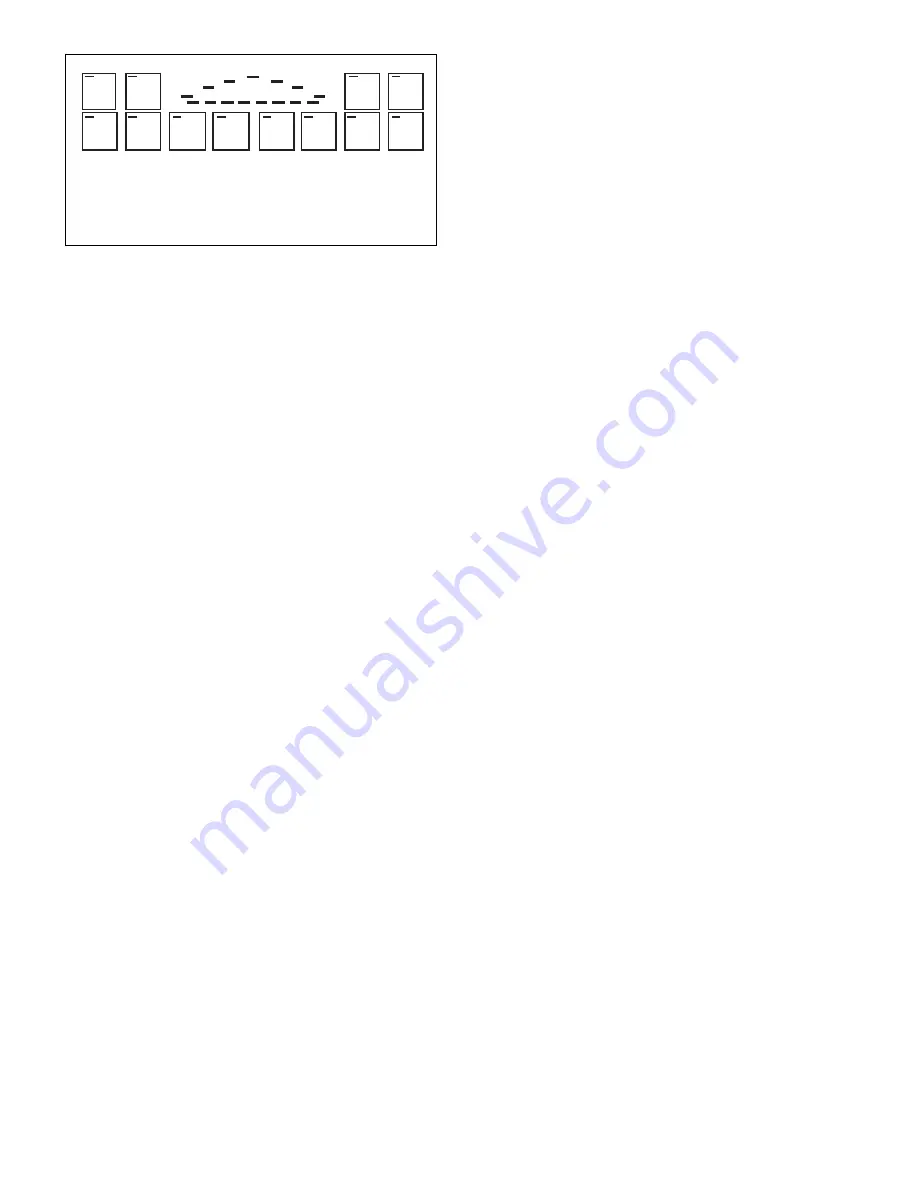
Figure 1-5. Keyboard Configuration 6.
1-10
NOTE
The RESET switch may be pressed at any time
to deactivate any previously selected function(s).
2.
Switch 2 (JOG LEFT).
Press switch 2 to manually position
activated work lights for use as a spotlight. Each
time switch 2 is pressed, the activated work lights
will move one step toward the passenger side and the
switch 2 LED will illuminate momentarily. Press and
hold switch 2 until the activated lights rotate to the
desired position.
NOTE
If switch 2 is pressed and held allowing the
activated work lights to rotate more than
approximately 1-1/2 revolutions, an error
indication will occur. Press switch 1 (RESET)
to clear the error indication and start over.
3.
Switch 3 (WORK LIGHT).
Press switch 3 to activate the work
lights. The two lights fitted with clear domes illumi-
nate and rotate to the rear. Two LED’s in the V-
shaped display (which represent the work lights) will
illuminate and the switch 3 LED illuminates. Press
switch 3 again to deactivate the work lights. The
LED’s in the V-shaped display and switch 3 LED will
extinguish. The work lights will return to the previ-
ously activated function, if any.
NOTE
Work lights can be aimed or rotated horizon-
tally. Refer to the switch operation descriptions
JOG LEFT (above) and JOG RIGHT (below).
4.
Switch 4 (JOG RIGHT).
Press switch 4 to manually position
activated work lights for use as a spotlight. Each
time switch 4 is pressed, the activated work lights
will move one step toward the driver’s side and the
switch 12 LED will illuminate momentarily. Press
and hold switch 4 until the activated light rotates to
the desired position.
NOTE
If switch 4 is pressed and held allowing the
activated work lights to rotate more than
approximately 1-1/2 revolutions, an error
indication will occur. Press switch 1 (RESET)
to clear the error indication and start over.
5.
Switch 5 (RELAY A).
Press switch 5 to activate the auxiliary
device, such as headlight flashers or grille lights,
connected to the relay A output. The installer should
inform you what device (if any) is connected to the
relay A output. The switch 5 LED will illuminate.
Press switch 5 again to deactivate the auxiliary
device and extinguish the switch 5 LED.
6.
Switch 6 (MODE 1).
Press switch 6 to activate Mode 1. In
this keyboard configuration; the center light rotates
at 90 FPM and a four-light, alternating, oscillating
pattern to the rear is activated. The LED’s in the V-
shaped display will flash indicating the lights are
activated and the switch 6 LED illuminates. Press
switch 6 again to deactivate Mode 1. The LED’s in
the V-shaped display and the switch 6 LED will
extinguish.
7.
Switch 7 (MODE 2).
Press switch 7 to activate Mode 2. In
this keyboard configuration, four lights rotate at 90
FPM and three lights oscillate to the front. The
LED’s in the V-shaped display will flash indicating
the lights are activated and the switch 7 LED will
illuminate. Press switch 7 again to deactivate Mode
2. The LED’s in the V-shaped display and the switch
7 LED will extinguish.
8.
Switch 8 (MODE 3).
Press switch 8 to activate Mode 3. In
this keyboard configuration, all seven lights rotate in
synchronization at 90 FPM creating a center-out
pattern. The LED’s in the V-shaped display will flash
indicating the lights are activated and the switch 8
LED will illuminate. Press switch 8 again to deacti-
vate Mode 3. The LED’s in the V-shaped display and
the switch 8 LED will extinguish.
9.
Switch 9 (SignalMaster LEFT).
Press switch 9 to activate a left arrow
directional signal directing traffic around the left side
RESET
2
3
4
5
6
7
8
9
10
11
12
1 - Reset
2 - Jog Left (pattern #86)
3 - Work Light (pods 2 & 6)
4 - Jog Right (pattern #87)
5 - Relay A (push-on/push-off)
6 - Mode 1 (pattern #43)
7 - Mode 2 (pattern #26)
8 - Mode 3 (pattern #27)
9 - SignalMaster - Left
10 - SignalMaster - Center Out
11 - SignalMaster - Alternate
12 - SignalMaster - Right
Summary of Contents for VISION
Page 2: ......



























