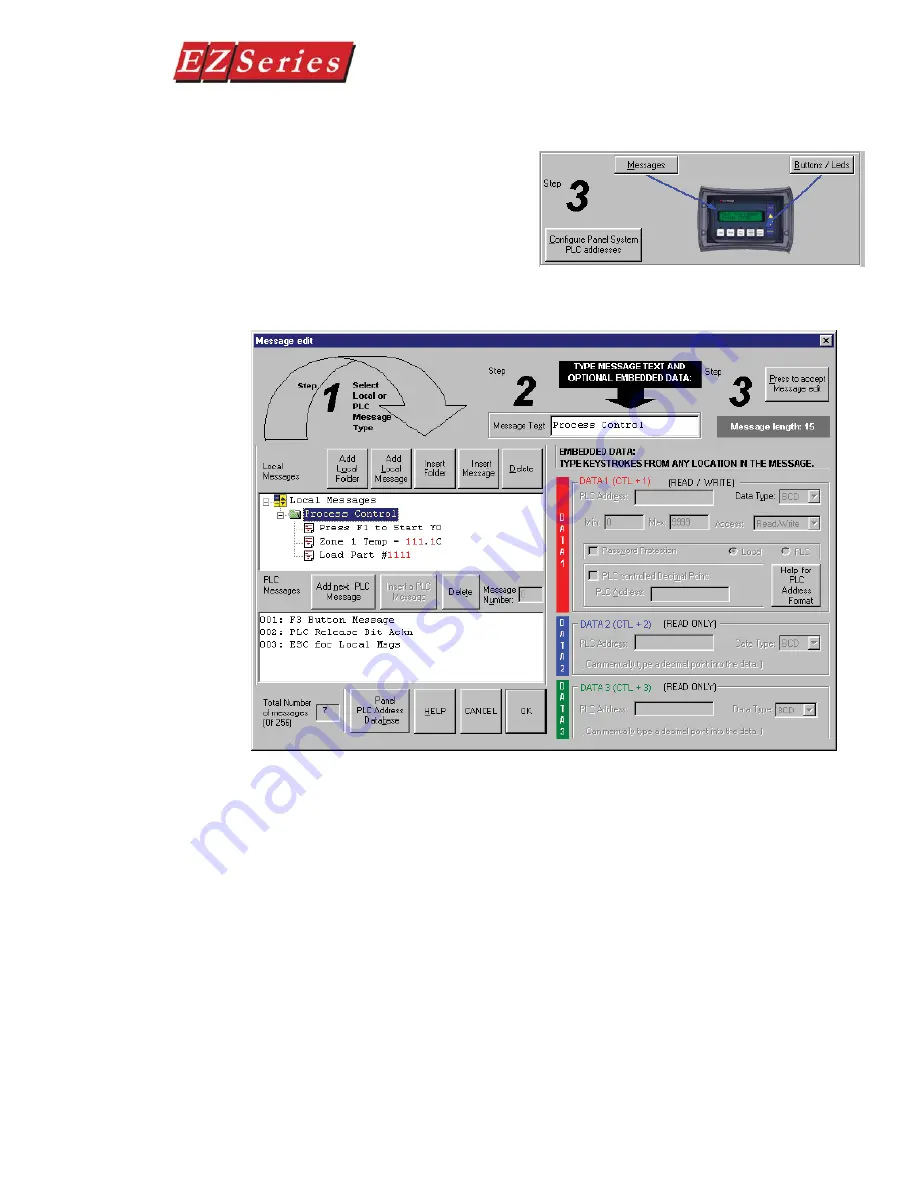
55
EZ-TEXT-M-E
Text Panel Hardware Manual
8. N e x t , w e ’ l l s h o w y o u
how to configure
Local
Messages
. Click on the
Messages button for Step
3 on the Main Confi guration
Screen. The following screen will appear.
a. Click on the
Add Local Folder
button (
Step 1
). In the
Message
Tex
t fi eld (
Step
2), type in
“Process Control
.” Click on the
Press
to accept Message edit
button (
Step 3
).
b. Click on the
Process Control
Folder to select it, and then click
on the
Add Local Message
button.
c.
Enter
“Press F1 to Start Y0”
in the
Message Text
fi eld and then
click on the
Press to accept Message edit
button.
d. Next we’ll confi gure a dynamic message. Click on the Process
Control Folder, then click on
Add Local Message
and type in
“Zone 1 Temp =”
. After Zone 1 Temp =, enter a space and press
F5 (or Ctrl +1) three times, type in a decimal point, then press F5
Summary of Contents for EZ-220
Page 46: ...42 EZ TEXT M E Text Panel Hardware Manual This page intentionally left blank...
Page 65: ...61 EZ TEXT M E Text Panel Hardware Manual...
Page 80: ...76 EZ TEXT M E Text Panel Hardware Manual...
Page 81: ...77 EZ TEXT M E Text Panel Hardware Manual...
Page 88: ...84 EZ TEXT M E Text Panel Hardware Manual This page intentionally left blank...
Page 100: ...96 EZ TEXT M E Text Panel Hardware Manual This page intentionally left blank...
Page 120: ...B 14 Text Panel Hardware Manual This page intentionally left blank...
Page 150: ...I 8 EZ TEXT M Text Panel Hardware Manual This page intentionally left blank...






























