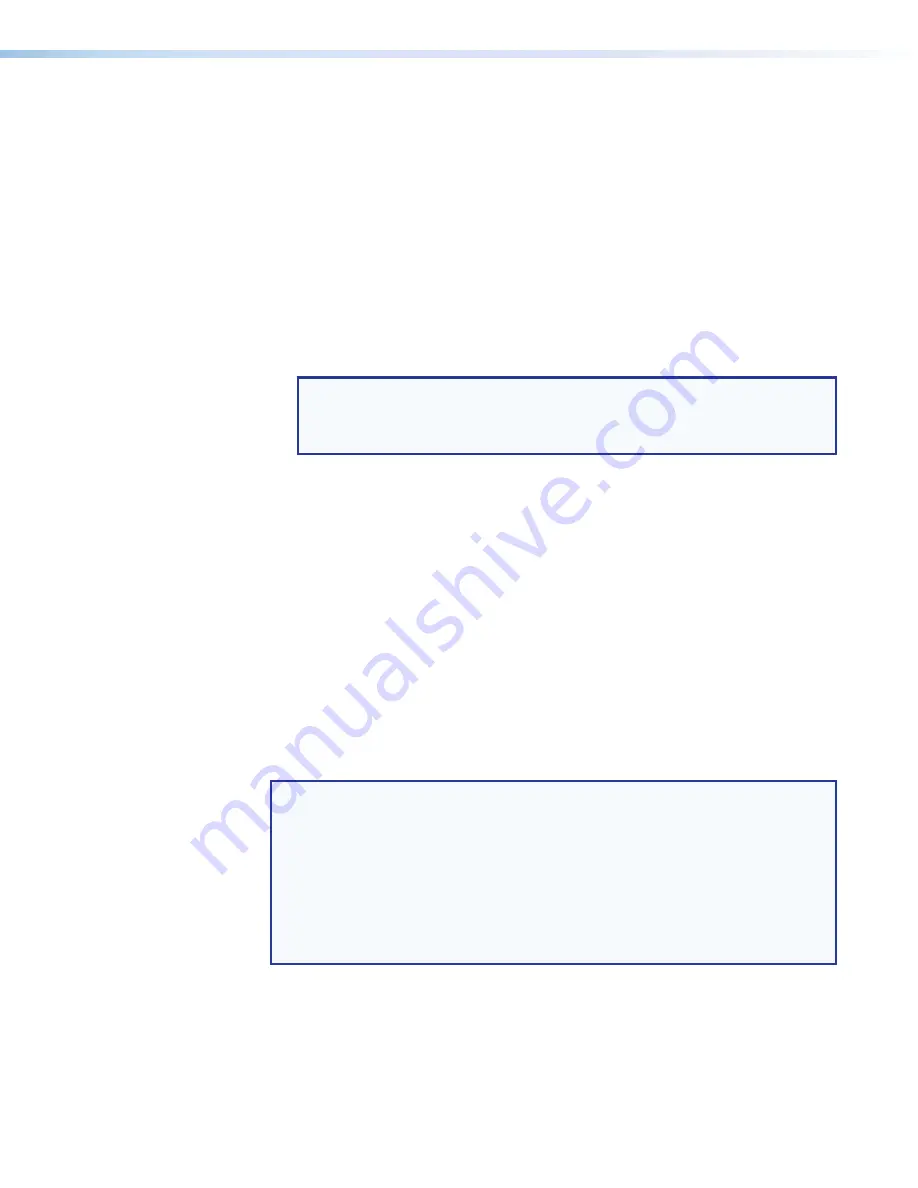
Room Scheduling System • Google Calendar Environment Setup
60
Set up the Room Scheduling System in the Google Environment
Perform the following operations to set up the Room Scheduling System:
�
Start the Room Agent software as an administrator (see
on
page 15).
�
Discover any panels that are on the same subnet as the computer running Room Agent
software (see
�
Manually add any panels from a different subnet than the computer that is running
Room Agent software (see
beginning on page 16).
�
Perform the following for
each
panel in the system:
�
�
Verify or change settings (internet variables and password) on the
Communication
Settings
tab (see
on page 19).
NOTE:
If you change any settings but the
Hostname
, the panel disconnects
and you must rediscover or manually find it again. A better approach is to
set these values ahead of time using the on-screen menus of the panel (visit
www.extron.com
and see the applicable panel user guides).
�
Verify or change settings (panel appearance, time, and audio clicks) on the
General
Settings
�
Customize the appearance of your panels as desired. See the following:
•
•
on page 40
•
on page 41
•
on page 42
�
Select the Google Calendar server, (see
�
Configure the Room Agent software to connect with the panels through the
Calendar server (see
on page 29).
�
Configure one or more panels (see
�
Authenticate the device to Google (identify the JSON credentials).
�
Enter a valid Google account name.
NOTES:
•
The IP Address and Hostname variables are set when you discover or manually
add panels.
•
The Room Agent software appends the name of the
Import
Credential
JSON
File
to the end of the
Account
and displays the new value in the
Account
field
•
The
Panel
Design
menu includes the
DefaultTLPTemplate
, which is the
default that is installed as part of the Room Agent software, as well as any
templates that you have created and saved (see
�
Send the configuration to selected panels (see
Send and retrieve the configuration
on page 35).






















