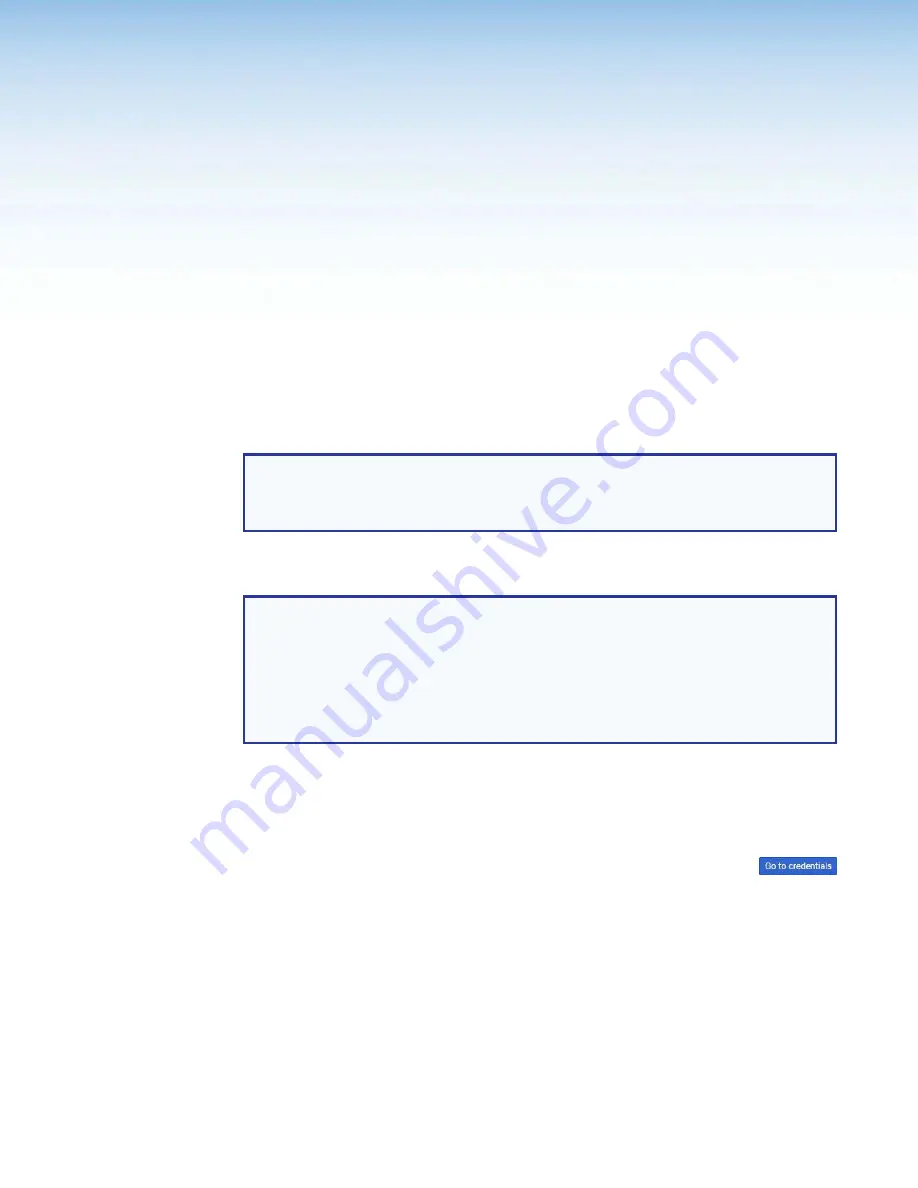
Room Scheduling System • Google Calendar Environment Setup
57
Google Calendar
Environment Setup
This section provides guidance for an experienced IT person to set up the Room Scheduling
System in a Google Calendar environment. Topics include:
•
•
Set up the Room Scheduling System in the Google Environment
Download the JSON File
NOTE:
The guidelines in this section are intended for IT professionals only. Installers
or integrators attempting to follow these guidelines should do so only in close
coordination with the IT department of the organization where the Room Scheduling
System is to be installed.
The Room Scheduling System integrates the Google Calendar of your organization into the
Room Scheduling System. To do this, you need to download the JSON file as follows:
NOTES:
•
The following procedure assumes that you already have a Google account with the
necessary administrative rights.
•
The screen images in this procedure were created using the Google Chrome™
browser. Your screen images may appear different.
•
This information is correct as of June 2017; however, this site is not controlled by
Extron and may change.
1.
Open a browser on the computer where Room Agent is installed.
2.
Log into your Google account.
3.
Access the Google Developers Console for a Google Calendar API (
https://console.
developers.google.com/flows/enableapi?apiid=calendar
).
4.
From the
drop-down list , select
Create
a
Project
and click
Continue
.
The Google Calendar API show the
Go
to
Credentials
button.
5.
Click
Go
to
Credentials
. The
Credentials
page opens
(see
page).










































