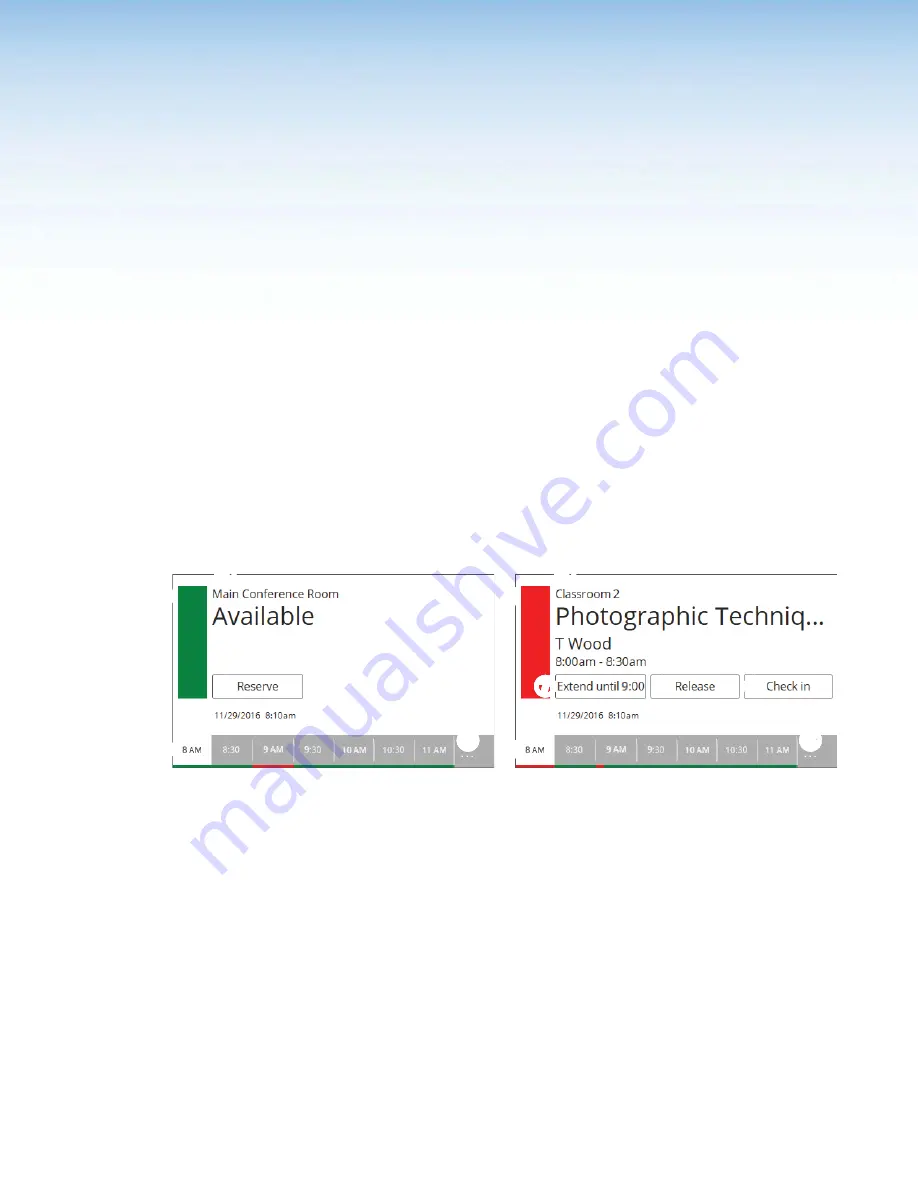
Room Scheduling System • Panel Overview
7
Panel Overview
This section describes operating the scheduling system from the distributed scheduling
panels. Topics include:
•
This section presumes that you have installed and configured the Extron Room Agent
software and the desired calendar server. See the following sections if necessary:
•
Room Agent Installation and Configuration
•
•
Google Calendar Environment Setup
Overview
Once the system is installed and configured, you can use a scheduling panel (see figure 3)
to check the availability of the associated room and to reserve a room now or in the future.
The display is highly customizable with the Room Agent software (see
37), so your panels may not exactly resemble the sample displays shown below.
6
6
6
6
6
6
6
6
6
6
1
1
1
1
1
1
1
1
1
1
1
1
1
1
1
1
1
1
1
1
7
7
7
7
7
7
7
7
7
7
8
8
8
8
8
8
8
8
8
8
9
9
9
9
9
9
9
9
9
9
2
2
2
2
2
2
2
2
2
2
3
3
3
3
3
3
3
3
3
3
4
4
4
4
4
4
4
4
4
4
4
4
4
4
4
4
4
4
4
4
5
5
5
5
5
5
5
5
5
5
5
5
5
5
5
5
5
5
5
5
Room Available Display
Room Unavailable Display
Figure 3.
Typical Room Scheduling System Panel Displays
1
Data fields
(see the
)
2
Room available (green) flag
(see the
)
3
Room unavailable (red) flag
4
Timeline
(see the
)
5
Full day (. . .) button
(see
)
6
Reserve button
(see
)
7
Extend button
)
8
Release button
(see
)
9
Check in button
)




























