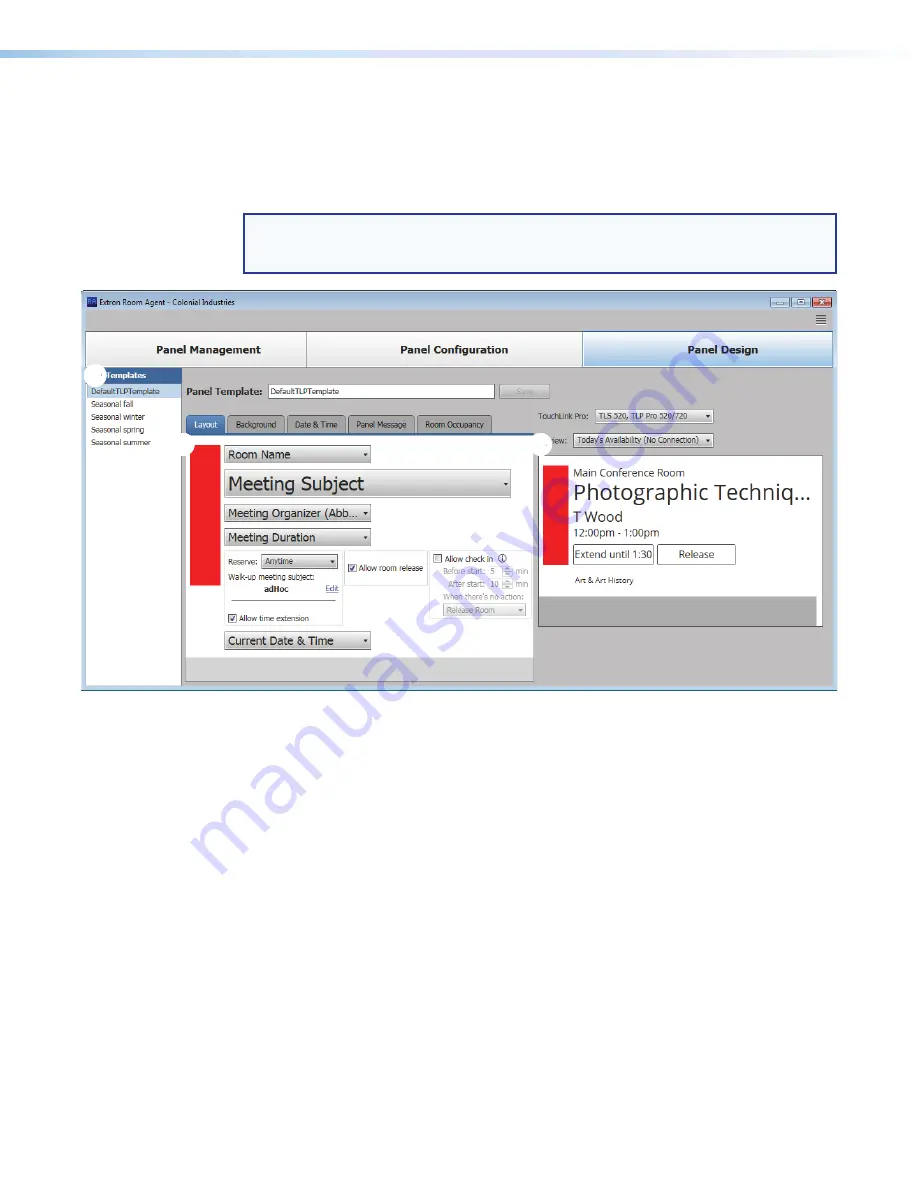
Room Scheduling System • Room Agent Installation and Configuration
37
Panel Design Tab
The
Panel
Design
window (see figure 38) provides tools for customizing the appearance
and function of the connected panels. The window consists of the design pane (
1
, see
"Design pane"), the preview pane (
2
, see
Templates
pane (
3
, see
on page 44).
NOTE:
The preview pane contains hardcoded,
sample
, entries. The layout and
appearance of this pane change to reflect changes in the design pane, but, other than
the date and time, the contents, such as “
Main
Conference
Room
”, do not change.
3
3
3
3
3
3
3
3
3
3
3
3
3
3
1
1
1
1
1
1
1
1
1
1
1
1
1
1
2
2
2
2
2
2
2
2
2
2
2
2
2
2
Figure 38.
Panel Design Window, Layout Tab Selected
Design pane
Layout tab
If necessary, click the
Layout
,
1
on the next page) to make changes to
the following:
•
The arrangement of the fields on the display
•
Whether or not you can locally (on the panel):
•
Reserve the room
•
Release the room
•
Extend the meeting time






























