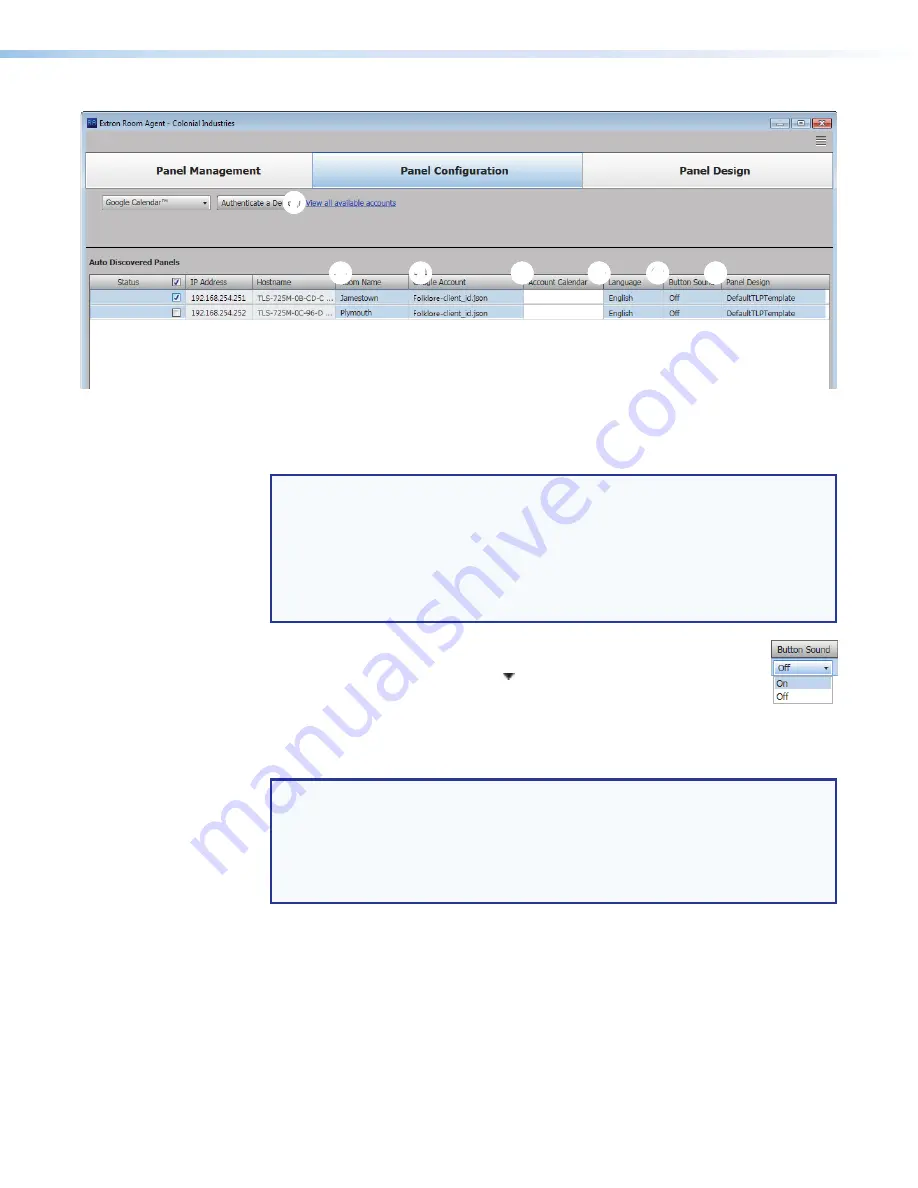
Room Scheduling System • Room Agent Installation and Configuration
32
2
2
2
2
2
2
2
2
2
2
1
1
1
1
1
1
1
1
1
1
6
6
6
6
6
6
6
6
6
6
7
7
7
7
7
7
7
7
7
7
3
3
3
3
3
3
3
3
3
3
4
4
4
4
4
4
4
4
4
4
5
5
5
5
5
5
5
5
5
5
Figure 33.
Panel Configuration Window, Google Calendar View, Continuation
13.
For the drop-down lists in figure 33,
Language
(
3
),
Button
Sound
(
4
), and
Panel
Design
(
5
):
NOTES:
•
The
Language
menu includes a number of different languages. See
on page 62 for a complete list.
•
The
Button
Sound
menu consists of
On
and
Off
.
•
The
Panel
Design
menu includes the
DefaultTLPTemplate
, which is the
default that is installed as part of the Room Agent installation, as well as any
templates that you have created and saved (see
a.
Click in the desired field.
b.
Click the drop-down list button ( ).
c.
Click the desired setting.
14.
Observe the
Account
Calendar
field (
6
). The field shows the individual calendar from
the Google account. For GSuite Resource calendars, this should be the Resource
Name. If this field is left empty, Room Agent defaults to the calendar owner address.
NOTES:
•
The Google Administrator typically assigns each room a calendar and opens
access to all users that are allowed to book the rooms.
•
For GSuite User Accounts, the "Meeting Organizer" name corresponds to the
profile name. If the profile has not been set up, only the
organizer e-mail is displayed.






























