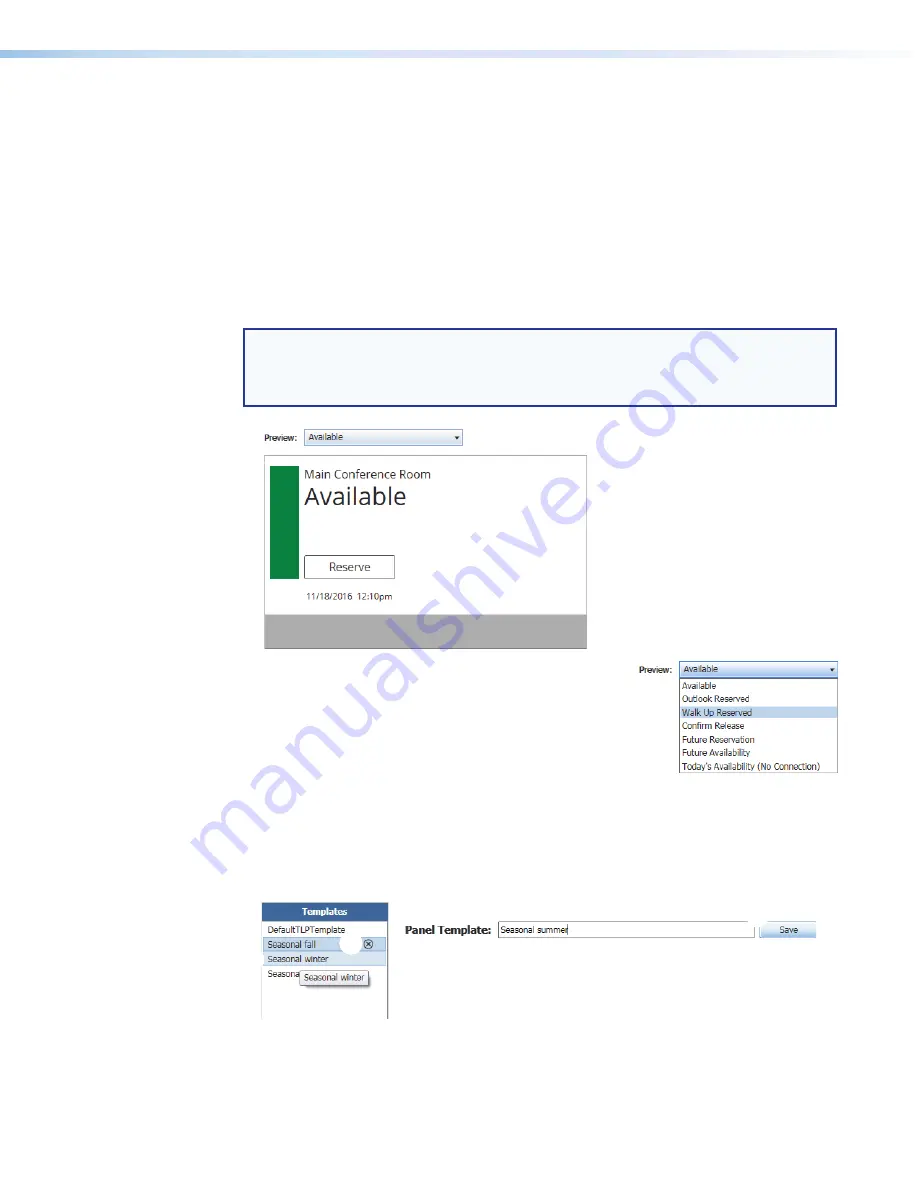
Room Scheduling System • Room Agent Installation and Configuration
44
3
Sensor Output Type radio button
(see
on the previous page) — Select one
of these radio buttons to denote how the occupancy sensor is wired to the TLS 520M,
TLS 725M, or TLS 1025M scheduling panel or TLP Pro 520M touchpanel:
•
Control
•
Relay
-
NC
(Normally
Closed)
•
Relay
-
NO
(Normally
Open)
Preview pane
The preview pane (see figure 46,
1
) shows the effects of changes that you make using the
controls within the panel design pane.
NOTE:
The preview pane contains hardcoded,
sample
, entries. The layout and
appearance of this pane change to reflect your changes in the design pane, but,
other than the date and time, the content, such as “
Main
Conference
Room
”, do not
change.
2
2
2
2
2
2
2
2
2
2
1
1
1
1
1
1
1
1
1
1
Figure 46.
Preview Pane and Drop-down list
2
Preview: drop-down list
— The
Preview:
drop-down list lets you select among various
display possibilities so that you can further refine the
appearance of panels in all of these circumstances.
Templates pane
Templates, such as the default
DefaultTLPTemplate
, which is the default that is installed
as part of the Room Agent installation, allow you to create a number of customized panel
appearances. Each panel in a system can have its own template, assigned on the
Panel
Configuration
window (see
7
on page 22 for an example). Select the
templates on the
Templates
pane (see figure 47).
3
3
3
3
3
3
3
3
3
3
4
4
4
4
4
4
4
4
4
4
1
1
1
1
1
1
1
1
1
1
2
2
2
2
2
2
2
2
2
2
Figure 47.
Templates Pane and Drop-down list
















































