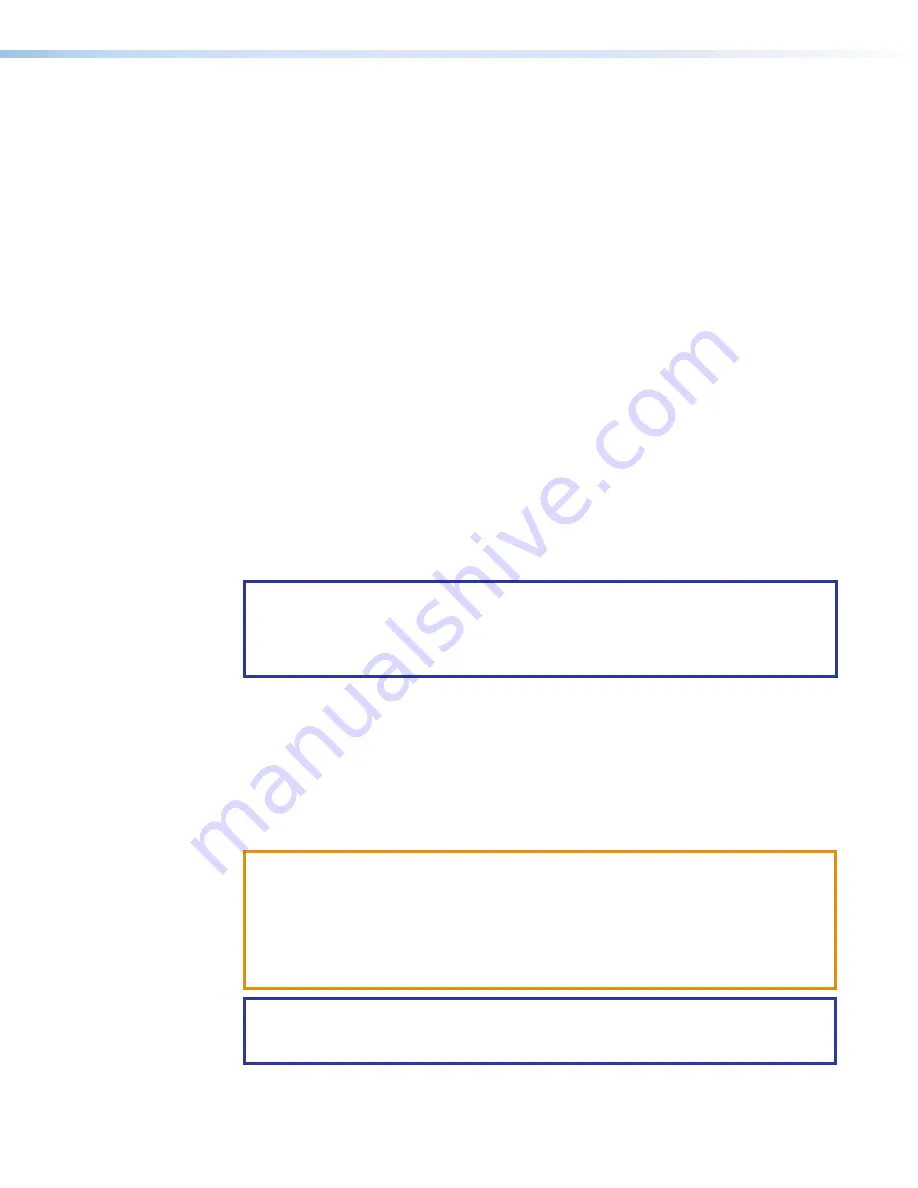
MGP Pro Series • Operation
40
By disabling HDCP authorization on one of the MGP Pro HDMI inputs, you ensure that the
PC with non-HDCP protected content will determine that the signal path does not support
HDCP, and therefore will not encrypt its output. With HDCP authorization disabled on the
MGP input, you are able to view your non-HDCP protected content from the video output of
the MGP Pro. With HDCP authorization enabled on an input, if HDCP protected content is
selected on the source, the source either simply mutes its video output to black, or displays
a warning message.
You can select HDCP authorization using SIS commands (see the
commands on page 58) or via the MGP Series Control Program (see the
control software help file).
Locking the Front Panel (Executive Mode)
To prevent access by unauthorized users or accidental changes to the MGP Pro settings,
some of the front panel controls can be locked using executive mode. When you put the
MGP Pro in executive mode via the front panel, the picture control buttons and the menu
selection buttons are locked. All other functions (input and window selection, freezing, and
preset saving and recalling) remain accessible. The rear panel RS-232/422, front panel
Config, and the LAN ports also remain unlocked.
You can enable or disable executive mode when the system is in the default cycle. To turn
executive mode on and off, press the Window/Image Size and the Window/Image Position
buttons simultaneously, and hold them for at least 2 seconds. The default is Disabled.
You can also enable and disable executive mode by using the SIS commands or the
Windows-based control software via the serial or LAN ports (see
starting on page 42 for more information).
NOTE:
If you place the MGP Pro in executive mode by using SIS commands or the
Windows-based control software, you have an additional type of executive mode
available. In executive mode 2, all the front panel controls are locked. This mode is
available only through SIS commands (see the
Remote Configuration and Control
section for information on SIS commands, or the control software help program).
Resetting
Resetting the unit causes various IP functions and Ethernet connection settings to revert to
defaults. There are four reset modes (numbered 1, 3, 4, and 5 for the sake of comparison
with Extron IP Link products) that are available by pressing the
Reset
button on the rear
panel. The
Reset
button is recessed, so you must use a pointed stylus, ballpoint pen,
or small screwdriver to press it (see
explanation of all the reset modes).
ATTENTION:
Review the reset modes carefully. Using the wrong reset mode
may result in unintended loss of flash memory programming, port reassignment, or
processor reboot.
ATTENTION :
Analysez minutieusement les différents modes de réinitialisation. [voir
tableau page suivante]. Appliquer le mauvais mode de réinitialisation peut causer une
perte inattendue de la programmation de la mémoire flash, une reconfiguration des
ports ou une réinitialisation du processeur.
NOTE:
The factory configured passwords for all accounts on this device have been set
to the device serial number. Passwords are case sensitive
•
If the device is reset, there is not password.
















































