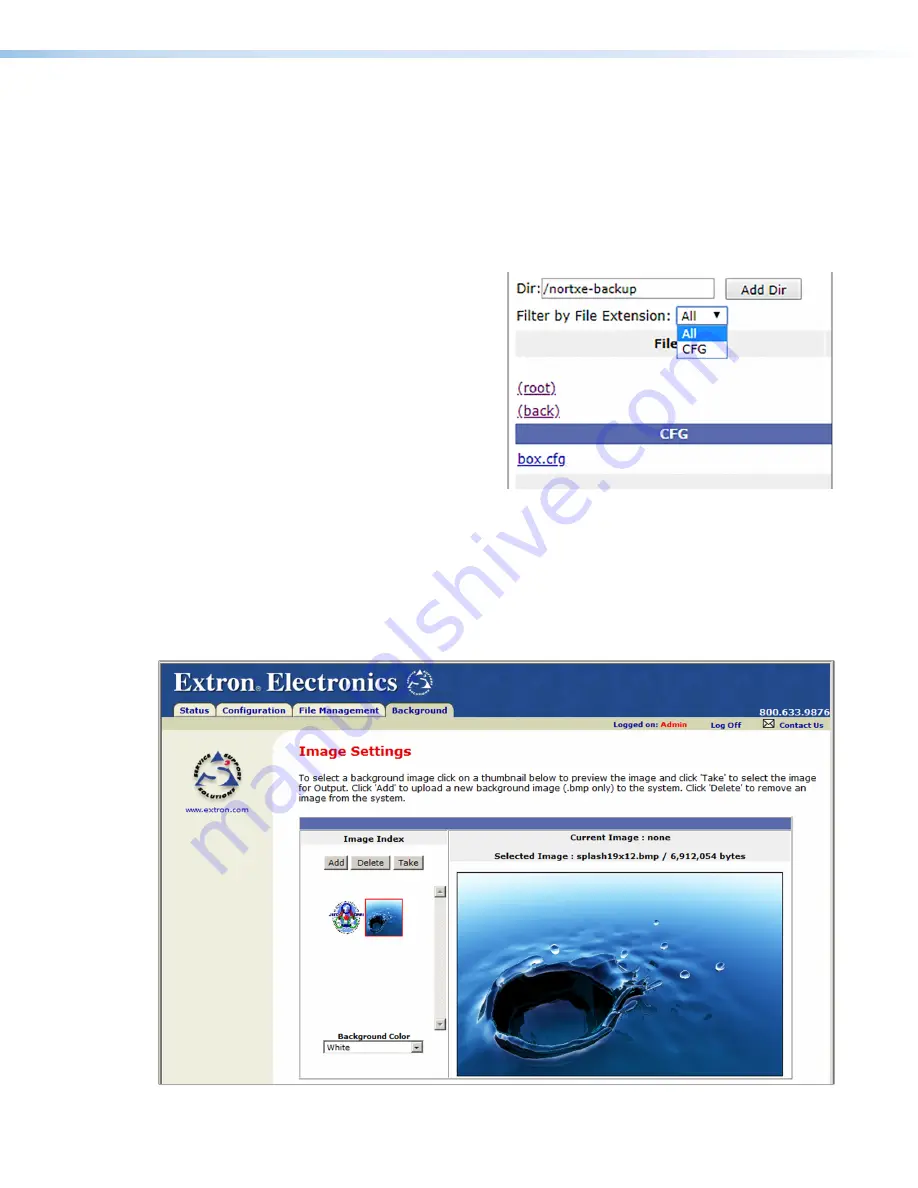
MGP Pro Series • HTML Configuration and Control
88
Other File Management Activities
You can also perform the following tasks on the
File Management
page:
•
Open a file
— Click on the name of the file in the
Files
column. Depending on your
internet browser, you may need to
subsequently click an icon that
appears at the bottom of the
screen.
•
Delete a file
— Click the
Delete
button at the right end of the line
that contains the file you want to
remove.
•
Delete all files
— Click the
Delete
All
button.
•
Display files by file extension
—
The
Filter
by
File
Extension
menu (shown at right) lists the
extensions of the files that have
been uploaded to the MGP Pro.
From this menu you can choose to
display only files with a selected
extension. Select
All
to show all files.
Using the Background Page
The
Image
Settings
screen on the
Background
page lets you select a background for the
output display. You can choose a background color, or you can upload bitmap images to
the MGP Pro and select one as the display background. You can also specify the image
from a HDMI input to display live as the background on the screen.
Figure 38.
Image Settings Screen
38






























