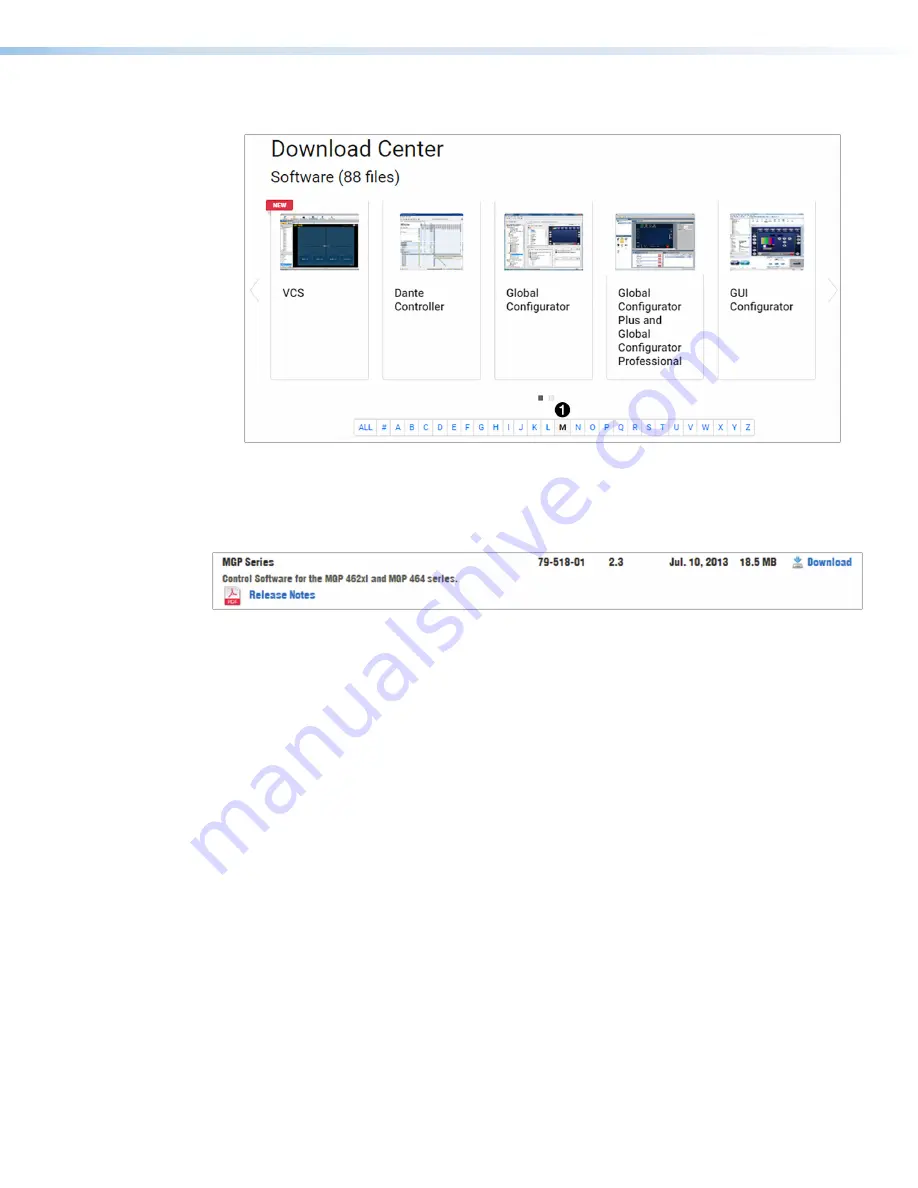
MGP Pro Series • Remote Configuration and Control
75
3.
On the
Download
Center
page, click the
M
link (see figure 25,
1
).
Figure 25.
M Link on Software Download Center Page
4.
In one of the linked alphabets at the top or bottom of the
Download
Center
page, click
M
.
5.
On the
M
software products page, scroll to locate the
MGP
Series
, and click the
Download
link
at the far right (see figure 26,
1
).
1
Figure 26.
MGP Series Link on the Extron Website
6.
On the login page that appears next, fill in the required information to log in to
(if you need an ID number, see your Extron representative).
7.
Follow the instructions on the subsequent screens to complete the software program
installation. By default, the configuration program files are stored on your computer at:
C:\
Program
Files
(x86
)
\Extron
\
IN1606
and
IN1608
Series
.
If there is not already an Extron folder in your Program Files (x86) folder, the installation program
creates it as well.
8.
Follow the instructions on the InstallShield Wizard screens to complete the software program
installation. By default the installation creates a folder called “MGP464” at
c:\Program
Files
(x86)\Extron\MGP464
If there is not already an Extron folder in your program files folder, the installation program
creates it as well.
25
26






























