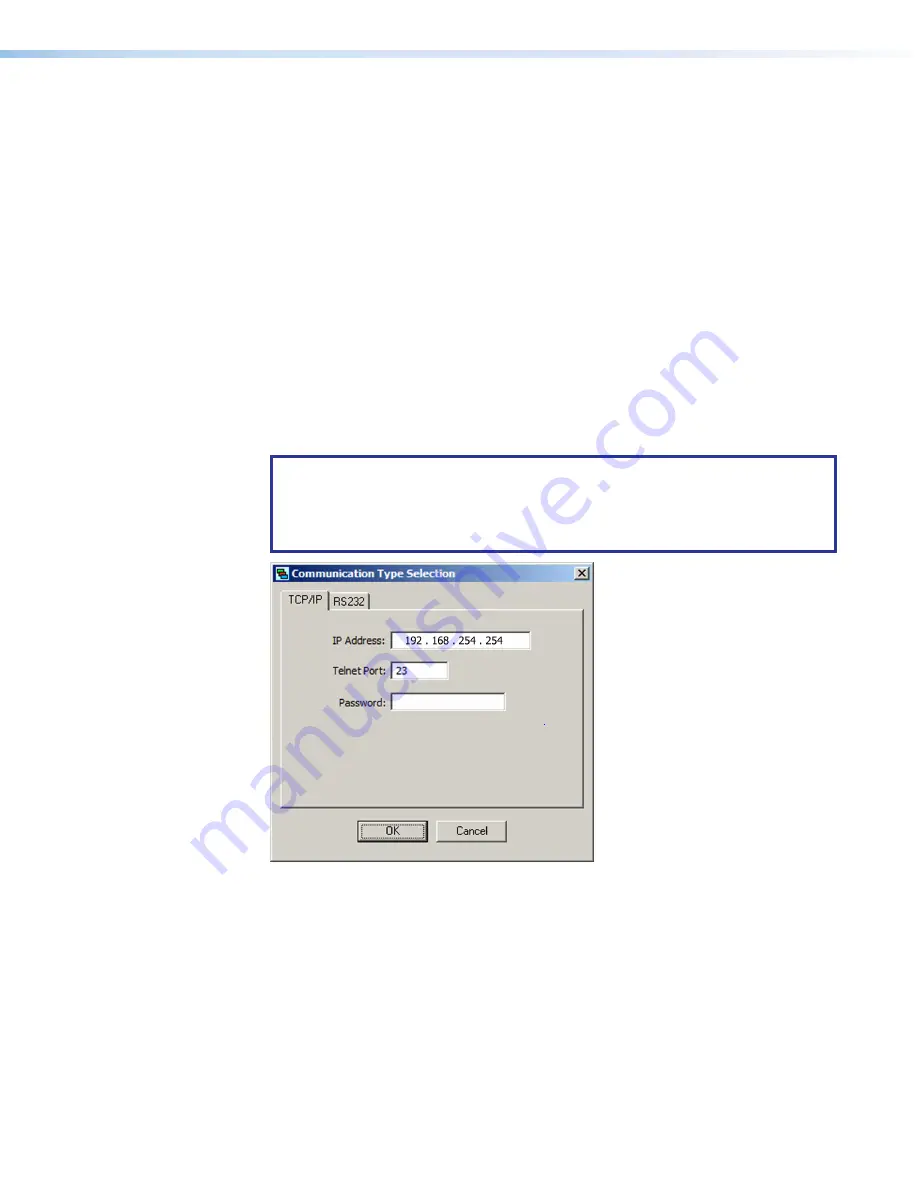
MGP Pro Series • Remote Configuration and Control
76
Starting the Control Program
The MGP Series software help file provides information on settings and on how to use the
control program itself.
1.
To run the MGP Series Control Program, do either of the following:
•
Double-click on the MGP464.exe file, located on your computer at
c:\Program
Files
or [
Program
Files(x86)]\Extron\MGP464.
•
Access the program from the
Start
menu on your computer as follows:
a.
Click
Start
on your computer screen.
b.
Select
All
Programs
from the
Start
menu.
c.
From the All Programs menu, select
Extron
Electronics
.
d.
From the Extron Electronics menu, select
MGP
464
.
e.
Select
MGP464
Control
Pgm
.
The
Communication
Type
Selection
window appears (see figure 27).
2.
On the
Communication
Type
Selection
window, select the tab for the communication
method you want to use between your computer and the MGP Pro.
NOTE:
Most items in the MGP Pro Series control program can also be
configured via the front panel, or via the MGP Pro web pages. (Virtual inputs 5
through 19 cannot be configured from the front panel.) For details on features
and settings, see
on page 13 to configure via the front
panel.
Figure 27.
Comm Port Selection Window with TCP/IP and RS232 Tabs
•
Select the
TCP/IP
tab if you are using the LAN port. If you will be uploading
firmware, you should use this connection.
•
Select the
RS232
tab if you are using a serial ports. (The front panel port supports
only RS-232. The rear panel 9-pin serial port supports RS-232 and RS-422.)
27






























