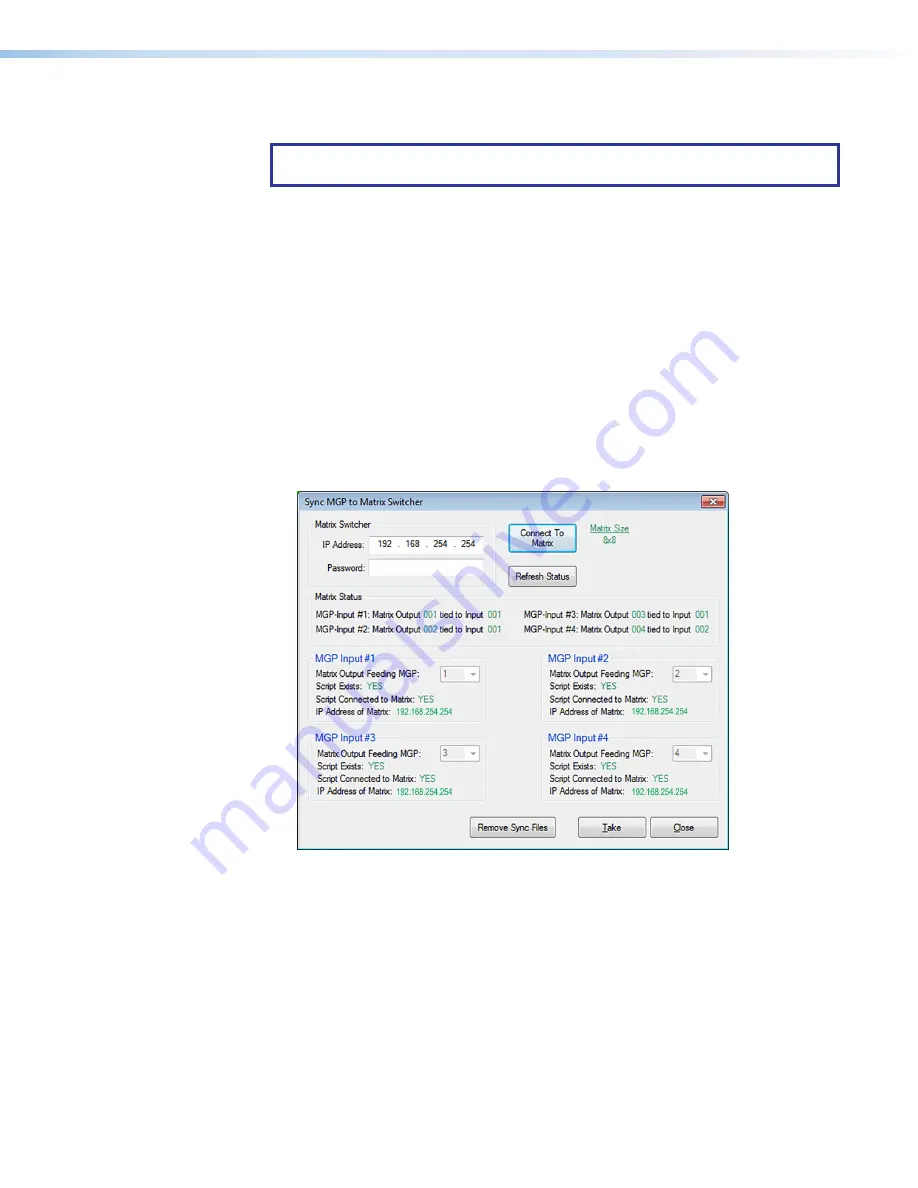
MGP Pro Series • Special Applications
93
5.
Save the settings entered in step 4 again as Input Preset 2, 3, and so on, for each input
on the matrix switcher that will be displayed on the output screen via the processor.
NOTE:
Each input preset must be saved with the same number as the matrix
switcher input.
6.
Synchronize the MGP Pro to the matrix switcher as follows:
a.
Open the MGP Series Control Program.
b.
From the
Tools
menu, select
Sync
MGP
Device
to
Matrix
Switcher...
. The
Sync MGP Pro to Matrix Switcher window opens.
c.
In the
IP
Address
field, enter the matrix switcher IP address.
d.
Click
Connect
To
Matrix
button. The matrix size of the switcher is displayed to the
right of the button, and its input-output ties are shown in the Matrix Status section.
e.
From the drop-down menu in the MGP
Input
#1
field, select the number of the
matrix switcher output to which you connected the MGP Pro input 1 in step 1.
f.
Repeat step
e
for MGP Pro inputs 2 through 4, making sure to select the number of
the matrix switcher output connector to which you attached the MGP Pro input.
g.
Click
Take
to tie the MGP Pro inputs to the selected switcher outputs.
h.
Click
Close
to close the Sync MGP Pro to Matrix Switcher window.
Figure 42.
Example of a Sync MGP Pro to Matrix Switcher Window for an
MGP 464 Pro with Input Ties to a Switcher
42






























