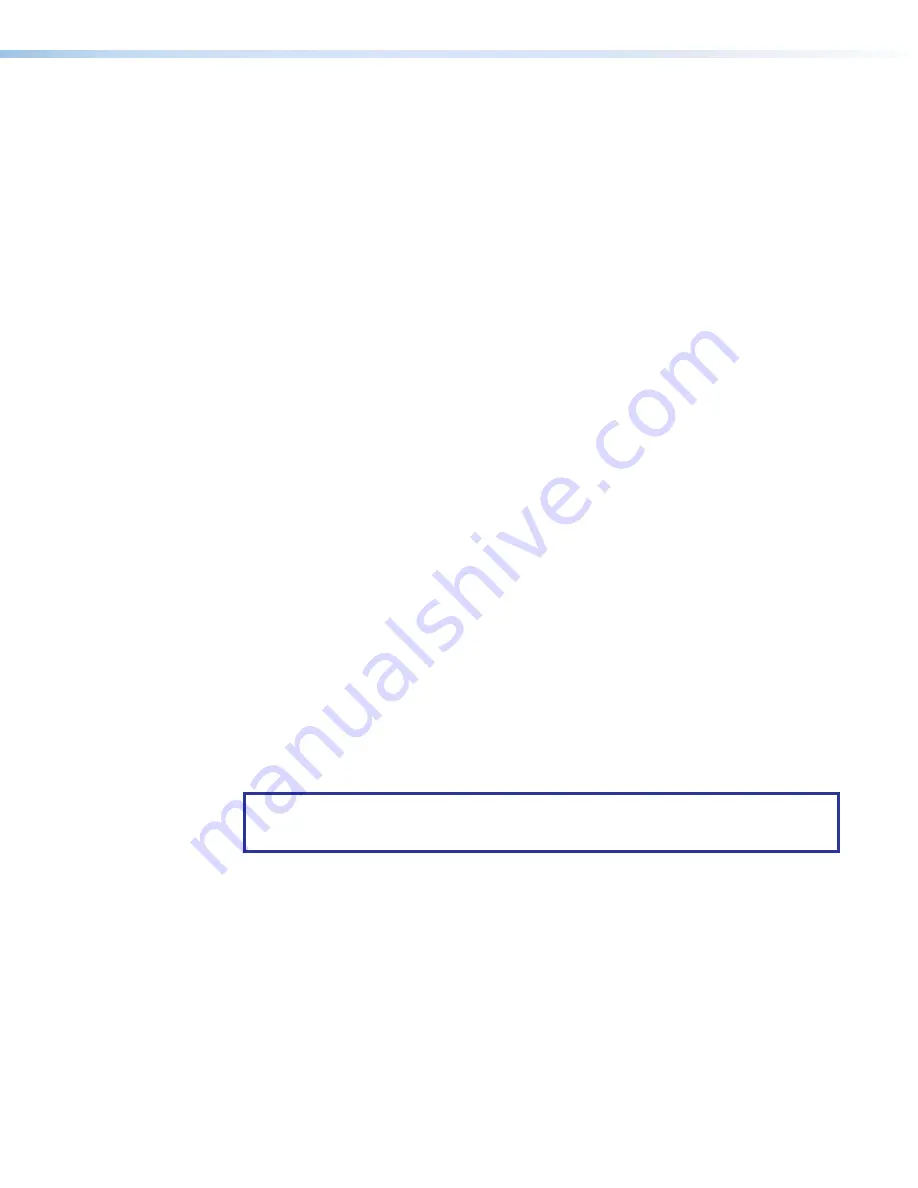
MGP Pro Series • Operation
17
Menus, Configuration, and Adjustments
The MGP Pro menus enable you to configure the processor. The menu navigation buttons
(
MENU
and
NEXT
) are located below and to the left of the LCD screen. Press these buttons to
cycle through the available menu and submenu options.
Menu System Overview
The MGP Pro menu system consists of a main menu with nine options (menus). Each of
these nine menus has a set of submenus, which enable you to make desired adjustments
(see the
Main
Menu
Flow
diagram in
Using the menus
Access the different levels of menus by pressing the
MENU
and
NEXT
buttons and turning
the
ADJUST
knobs as follows:
1.
Main menu
access
— To access the main menu, press the
MENU
(left) button (see
page 13), located below and to the left of the LCD screen. The first
main menu option (
Auto
Image
) is displayed on the screen.
2.
Main menu options (menus)
— By repeatedly pressing the
MENU
button, you cycle
through the main menu options. Press the
MENU
button repeatedly until the desired
menu is displayed.
3.
Submenu options
— When the
Main
menu item that you want to configure is
displayed on the LCD screen, press the
NEXT
) to cycle through the submenu
options of the displayed menu.
4.
Adjustments
— With a desired submenu option displayed, rotate the horizontal (
[
)
and vertical (
{
)
ADJUST
) clockwise or counterclockwise to display and select
the parameters available for the option.
5.
Implementation
— To save and implement the adjustments you have selected, do one
of the following:
•
Press
NEXT
(
) to display another submenu option to adjust.
•
Press
MENU
(
) repeatedly until the
Exit
menu screen appears, then press
NEXT
.
•
Do nothing more, and wait until the LCD screen returns to the default cycle.
Your adjustments remain in effect until you change them or reset the unit to factory defaults
(see
NOTE:
The menus time out and the default cycle displays after 20 seconds of inactivity.
However, any selections you made with the
Adjust
knobs are saved and remain in
effect.






























