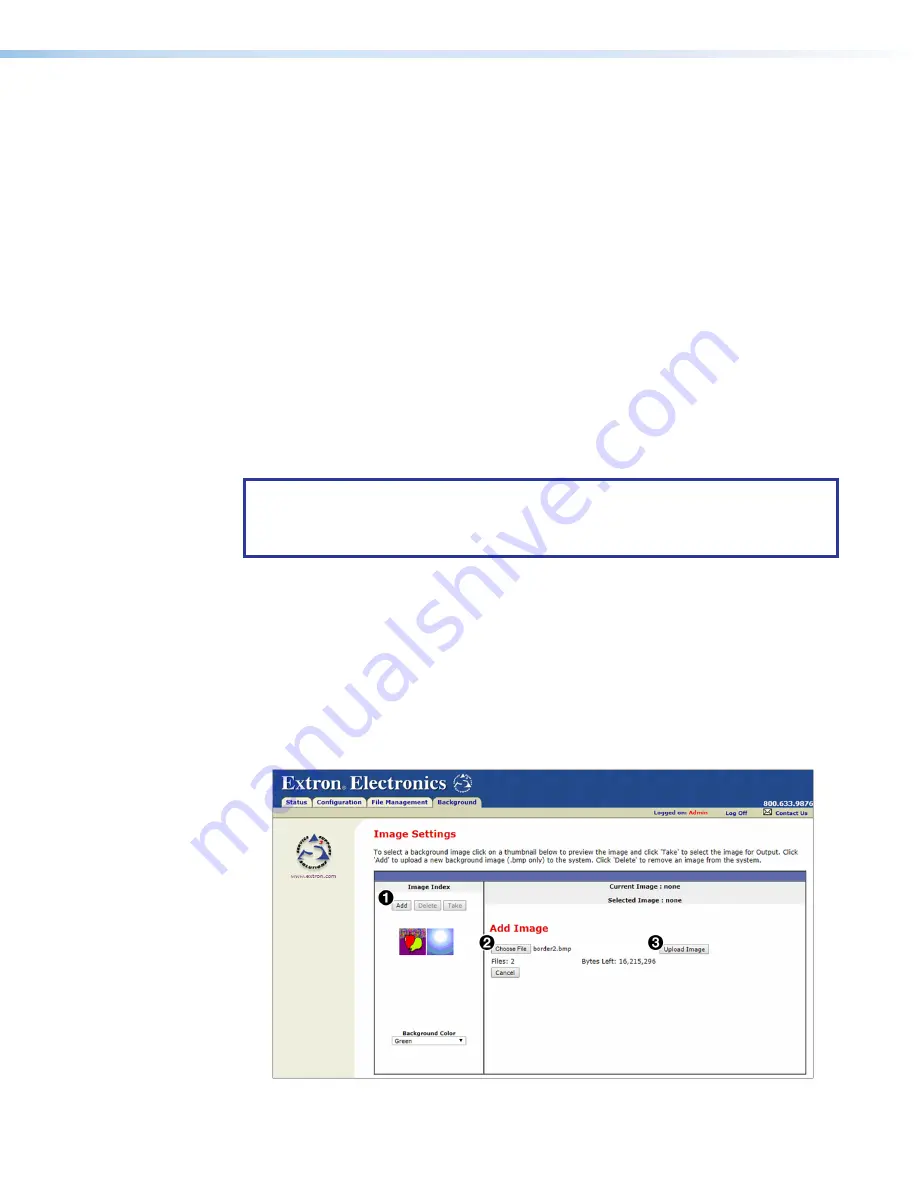
MGP Pro Series • HTML Configuration and Control
89
Selecting a Background Color
To change the background color on the output display, select a color from the
Background
Color
pull-down menu. The default selection,
Off
, results in a black background.
Displaying a Background Image
An image can be displayed as a background behind the windows on the output screen.
This can be done by connecting an HDMI source and selecting it or by uploading a bitmap
image to the MGP Pro and selecting it by using the
Add
and
Take
buttons.
Using an HDMI input
To use the unscaled image from a HDMI source as a live background on the output screen,
1.
Connect an HDMI source to the HDMI Background connector on the rear panel.
2.
From the
Background
Color
menu, select
DVI
Background
Input
.
Using a bitmap image
You can upload a bitmap image, including one that was saved via background capture,
from your computer to the MGP Pro and select an uploaded image as the background for
the output screen.
NOTE:
The MGP Pro supports only 24-bit bitmap files as backgrounds. The
background file names must have a .
bmp extension
. The MGP Pro has 16 MB of
memory to store captured or loaded images (see
page 27 to calculate the size of an image).
Uploading an image
To upload a bitmap image to the MGP Pro:
1.
In the
Image
Index
panel, click
Add
(
1
). The
Add
Image
field is displayed.
2.
In the
Add
Image
panel, click
Choose
File
(
2
).
3.
In the
Open
window, locate the image on your computer that you want to upload. The
image must be a
.bmp
file.
4.
Open the image file in the
Open
window. Its name is displayed next to the
Choose
File
button on the
Image
Settings
screen.
Figure 39.
Add Image Field on the Image Settings Screen
39






























