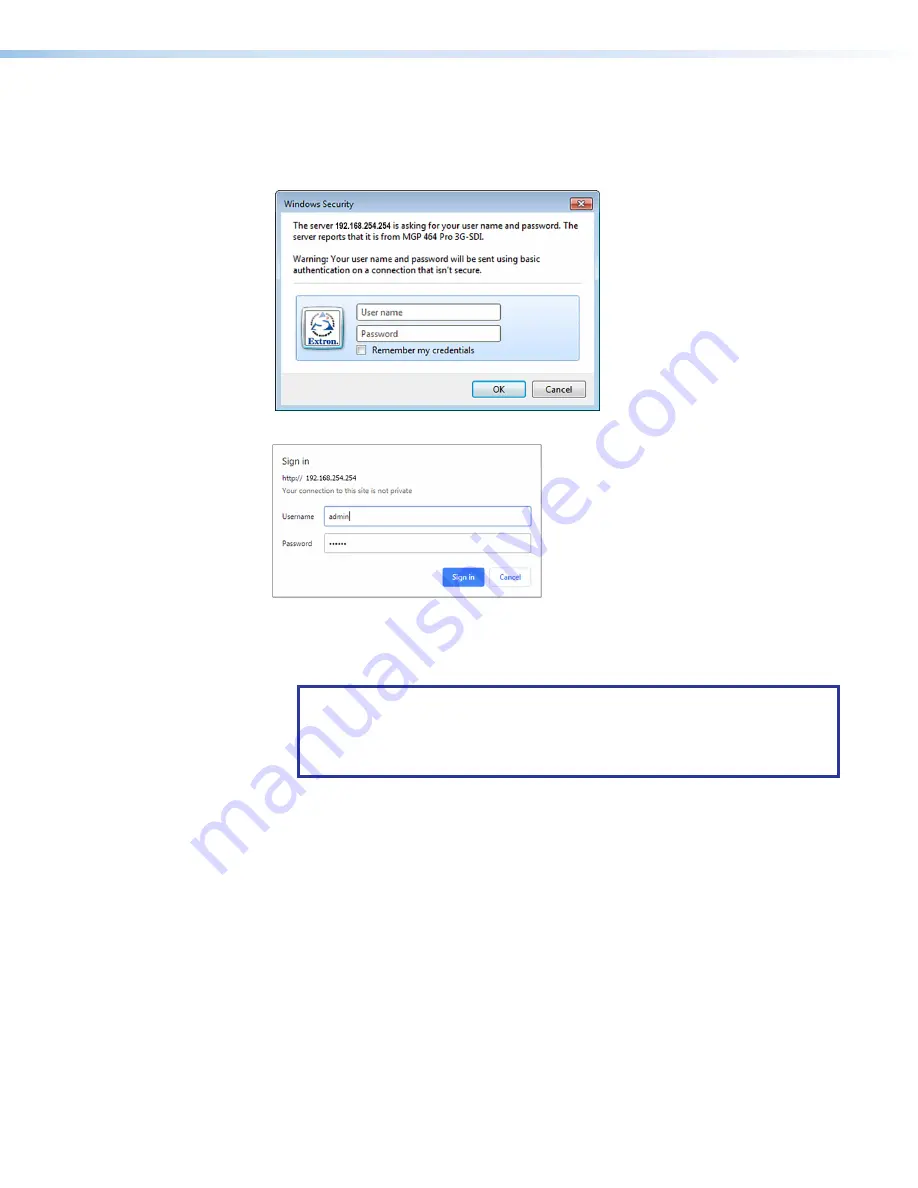
MGP Pro Series • Remote Configuration and Control
79
4.
Press the <
Enter
> key.
If the MGP Pro HTML pages are password protected, the browser displays the Internet
Explorer
Windows
Security
dialog box (see figure 29) or the
Authentication
Required
dialog box (see figure 30) (Google
®
Chrome
®
or Mozilla
®
Firefox
®
.)
Figure 29.
Window Security Login Window — Internet Explorer
Figure 30.
Sign In Window — Chrome or Firefox
a.
Enter the user name (admin or user) in the User name field.
b.
Enter the administrator or user password in the
Password
field.
NOTES:
•
The factory configured passwords for all accounts on this device have been
set to the device serial number. Passwords are case sensitive.
•
A user name entry is not required.
c.
Internet Explorer only: if desired, select the
Remember
my
password
check box to
have the system input your password the next time you enter the IP address.
d.
Click
OK
.
5.
If you entered the filename for a custom HTML page in step 4, the browser displays
that page. If not, the browser displays the
System
Status
page, which is the MGP Pro
default start page. You can select the tabs at the top of this screen to display additional
screens that enable you to configure the MGP Pro.
29
30






























