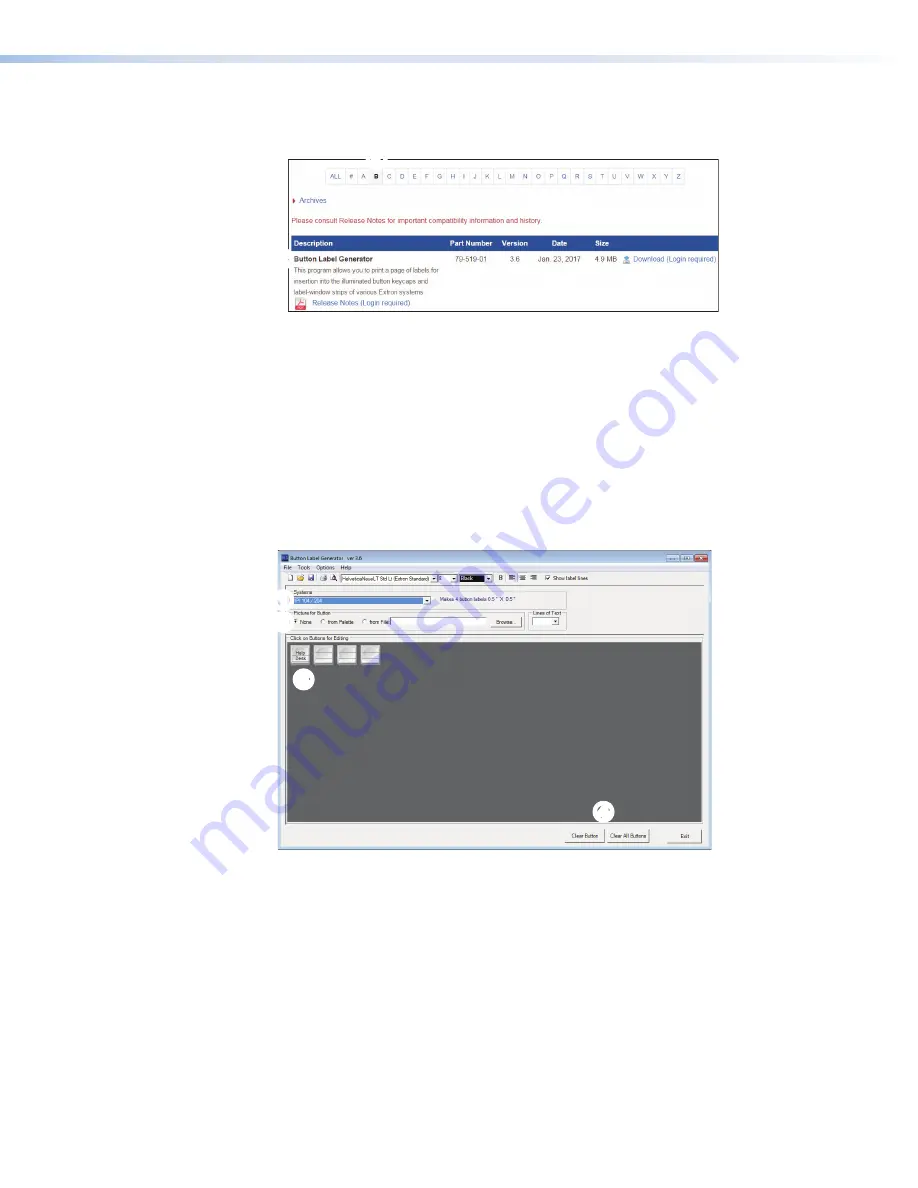
2.
Scroll down to the alphabetic menu.
3.
Click
B
(
1
) and scroll down to locate the
Button
Label
Generator
software (
2
).
1
1
2
2
3
3
Figure 37.
Download Button Label Generator Software
4.
Click
Download
(
3
).
5.
Provide the requested information and follow the on screen instructions to download and
install the program.
Unless you specify a different directory, the Windows installation creates a
C:\Program
Files\Extron\ButtonLabelGenerator
directory and places the Button Label Generator
icon into a group or folder named
Extron
Electronics
. A shortcut icon can also be
placed on the PC desktop.
Using the Button-Label Generator Software
1.
To run the Button-Label Generator program, click on the desktop icon or open the program
from the start menu. The
Button-Label
Generator
window opens.
1
1
2
2
3
3
4
4
Figure 38.
Button-Label Generator Software
2.
In the
Systems
menu (
1
), choose
IPI 101/201
or
IPI 104/204
to match the button
label size and quantities for your device.
You can place text or images (
2
) on the button. The buttons are shown in the main panel.
3.
Using standard Windows controls, you can save the buttons you have created and print
labels that can be placed in the clear button caps on the front panel of the switcher.
4.
Click
Clear
All
Buttons
to create new labels as many times as necessary to make all of
the button labels that you need.
For further information, click the
Help
menu to open the
Button Label Generator Help File
.
IPI 100 and IPI 200 Series • Button Labels
54

















