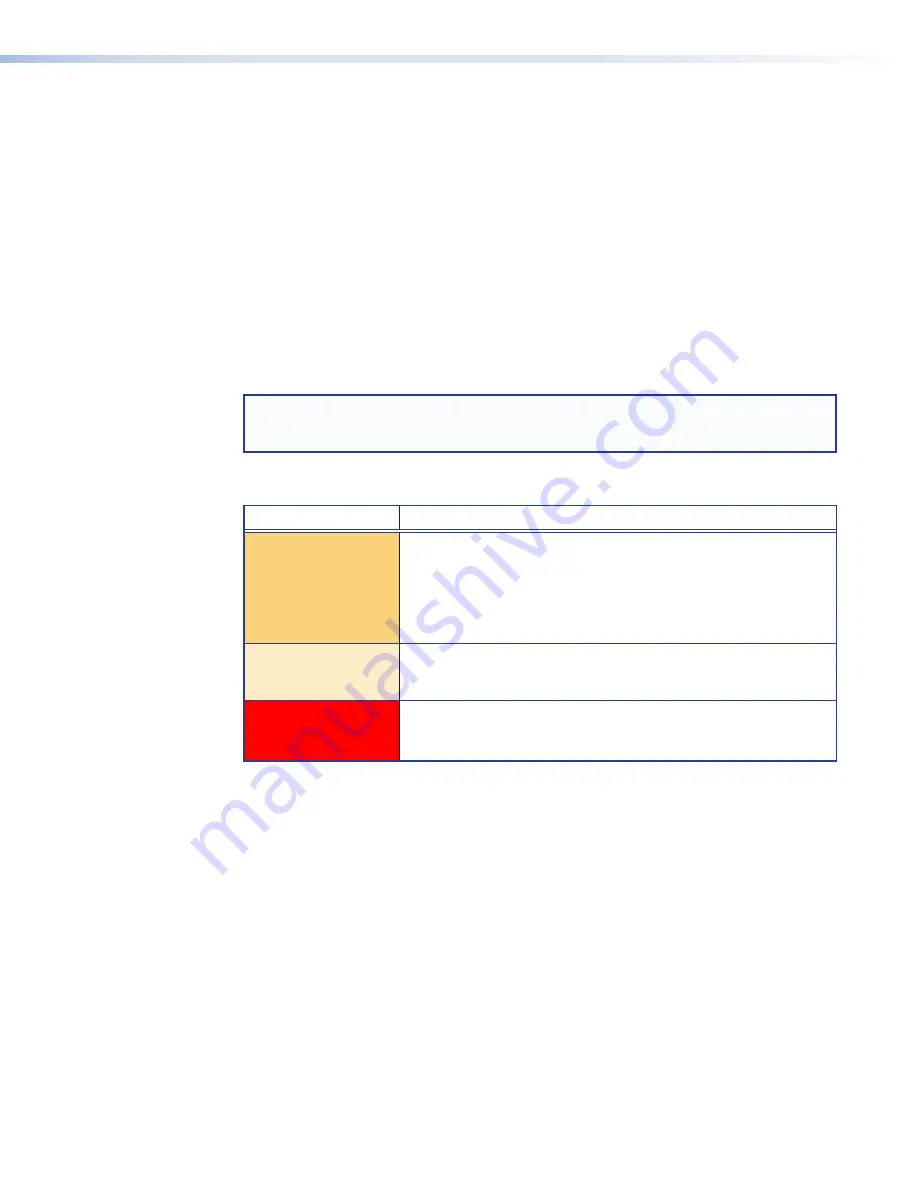
Button Operation
Push to Call Operation
Press a
PUSH
TO
CALL
button to call the help desk or another console. That enables the
microphone, causes the
MIC ON
LED to light, and enables communication to the location
associated with that button. When pressed, the button lights bright amber.
•
If the console PC being called is busy, the IPI plays a .wav file to tell the caller that the line
is busy. A “call received” message appears at the help desk console PC to indicate that the
intercom is calling. For informaton about .wav files, see
Loading a Pre-recorded .wav File
on page 31 for information about using .wav files.
•
If the console PC being called is not connected to the network, the IPI plays a .wav file
stored on its local MLC to notify the intercom user that the connection is not available. Also,
the button lights red instead of amber.
•
Once a call is successfully connected, press and hold the button when you speak, and
release it to allow the other party to speak.
NOTE:
You must press and hold an IPI button to speak and to call the help desk or another
intercom. When you release the button, the intercom microphone turns off unless the help
desk is listening (see
Listen Mode
on page 29).
Indication (Lighting)
Button Color
Indication
Amber (dim)
•
The button is in standby.
•
The device at the IP address associated with that button is
turned on and is connected to the network. If that device gets
disconnected or if the help desk software is not running on that
PC, the button lights red. Once it is reconnected, the button
returns to dim amber lighting.
Amber (bright)
•
The IPI is communicating with the location the button is
configured to call. This happens during a call, a page, or when
receiving an announcement from the console PC.
Red
•
The device (console) associated with the button is disconnected
from the network or is turned off.
•
The software is not running or has been closed.
IPI 100 and IPI 200 Series • Operation
15






























