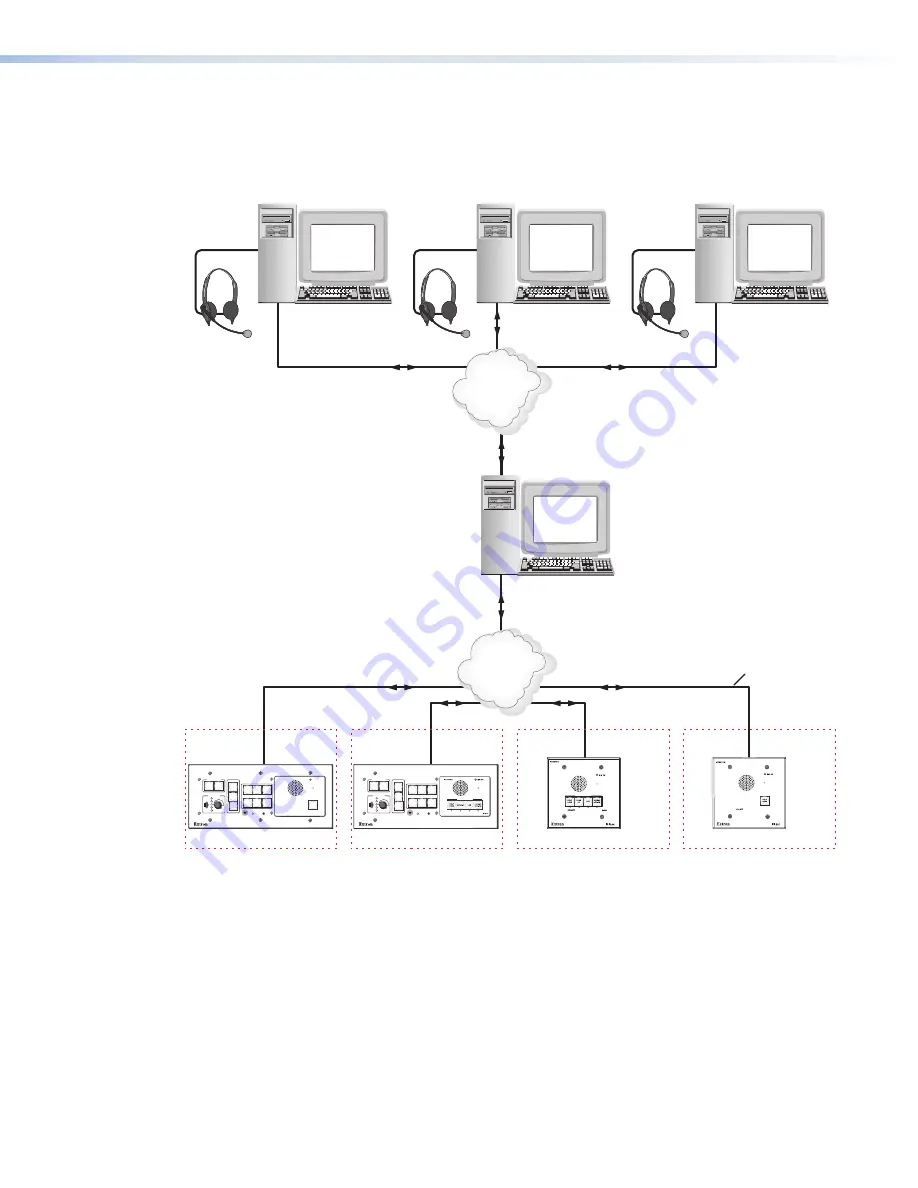
Server Mode
A single PC can act as a server to control the communication between the intercoms and the
Help Desks. For complete instructions about configuring a computer as a server or as a client
help desk, see
Help Desk Software
, starting on page 21.
IP 10.XX.XX.04
Server
TCP/IP
Network
IP 10.XX.XX.03
Audio
Card
Chem Lab
Stockroom
IP 10.XX.XX.02
Audio
Card
Campus
Police
IP 10.XX.XX.01
Audio
Card
MIS
Help Desk
TCP/IP
Network
Straight-through
Network Cable
Lab
IP 10.XX.XX.07
IPI 204
Office
IP 10.XX.XX.08
IPI 201
MLC 226 IP
Classroom
IP 10.XX.XX.06
MLC 226 IP AAP
IPI 104 AAP
PROJECTOR
1
2
3
4
5
6
VOLUME
CONFIG
IR
ON
OFF
AUTO
IMAGE
MUTE
LAPTOP
VCR
DVD
AUX
VIDEO
PC
Classroom
IP 10.XX.XX.05
MLC 226 IP AAP
IPI 101 AAP
PROJECTOR
1
2
3
4
5
6
VOLUME
CONFIG
IR
ON
OFF
AUTO
IMAGE
MUTE
LAPTOP
VCR
DVD
AUX
VIDEO
PC
MLC 226 IP
INTERCOM
MONITOR
IPI 101
PUSH
TO
CALL
HELP
DESK
PUSH TO CALL
PUSH TO CALL
PUSH
TO
CALL
Figure 9.
Server Mode
1.
Configure one computer as a server. Ensure that all intercoms are listed in the intercom list
of the server and each Help Desk. Also ensure that all Help Desks in the system are on the
server list of Cooperating Help Desks.
2.
Configure one of the buttons on each intercom to communicate with the server.
3.
Configure all of the Help Desk PCs so that only the server is listed on the list of Cooperating
Help Desks.
4.
Set the server to server mode and restart the IPI program on the server.
Any call from an intercom will now be routed by the server to an available Help Desk. For
complete instructions on setting up server and client PCs, see
Setting up one PC as a
server
, starting on page 33.
IPI 100 and IPI 200 Series • Installation
12






























