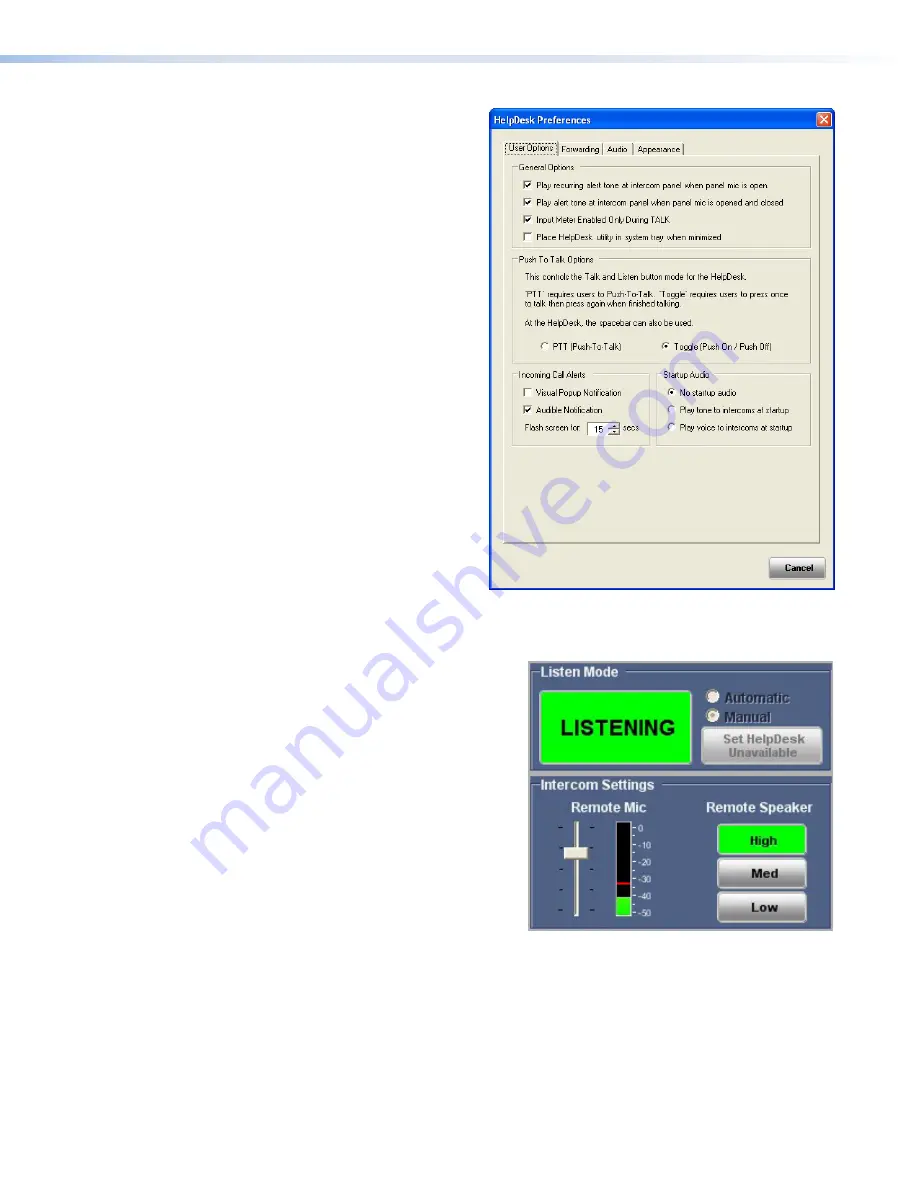
Listen Mode
1.
In the
Tools
menu open the
HelpDesk
Preferences
dialog
box and click on the
User
Options
tab.
2.
Select the
Play
recurring
alert
tone
at
intercom
panel
when
panel
mic
is
open
and
Play
alert
tone
at
intercom
panel
when
mic
is
opened
or
closed
options (they
are both selected by default).
3.
Close the
HelpDesk
Preferences
dialog box.
4.
Select an IP device on the
Intercom
List
.
5.
Activate the
LISTEN
button. The label
on the button changes to
LISTENING
,
the intercom button turns from low
amber to high amber color, two
audible signals of different frequencies
are heard at the intercom to indicate
that the intercom mic is opened, and
the green
MIC
ON
LED lights.
6.
Start speaking. While the
LISTENING
button is active, an audible signal is
heard every ten seconds.
7.
Deselect the
Listening
button. The
button on the intercom returns to a low
amber color. A single audible signal is
heard at the intercom.
Figure 26.
HelpDesk Preferences Dialog Box
Figure 27.
Listen Mode On
8.
Press and hold the intercom button. It turns to a high amber color and the
MIC
ON
LED lights
green. On the PC monitor, the
LISTEN
button is activated, the “Incoming Call Alert” indicator
flashes, and two audible signals of different frequencies are heard at the intercom.
9.
Release the intercom button. It turns to a low amber color and the
MIC
ON
LED turns off.
IPI 100 and IPI 200 Series • Help Desk Software
29






























