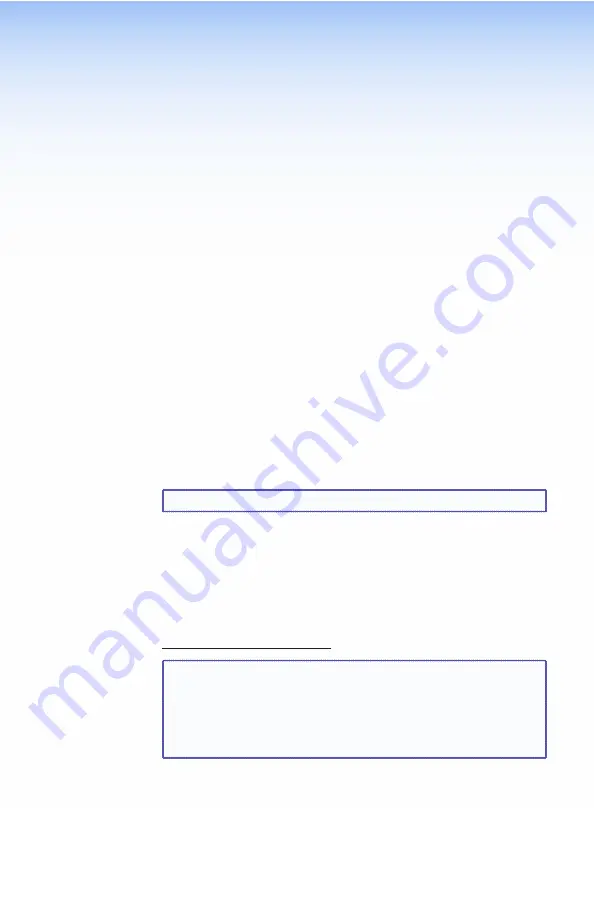
DXP HD 4K Series • Remote Control
29
Remote Control
This section describes selected SIS commands that pertain to
system setup. It also contains instructions for obtaining, installing,
and starting the Product Configuration Software (PCS) program
and for accessing the DXP HD 4K embedded Web page. The
following topics are discussed:
•
Establishing a Network (Ethernet) Connection
•
•
Installing and Starting the PCS Configuration Software
•
Establishing a Network (Ethernet) Connection
You can send SIS commands over an Ethernet link (rear panel
RJ-45 LAN port), USB (front panel Config port), or a serial
connection (rear panel Remote RS-232 port). The network
connection procedure is described below. For information about
the serial connection, see the
DXP HD 4K Series User Guide
.
Establish a network connection as follows:
1.
Open a TCP socket to port 23 using the switcher IP address.
NOTE:
The factory default IP address is 192.168.254.254.
The switcher responds with a message consisting of the
copyright date, the name of the product, firmware version, part
number, and the current date and time.
Example (with an Internet connection):
(c)
Copyright
2015,
Extron
Electronics,
DXP
HD
4K
series, V0.01,
60-
nnnn
-01
]
Ddd
,
DD
Mmm
YYYY
HH
:
MM
:
SS
]
NOTES:
•
If the switcher is not password-protected, the device is
now ready to accept SIS commands.
•
If the switcher is password-protected, a password
prompt appears.
2.
If the switcher is password-protected, enter the password.
3.
If the password is accepted, the switcher responds with
Login
User
or
Login
Administrator
.
4.
If the password is not accepted, the
Password
prompt
reappears. See your network administrator for the assigned
password.
















































