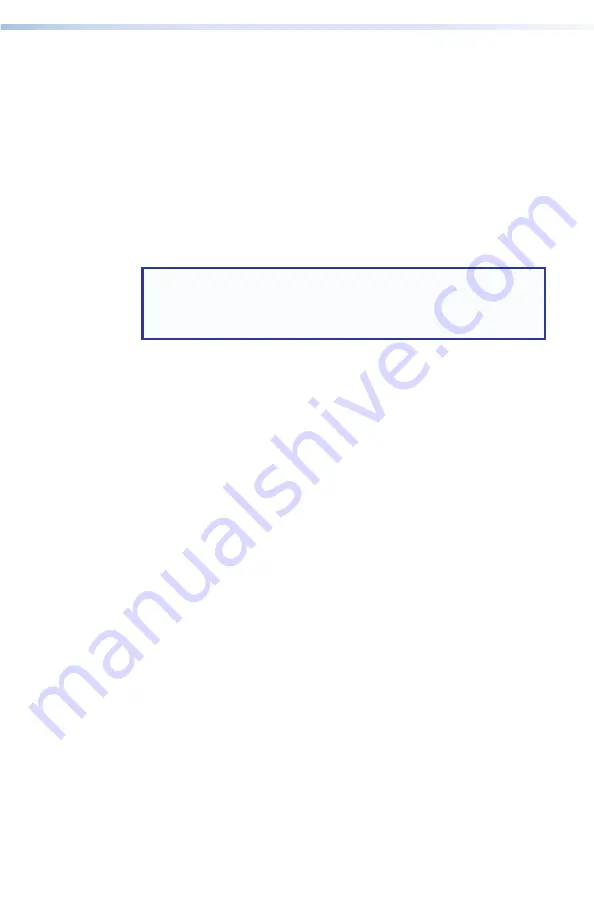
27
DXP HD 4K Series • Operation
3.
Select audio or video:
•
DXP 44, 84, and 88:
Press the
I/O
button to toggle to
your desired selection, Video (green LED lights) or Audio
(red LED lights).
•
DXP 168 and 1616:
Press the
Video
button, the
Audio
button, or both.
4.
Press the button for the output to be muted, and hold it until
it or its LED begins to blink (approximately 2 seconds). The
button or LED continues to blink until unmuted.
To unmute an output,
press and hold the blinking output button
until the blinking stops (approximately 2 seconds).
NOTE:
In the DXP 44, 84, and 88, if you want to mute an
output, but accidentally press an input button prior to
pressing and holding the desired output, this voids the output
muting process and activates the tie process.
Viewing the Mute Configuration
You can view the mute configuration whether the outputs were
muted using the front panel, SIS commands, or the PCS software.
To view which outputs are currently muted:
1.
Press the
Esc
button.
2.
Select the type of signal to view (see
3.
Press the button for the output to be viewed.
•
If only the
audio
is muted:
•
The output button or LED blinks
red
.
•
The video button or LED lights steadily
green
.
•
If only the
video
is muted:
•
The output button or LED blinks
green
.
•
The output button or LED lights steadily red.
•
(DXP 168 and 1616 only) If both
video
and
audio
are
muted, the output button blinks
amber
.






























