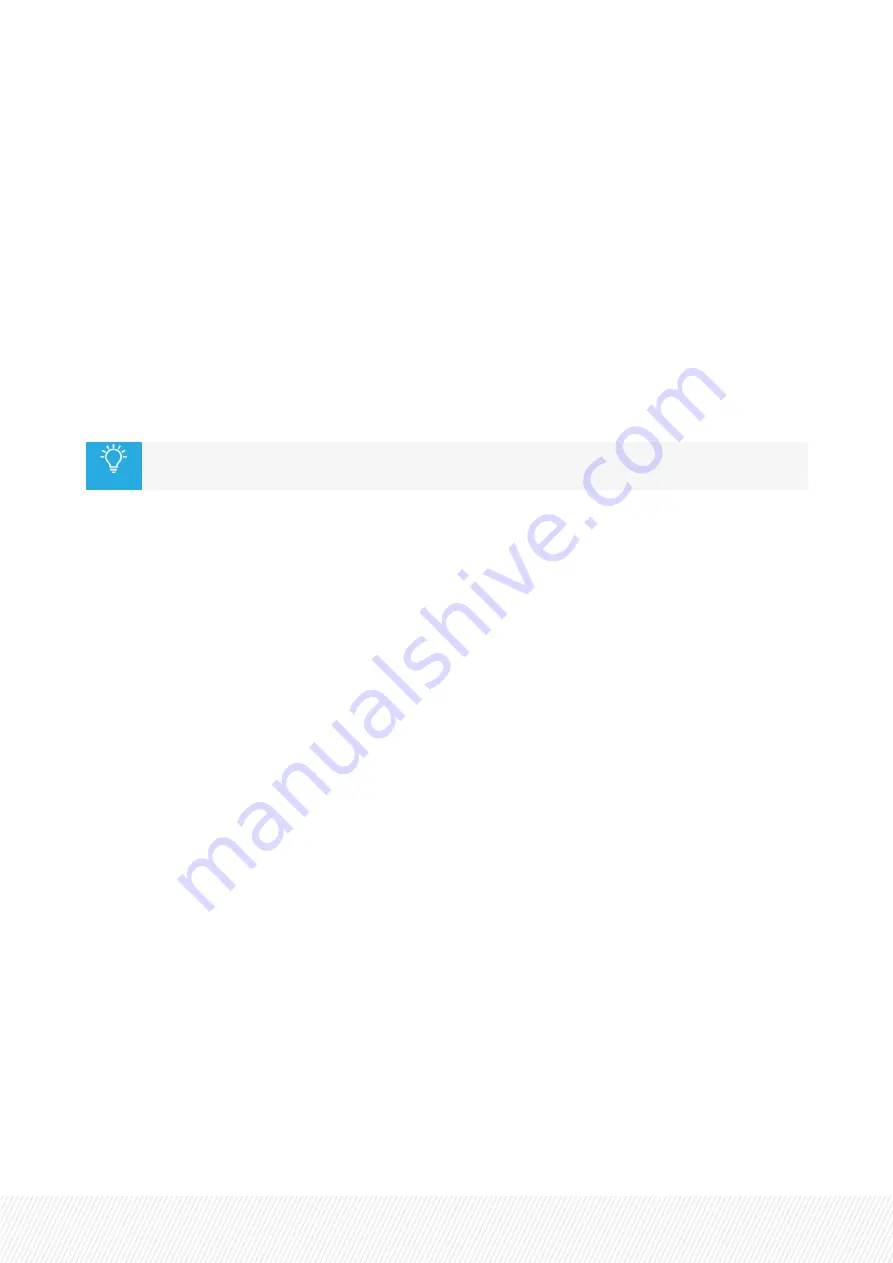
c.
Video
Fill
: This allows you define how the window will be filled with the input. It can be:
Fit (default)
Respects the input aspect ratio and uses the maximum available width or
heights to show the complete picture, the rest is blacked.
Zoom
Zooms in the picture with respect to the aspect ratio, causing cut off on the
sides.
Anamorphic
Fills the entire window with the picture, causing anamorphic view when the
aspect ratio of the input is not the same as the aspect ratio of the window.
Raw
Bypasses all scalers; used to evaluate the influence of the scalers.
Closed Caption Channel
: Here you can select the channel that provides the window's subtitles.
Options are CC1 (default), CC2, T1 or T2.
For further information about how to display closed captions, please refer to "On-Screen
Closed Caption Decoding" on page 37.
d.
UMD
Enable
: Indicates whether the under monitor display is visible or invisible. Choices are Off or On.
Default is Off.
Text
: The text filled out in this setting is shown when the option for Areas 1-3 is set to show
Static UMD. The default value is Window 1-8.
Color
: Here you can set the color of the UMD backgrounds of each input. Can be set to Gray,
Green, Red, Amber, Off (no background, just text) or set to follow the color of the left tally Follow_
tal_l1/l2) or the right tally (Follow_tal_r1/r2). By default it is set to Gray.
Style
: These settings define the individual bar styles (UMD and Tally) of the input windows. It can
be set to be displayed Under or Over the window. Default is Under.
Area
: With these settings you can set what text should be displayed in the relevant Area of the
UMD. Can be set to Disabled (default), Static UMD, Dynamic UMD, Video Format, Timecode,
VITC, ATC and Aspect Ratio.
UMD Height
: Sets the height of the UMD regions below the windows. This can be adjusted as a
percentage of the output resolution. The range is from 0.5% to a maximum of 15% of the output
resolution. Default is 3%.
e.
Tally
The
Enable
button allows you to show or hide the tallies. Default is Off.
The SynView Multiviewer cards can provide four tallies per window. Two on the left and two on
the right. These settings change the color of the Tally on the far left of the inputs 1 to 8. Possible
colors are Green, Red, Gray or Amber. Default for all inputs is Gray.
f.
Audio Meters
The
Enable
: button allows you to display or hide audio meters, to have a visual indication of the
volume.
INSTALLATION AND OPERATION MANUAL
Synapse MGU100 - MGG100 | 5. Graphical User Interface |
15
















































