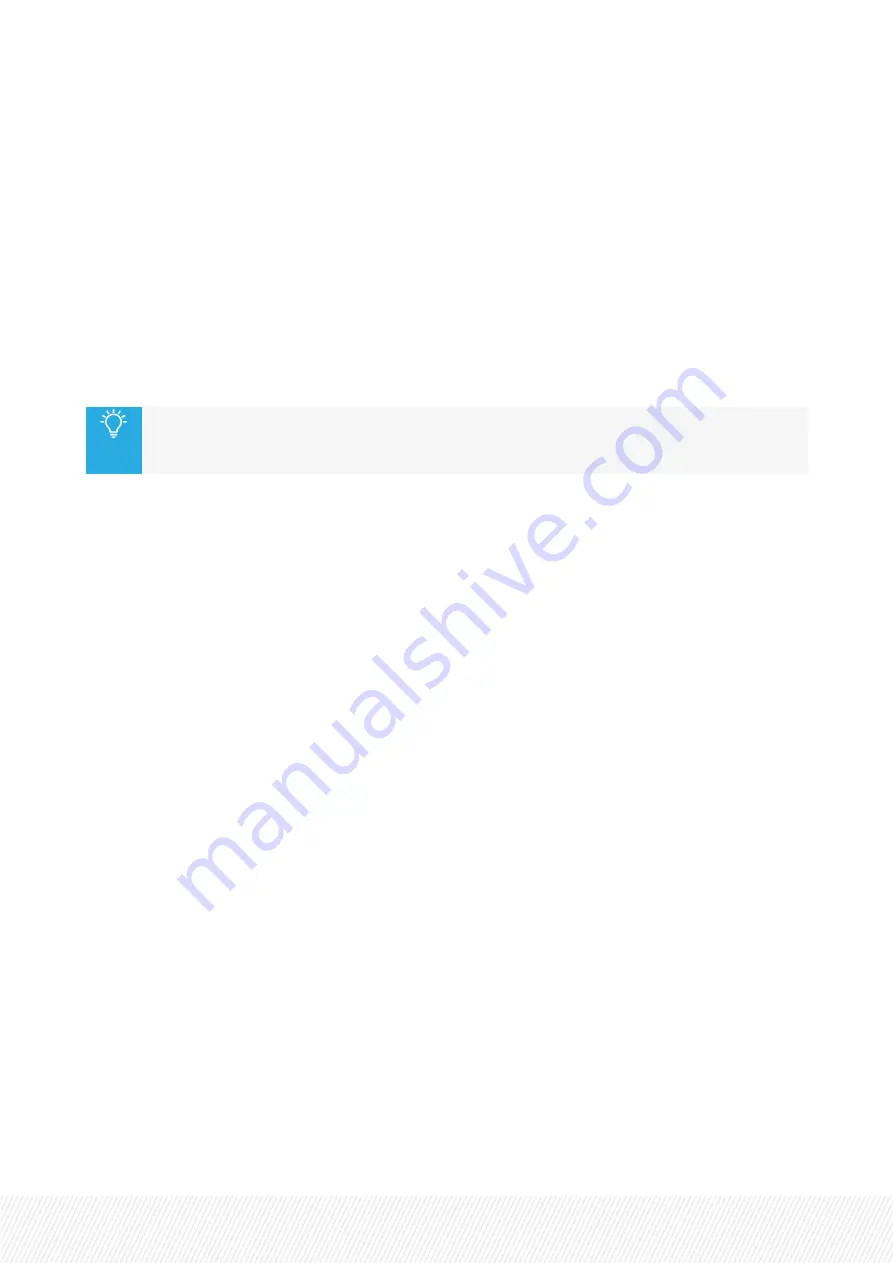
The
Enable
button makes the notepad visible (
On
) or invisible (
Off
) in the selected window. Default is
Off. Two notepads can be displayed on each head.
a.
Window Size
X
sets the vertical position of the on-screen Notepad. Can range from 0% (top) to 100% (bottom)
of the total head height. By default it is set to 51%.
Y
sets the horizontal position of the on-screen Notepad. Can range from 0% (left) to 100% (right)
of the total head width. By default it is set to 63.5%.
Width
sets the on-screen Notepad width in pixels.
Height
sets the on-screen Notepad height in lines.
The dimensions can be quickly changed by selecting the corner of the note and dragging it to
the required size.You can also reposition a note within the head by clicking inside it, then
dragging and dropping it to the required position.
b.
Notes
Note Title
. Enter the title of the note here.
Notes
. You can select to display notes on the background of the multiviewer head. The text
entered here will be displayed by default as a yellow note which can have up to 8 lines of text.
c.
Background Color
You can specify the RGB values to customize the note background color or select one from the
color picker. The Opacity can also be used to adjust the note's degree of transparency.
INSTALLATION AND OPERATION MANUAL
Synapse MGU100 - MGG100 | 5. Graphical User Interface |
19






























