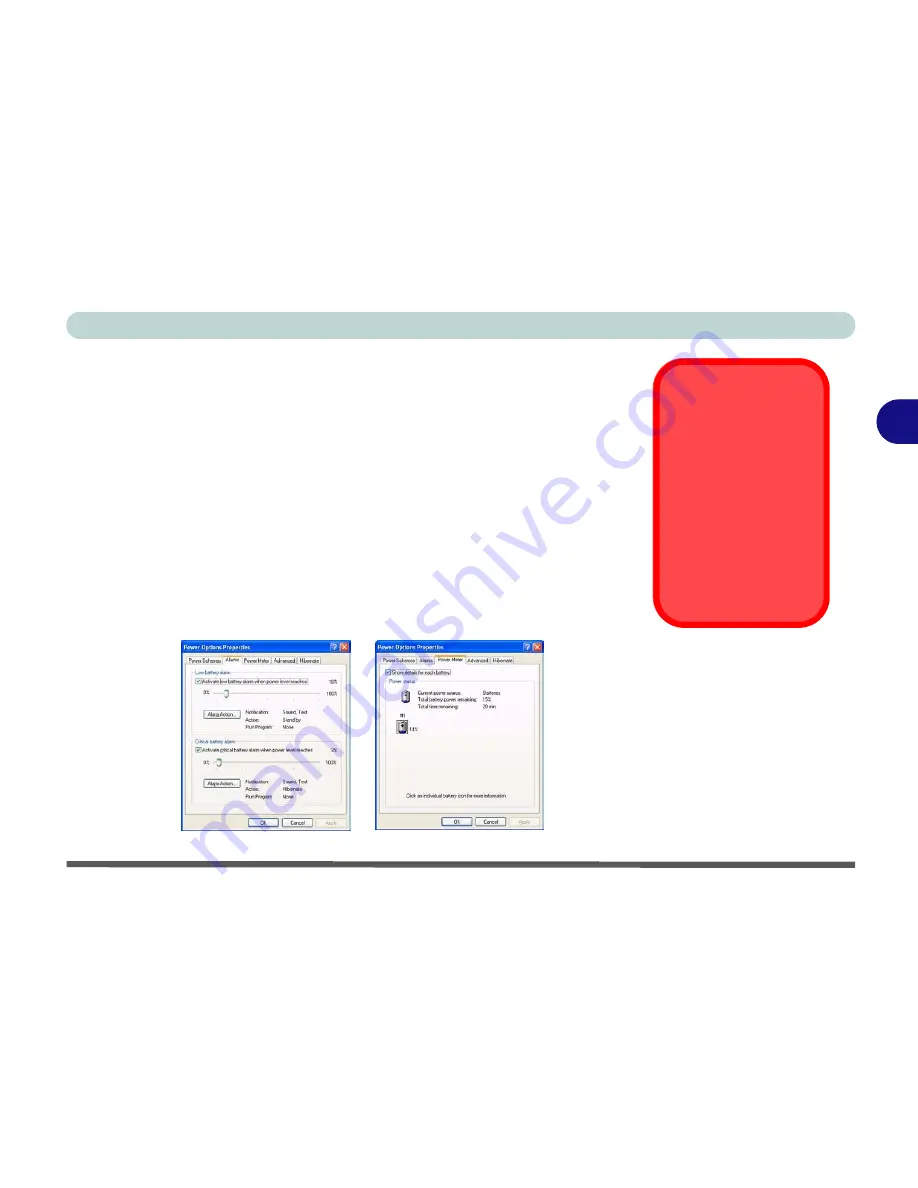
Power Management
Battery Information 3 - 9
3
Battery Information
Please follow these simple guidelines to get the best use out of your battery.
New Battery
Always completely discharge, then fully charge, a new battery (see
“Battery
FAQ” on page 3 - 12
for instructions on how to do this).
Battery Life
Your computer’s battery life is dependent upon many factors, including the
programs you are running, and peripheral devices attached.
Power Options
(you may set low battery
Alarms
and actions, and check the
Power Meter
from the
Power Options
control panel), and settings in the OS will help pro-
long the battery life if configured appropriately.
Low Battery
Warning
When the battery is
critically low, immedi-
ately connect the AC/
DC adapter to the
computer or save your
work, otherwise, the
unsaved data will be
lost when the power is
depleted.
Figure 3 - 4
Power Options
(Alarm & Power
Meter)
Summary of Contents for Notebook
Page 1: ......
Page 2: ......
Page 20: ...XVIII Preface ...
Page 56: ...Features Components 2 14 2 ...
Page 80: ...Drivers Utilities 4 12 4 ...
Page 96: ...BIOS Utilities 5 16 5 ...
Page 119: ...Modules Options PC Camera Module 7 11 7 Figure 7 5 PC Camera Audio Setup Windows XP ...
Page 136: ...Troubleshooting 8 12 8 ...
















































