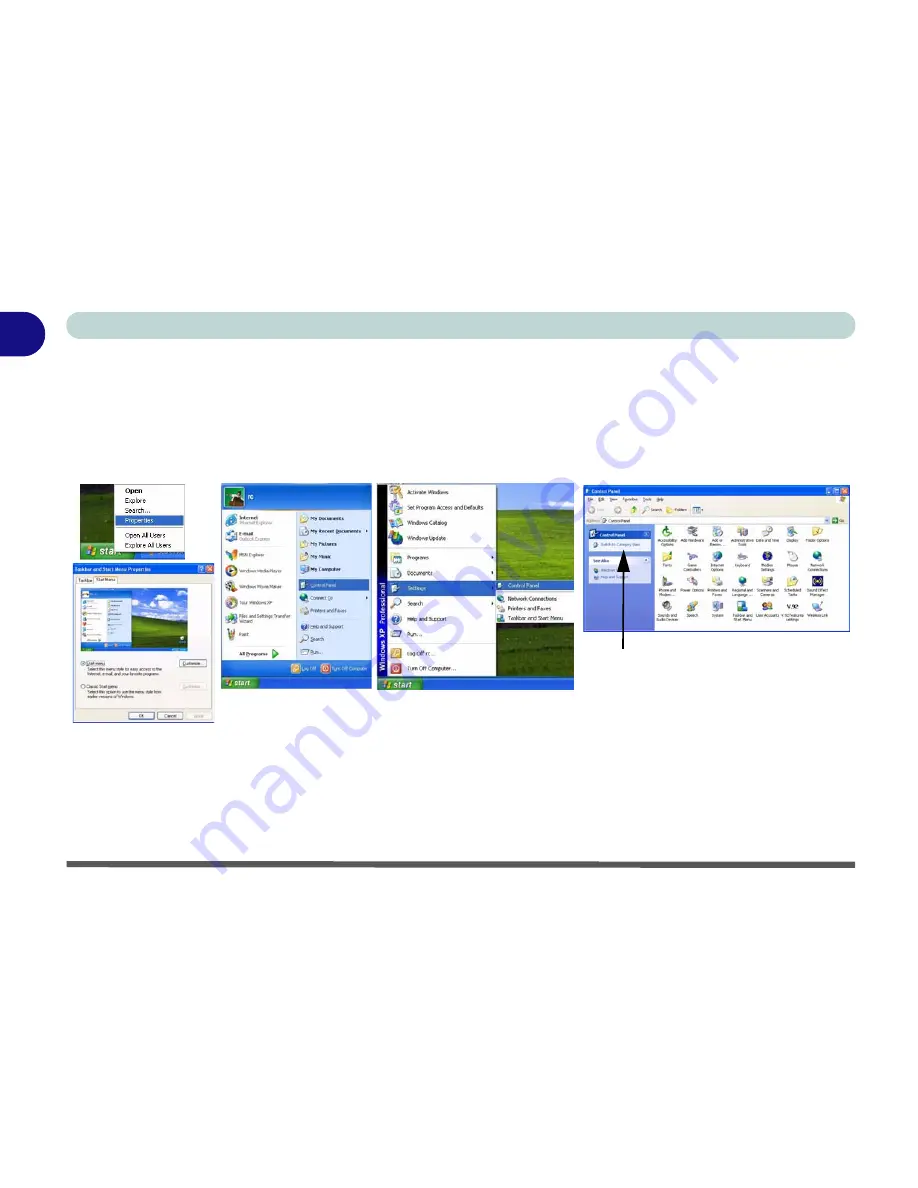
1 - 18 Windows XP Start Menu & Control Panel
Quick Start Guide
1
Windows XP Start Menu & Control Panel
Most of the control panels, utilities and programs within
Windows XP
(and most other
Windows
versions) are
accessed from the
Start
menu. When you install programs and utilities they will be installed on your hard disk
drive, and a shortcut will usually be placed in the
Start
menu and/or the desktop. You can customize the look of
the
Start
menu by right-clicking the
Start
menu and selecting
Properties
from the menu.
In many instances throughout this manual you will see an instruction to open the
Control Panel
. The
Control
Panel
is accessed
from the
Start
menu, and it allows you to configure the settings for most of the key features
in
Windows
(e.g. power, video, network, audio etc.).
Windows XP
provides basic controls for many of the fea-
tures, however many new controls are added (or existing ones are enhanced) when you install the drivers listed
in
Table 4 - 1, on page 4 - 6
. To see all controls it may be necessary to toggle off Category View.
Figure 1 - 10 - Start Menu & Control Panel
Click here to toggle Category View
Summary of Contents for Notebook
Page 1: ......
Page 2: ......
Page 20: ...XVIII Preface ...
Page 56: ...Features Components 2 14 2 ...
Page 80: ...Drivers Utilities 4 12 4 ...
Page 96: ...BIOS Utilities 5 16 5 ...
Page 119: ...Modules Options PC Camera Module 7 11 7 Figure 7 5 PC Camera Audio Setup Windows XP ...
Page 136: ...Troubleshooting 8 12 8 ...






























