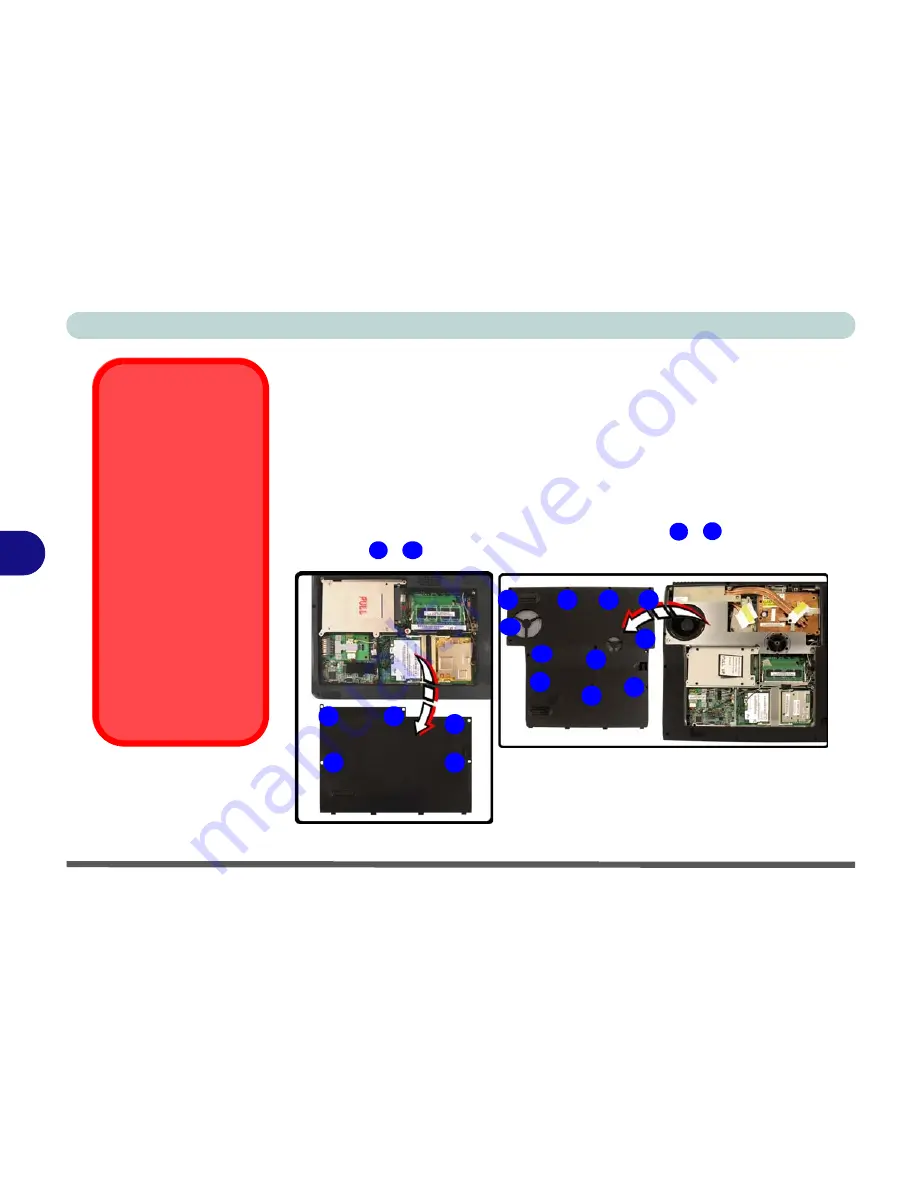
Upgrading The Computer
6 - 4 Upgrading the Hard Disk Drive
6
Upgrading the Hard Disk Drive
The hard disk drive can be taken out to accommodate other 2.5" serial (SATA)
hard disk drives with a height of 9.5mm (h) (see
“Storage” on page C - 3
).
Follow your operating system’s installation instructions, and install all neces-
sary drivers and utilities (as outlined in
“Driver Installation” on page 4 - 5
),
when setting up a new hard disk.
1.
Turn
off
the computer, and turn it over and remove the battery.
2.
Locate the hard disk bay cover and remove screws
-
Model A
OR
screws
-
Model B
.
HDD System
Warning
New HDD’s are blank.
Before you begin make
sure:
You have backed up any
data you want to keep
from your old HDD.
You have all the CD-
ROMs and FDDs re-
quired to install your oper-
ating system and
programs.
If you have access to the
internet, download the lat-
est application and hard-
ware driver updates for
the operating system you
plan to install. Copy these
to a removable medium.
Figure 6 - 2
Bay Screws &
Covers
1
5
1
11
3
2
1
4
5
9
10
11
1
2
3
4
5
6
7
8
Summary of Contents for Notebook
Page 1: ......
Page 2: ......
Page 20: ...XVIII Preface ...
Page 56: ...Features Components 2 14 2 ...
Page 80: ...Drivers Utilities 4 12 4 ...
Page 96: ...BIOS Utilities 5 16 5 ...
Page 119: ...Modules Options PC Camera Module 7 11 7 Figure 7 5 PC Camera Audio Setup Windows XP ...
Page 136: ...Troubleshooting 8 12 8 ...
















































